AquaMaps Suite
AquaMaps portlet is an advanced GUI for generating maps under the AquaMaps Scenario. With this application users can
- search/select Species, customize their envelopes
- limit the maps generation to a specific set of Areas
- select data sources (HCAF, HSPEN, HSPEC)
- submit Jobs to simultaneously generate various AquaMaps object according to the previous Species/Area selection
- navigate through generated AquaMaps objects with the possibility to save them to user's workspace
Contents
Species Selection
In this section of the GUI users can select species, filtering all known species by various constraints and adding them to their basket.
Search Result
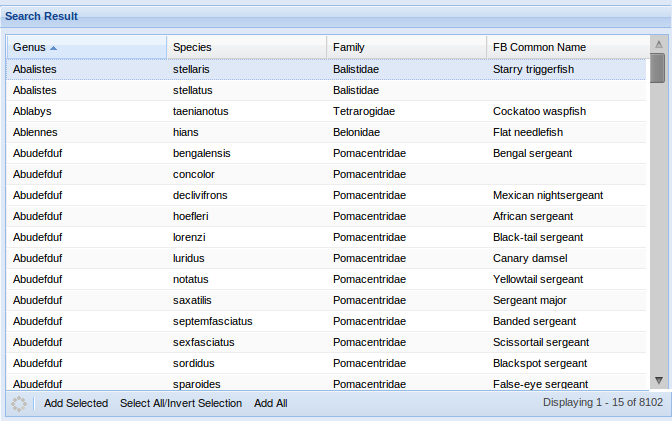
This grid displays all species that match specified search criteria (see Filter Panel), and its columns let users to sort them by different attributes :
- Genus - shown by default
- Species - shown by default
- Family - shown by default
- FB Name - shown by default
- Species ID
- Species Code
- Scientific Name
- English Name
- French Name
- Spanish Name
- Kingdom
- Phylum
- Class
- Order
- Deep Water
- Angling
- Mammal
- Diving
- Dangerous
- Invertebrate
- Algae
- Sea Bird
- Fresh Water
By double clicking on a species row, the portlet opens a new Window in the browser, linked to the FishBase page about the double-clicked species.
In the bottom toolbar of this panel users can find (from left to right) :
- Refresh Button - reloads the list using the current settings
- Add Selected - adds the selected species to the user basket
- Select All / Invert Selection - inverts the selection if any, otherwise selects all found species
- Add All - Adds all found species to the user basket
Filter Panel
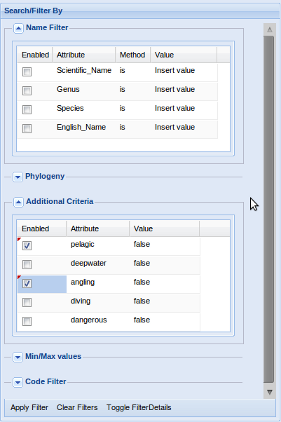
In this panel users can define criteria by which filter species in Search Result.
Available filters are divided in :
- Name Filter - filters species by checking if their Scientific Name, Genus, Species, English Name "contains" OR "begin with" OR "is" the specified value
- Phylogeny - filters species by checking their phylogeny classification at Kingdom, Phylum, Class, Order or Family level
- Additional Criteria - filters species by checking if they are OR are-not pelagic, deep water, angling, diving, dangerous
- Min/Max values - filters species by checking if their envelopes parameters (Depth, Temperature, Salinity, Ice Concentration and Primary Production) are in a specified range
- Code - filters species by checking if their Species Id "contains" OR "begin with" OR "is" the specified value
Every filter can be enabled / disabled by clicking in the related checkbox.
Since there could be enabled filters that aren't visible (i.e. a subsection is collapsed), users can activate the Active Filter Summary, which displays which filters are currently enabled.

In the bottom toolbar of this panel users can find (from left to right):
- Apply Filter - Apply all currently enabled filters to the Search Result section
- Clear Filters - Disables all filters and remove them (if any) from the Search Result section
- Toggle Details - Activate / Deactivate the Active Filter Summary
Species Basket
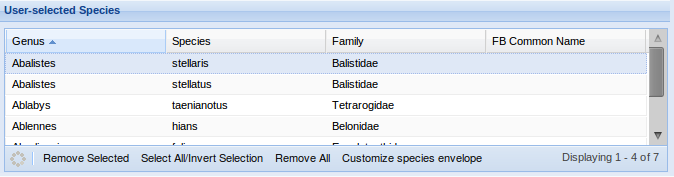
Similarly to Search Result this grid displays the species which will be used to generate maps.
In the bottom toolbar of this panel users can find (from left to right) :
- Refresh Button - reloads the list
- Remove Selected - removes the selected species from the user basket
- Select All / Invert Selection - inverts the selection if any, otherwise selects all species in the basket
- Remove All - clears the user basket
- Customize Species Envelope - (available if the basket isn't empty) opens the Species Envelope Customization section of the GUI.