AquaMaps Suite
AquaMaps portlet is an advanced GUI for generating maps under the AquaMaps Scenario. With this application users can
- search/select Species, customize their envelopes
- limit the maps generation to a specific set of Areas
- select data sources (HCAF, HSPEN, HSPEC)
- submit Jobs to simultaneously generate various AquaMaps object according to the previous Species/Area selection
- navigate through generated AquaMaps objects with the possibility to save them to user's workspace
Contents
Species Selection
In this section of the GUI users can select species, filtering all known species by various constraints and adding them to their basket.
Search Result
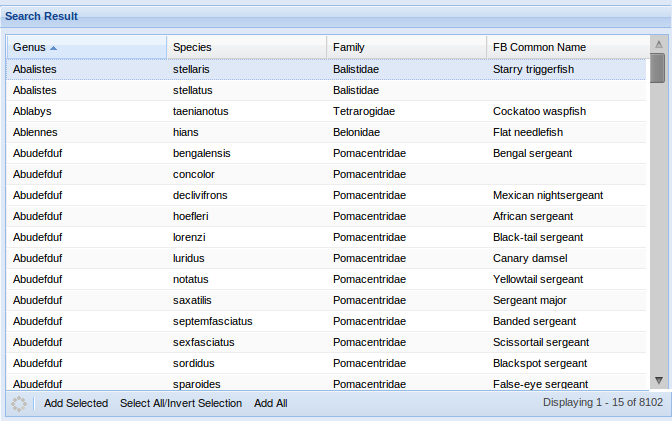
This grid displays all species that match specified search criteria (see Filter Panel), and its columns let users to sort them by different attributes :
- Genus - shown by default
- Species - shown by default
- Family - shown by default
- FB Name - shown by default
- Species ID
- Species Code
- Scientific Name
- English Name
- French Name
- Spanish Name
- Kingdom
- Phylum
- Class
- Order
- Deep Water
- Angling
- Mammal
- Diving
- Dangerous
- Invertebrate
- Algae
- Sea Bird
- Fresh Water
By double clicking on a species row, the portlet opens a new Window in the browser, linked to the FishBase page about the double-clicked species.
In the bottom toolbar of this panel users can find (from left to right) :
- Refresh Button - reloads the list using the current settings
- Add Selected - adds the selected species to the user basket
- Select All / Invert Selection - inverts the selection if any, otherwise selects all found species
- Add All - Adds all found species to the user basket
Filter Panel
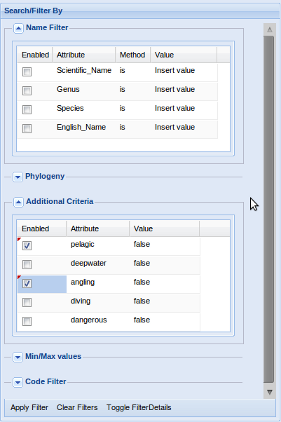
In this panel users can define criteria by which filter species in Search Result.
Available filters are divided in :
- Name Filter - filters species by checking if their Scientific Name, Genus, Species, English Name "contains" OR "begin with" OR "is" the specified value
- Phylogeny - filters species by checking their phylogeny classification at Kingdom, Phylum, Class, Order or Family level
- Additional Criteria - filters species by checking if they are OR are-not pelagic, deep water, angling, diving, dangerous
- Min/Max values - filters species by checking if their envelopes parameters (Depth, Temperature, Salinity, Ice Concentration and Primary Production) are in a specified range
- Code - filters species by checking if their Species Id "contains" OR "begin with" OR "is" the specified value
Every filter can be enabled / disabled by clicking in the related checkbox.
Since there could be enabled filters that aren't visible (i.e. a subsection is collapsed), users can activate the Active Filter Summary, which displays which filters are currently enabled.

In the bottom toolbar of this panel users can find (from left to right):
- Apply Filter - Apply all currently enabled filters to the Search Result section
- Clear Filters - Disables all filters and remove them (if any) from the Search Result section
- Toggle Details - Activate / Deactivate the Active Filter Summary
Species Basket
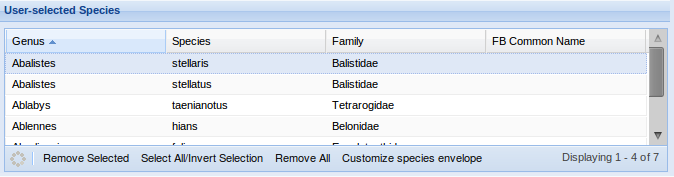
Similarly to Search Result this grid displays the species which will be used to generate maps.
In the bottom toolbar of this panel users can find (from left to right) :
- Refresh Button - reloads the list
- Remove Selected - removes the selected species from the user basket
- Select All / Invert Selection - inverts the selection if any, otherwise selects all species in the basket
- Remove All - clears the user basket
- Customize Species Envelope - (available if the basket isn't empty) opens the Species Envelope Customization section of the GUI.
Species Envelope Customization
This section allows users to customize the envelopes of one or more species from the species basket. Customizations here won't edit envelopes in internal AquaMaps data sources (HSPEN tables), but they will effect the suitable probability calculation process of the customized species in the current submitted Job. There are two kind of possible customizations:
- Envelope values - the species environmental tolerance ranges
- Parameters evaluation - specification about if a certain envelope attribute has to be considered by the suitable probability calculation process
The upper section displays the species basket, and lets users select the species to which the envelope will be customized. Once a species is selected, its envelope is loaded in the lower section, divided in :
Species Generation Form
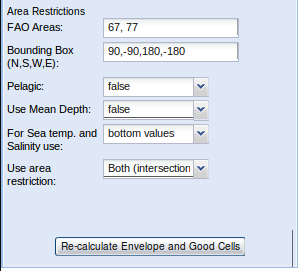
This forms allows users to re-generate the species envelope from the related occurrence cells
The sequent editable fields are displayed:
- Fao Areas restriction : if enabled (see "Use area restriction" field) occurrence cells will be evaluated only if they belong to the specified areas
- Bounding Box : if enabled (see "use area restriction" field) occurrence cells will be evaluated only if they are inside the specified coordinates
- Pelagic : if true, the species envelope is generated considering the species to be pelagic
- Use Mean Depth : specifies if the envelope generation have to consider or not the Mean Depth
- For Sea Temp and Salinity use : allows users to choice if evaluate bottom or surface values
- Use area restriction : specifies if the envelope generation must consider Fao Area restriction, Bounding Box or both
Pressing the button "Re-calculate envelope and good cells", the envelope is re-calculated with the specified settings and loaded in the "Default species environmental tolerance".
Default species environmental tolerance
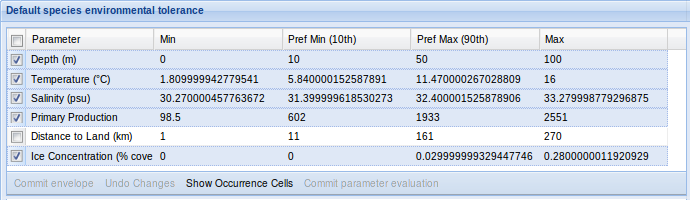
In this grid is displayed the current selected species envelope. It's possible to edit every parameter either by inserting the wanted value or by re-calculating it.
The envelope has 6 attributes, defined as a maximum / minimum and preferred maximum / preferred minimum values:
- Depth (meters)
- Temperature (Celsius degrees)
- Salinity (psu - Practical Salinity Unit)
- Primary Production
- Distance to Land (Kilo-meters)
- Ice concentration (cover percent)
Users can set the edited values (if any), by pressing the "Commit Envelope" button. Selecting / de-selecting attributes, users can define the parameter evaluation by pressing the "Commit parameter evaluation" button. Users can access the Occurrence cells popup by pressing the "Show Occurrence cells" button. Every customization made to the selected species envelope can be reverted by pressing "Undo Changes".
Occurrence Cells Popup
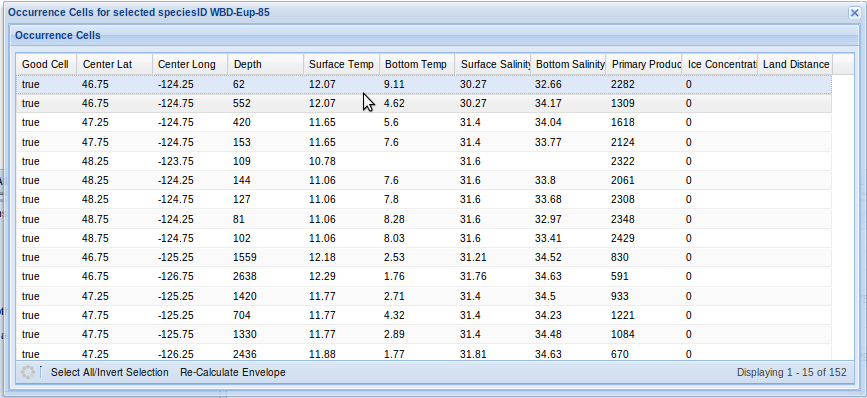
This grid displays all the occurrence cells related to a specified species.
The columns displayed are:
- Good Cell (true | false)
- Center Lat
- Center Long
- Depth
- Surface Temp
- Bottom Temp
- Surface Salinity
- Bottom Salinity
- Primary Production
- Ice Concentration
- Land Distance
Users can re-generate the species envelope by selecting cells to consider as good cell and pressing the "Re-calculate envelope" button from the bottom toolbar. The minimum requested number of cell to generate an envelope is 10.
Area Selection
This part of the interface is similar to the Species Selection section. Users are allowed to select areas to which limit the map generation process, by adding/removing them to the Area basket.
Area List
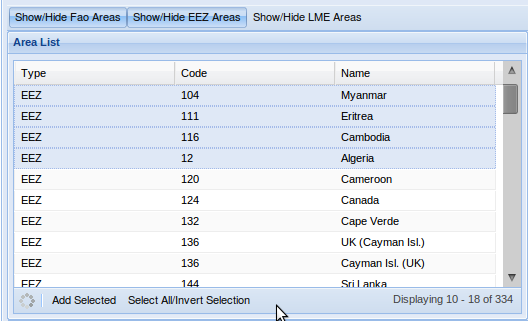
This grid displays all the selectable area, letting a sort operation by each of the contained fields :
- Type - the type of the area which can be FAO, EEZ or LME
- Code - the id of the area
- Name - a human understandable name of the area
In the upper section of the list users can filter areas by their type.
In the bottom toolbar are displayed (from left to right):
- Refresh button
- Add Selected - adds the selected areas to the area basket
- Select All / invert Selection - inverts selection if any, otherwise selects all areas
Area Basket
Similarly to the species basket in the Species Selection section, in this grid are displayed all areas inserted in user's area basket.
Generation
- information will be soon available***
Discovering
- information will be soon available***