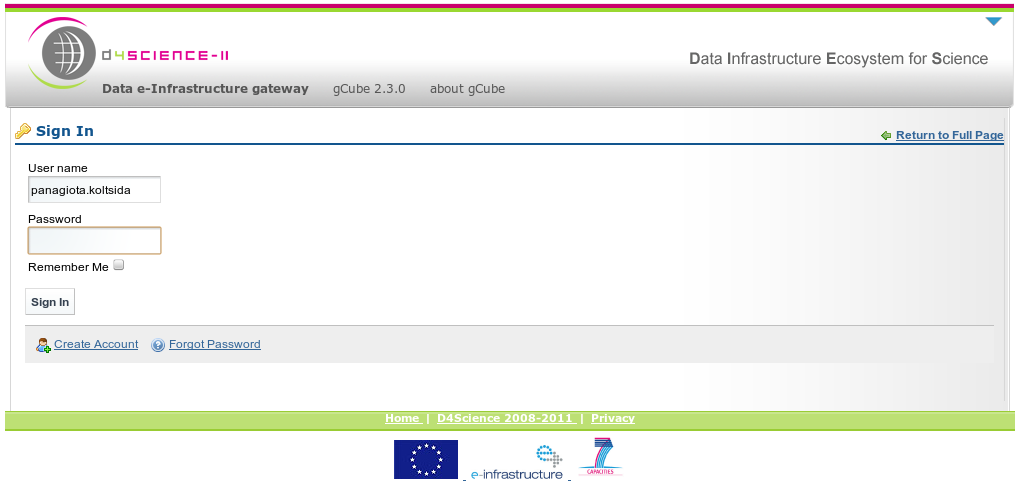Difference between revisions of "Usage Scenarios"
From Gcube Wiki
(→Perform a search and view the metadata of a record) |
(→Perform a search and view the metadata of a record) |
||
| Line 6: | Line 6: | ||
<br> | <br> | ||
| − | # Login to a portal instance. ([http://portal.d4science.research-infrastructures.eu/vre/vre http://portal.d4science.research-infrastructures.eu/vre/vre]) | + | # Login to a portal instance. ([http://portal.d4science.research-infrastructures.eu/vre/vre http://portal.d4science.research-infrastructures.eu/vre/vre])<br> |
| − | + | ||
[[Image:FirstLogin.png]] | [[Image:FirstLogin.png]] | ||
# Your username and password are required so that you can log in | # Your username and password are required so that you can log in | ||
Revision as of 12:34, 4 March 2009
Usage Scenarios
Perform a search and view the metadata of a record
This scenario will describe all the required steps that a user has to do in order to perform a kind of search, retrieve the results and then view the metadata of a result record.
- Login to a portal instance. (http://portal.d4science.research-infrastructures.eu/vre/vre)
- Your username and password are required so that you can log in
- After the login select the preferred VRE to load and click "enter"
- All the available portlets for this VRE are now loaded. Click on the "Search" tab to view the search portlets.
- Select the collections you want to search through
- Choose the type of search you want to perform
- Suppose that you choose the "Combined" search. Add as many conditions as you like and type your keyword for each conditions.
- Select the sort order and field that will be used for the results and then click the "Search" button
- After clicking the "Search" button you will be automatically redirected to "Results" portlet
- The rendering of the results will start and you can either perform some actions to the records or you can click the next button so that you will get the next results
- Choose a record, click on the "Actions" button and select "View Metadata"
- After selecting this action you will be automatically redirected to the "Metadata Viewing Portlet", where you can see the metadata of this record