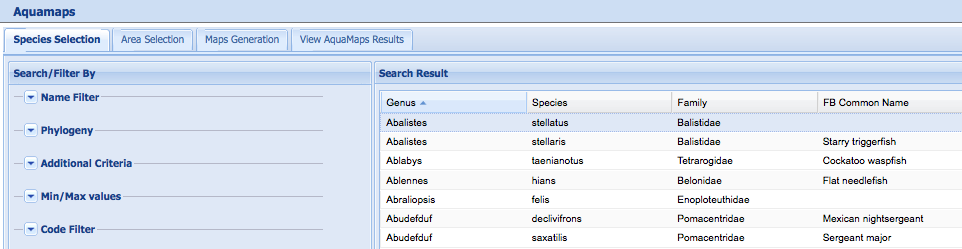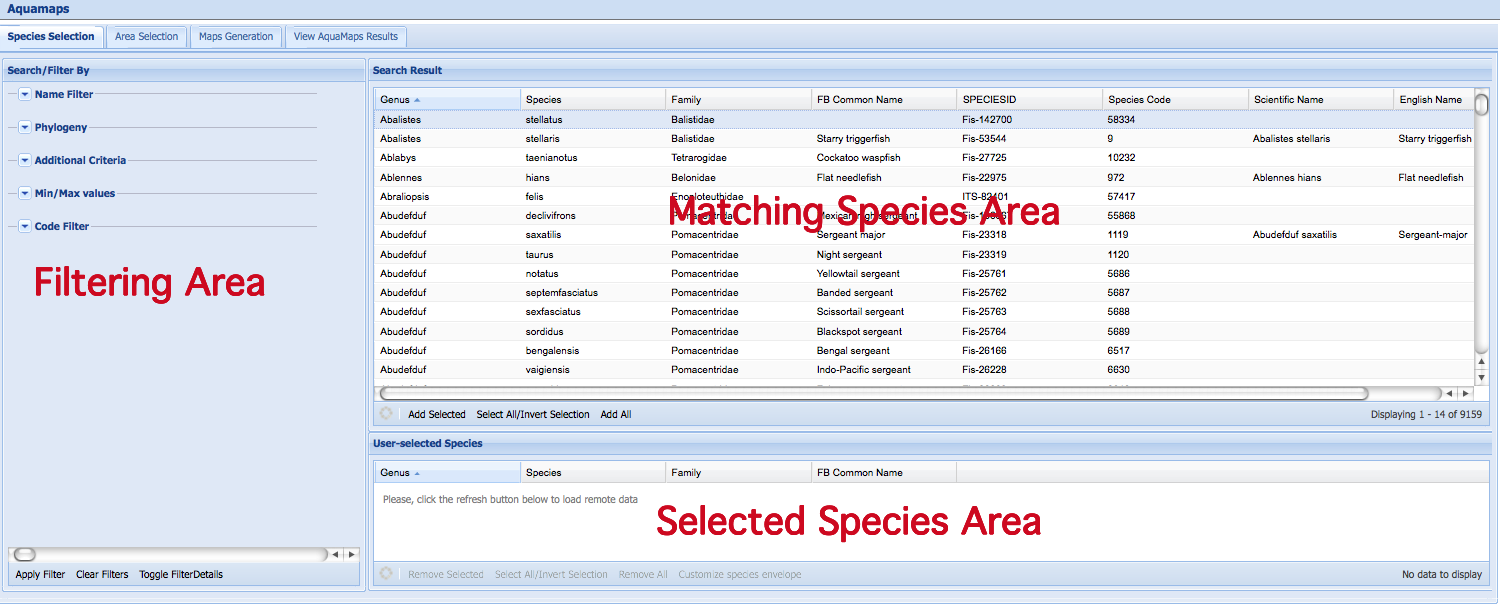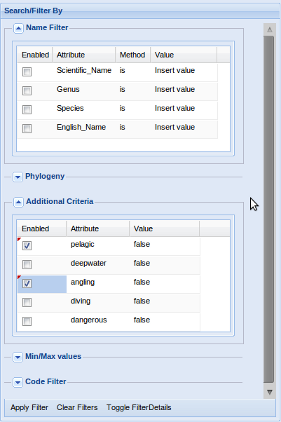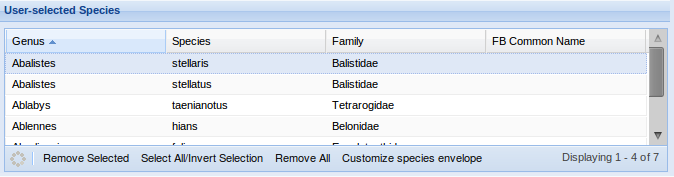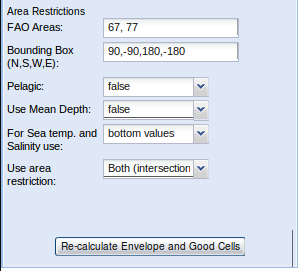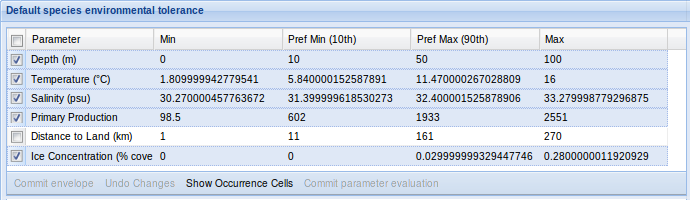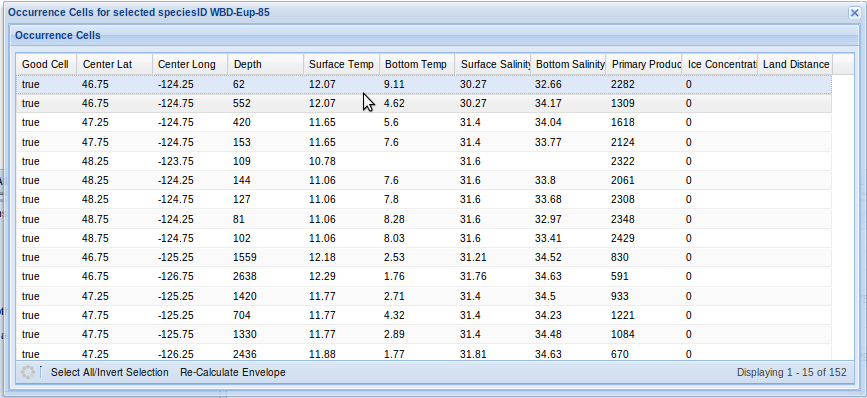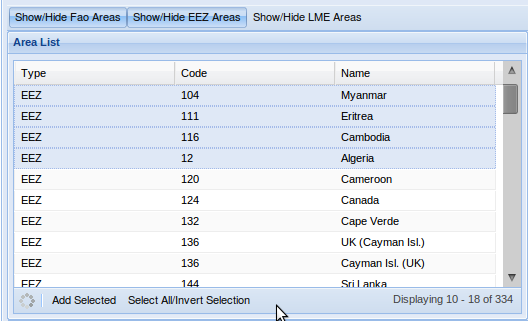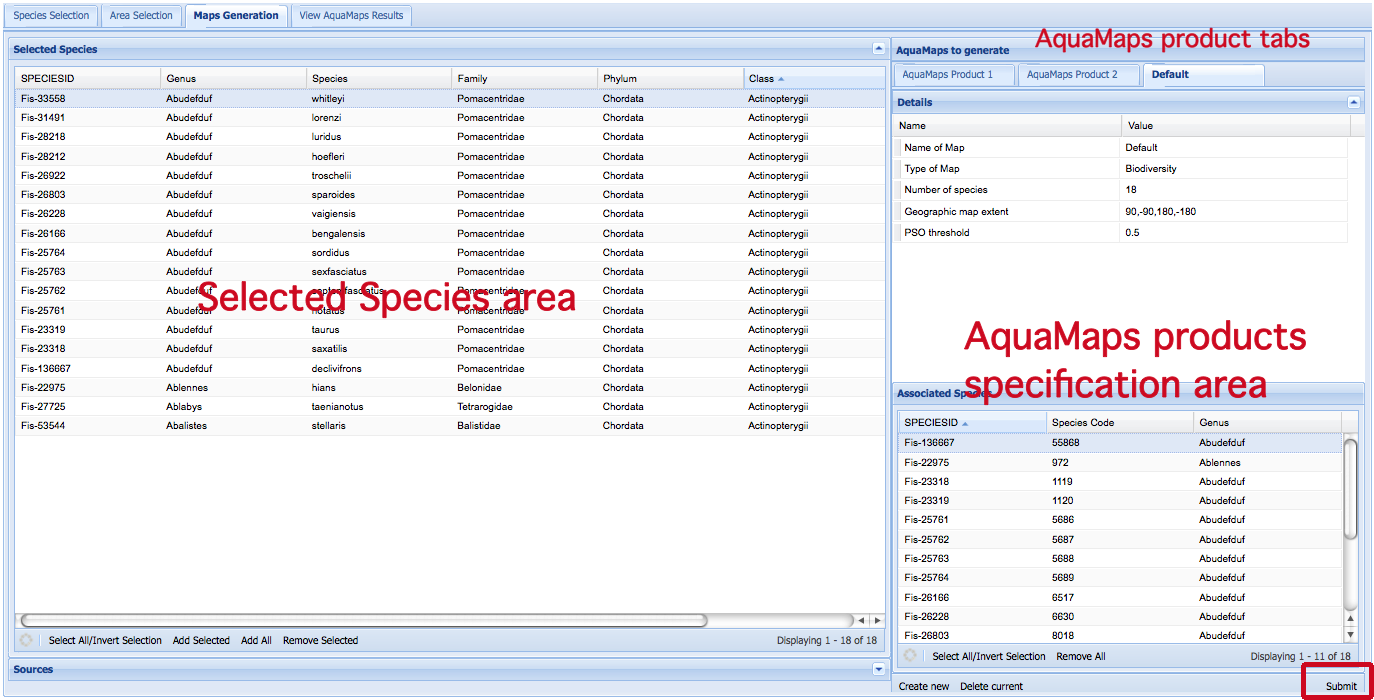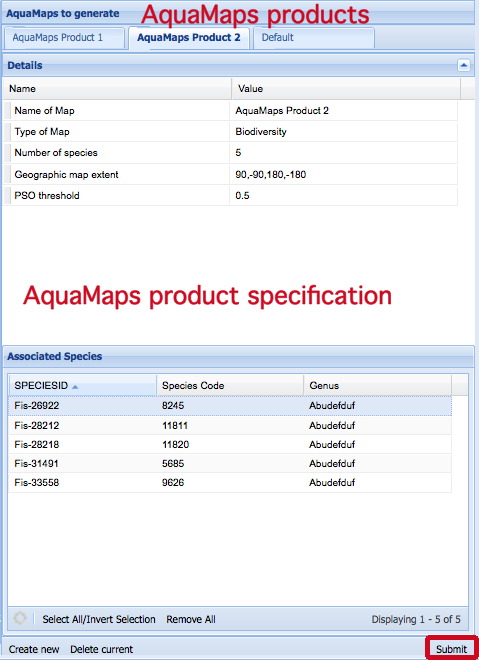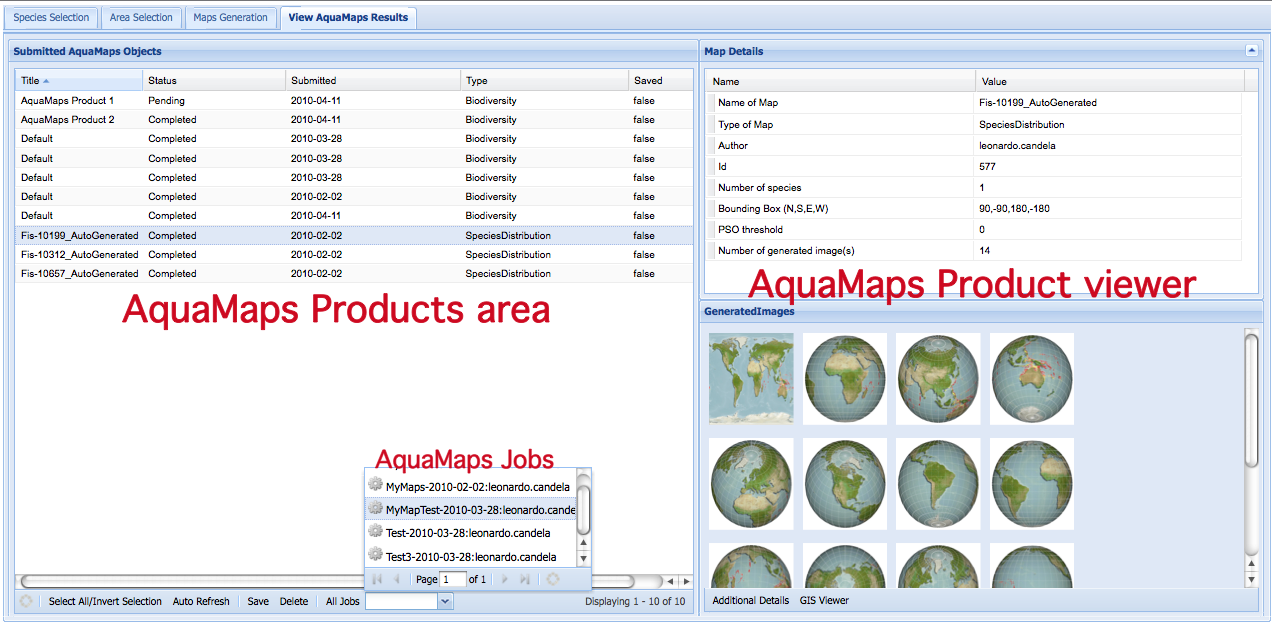Difference between revisions of "AquaMaps Suite"
(→Species Selection) |
|||
| (81 intermediate revisions by 2 users not shown) | |||
| Line 1: | Line 1: | ||
| − | + | {|align=right | |
| − | + | ||__TOC__ | |
| − | + | |} | |
| − | + | ||
| − | + | ||
| − | + | ||
| − | + | ||
| − | + | <!-- CATEGORIES --> | |
| + | [[Category: User's Guide]] | ||
| + | <!-- CATEGORIES --> | ||
| − | |||
| − | + | The AquaMaps suite supports the '''''production of AquaMaps''''' and related '''''data products''''', i.e. compound objects containing species and biodiversity occurrence predictive maps. | |
| − | + | ||
| − | + | ||
| − | + | This suite provides the following facilities: | |
| − | + | * species and areas selection; | |
| − | + | * species envelopes customization; | |
| − | + | * data sources (HCAF, HSPEN, HSPEC) selection; | |
| − | + | * AquaMaps generation, based on the selected species, areas and data sources. This results in AquaMaps products (both species distribution maps and biodiversity maps); | |
| − | + | * monitoring of the AquaMaps generation tasks (jobs); | |
| − | + | * browsing of AquaMaps objects and their constituents (including metadata); | |
| − | + | * access and editing of metadata at all product constituents (jobs, products and maps); | |
| − | + | * storage of the AquaMaps objects into the user [[Workspace]]; | |
| − | + | ||
| − | + | ||
| − | + | ||
| − | + | ||
| − | + | ||
| − | + | ||
| − | * | + | |
| − | * | + | |
| − | * | + | |
| − | * | + | |
| − | * | + | |
| − | * | + | |
| − | * | + | |
| − | * | + | |
| − | + | == AquaMaps Suite User Interface == | |
| − | + | [[Image:AquaMapsTabs.png|right|The AquaMaps Tabs]] | |
| − | * | + | The AquaMaps user interface is organised in '''''four main tabs''''' guiding the user through the production of AquaMaps. Each tab supports one or more of the facilities described above. In particular: |
| − | * | + | * '''''Species Selection''''': provides the user with [[AquaMaps_Suite#Species_Selection|species selection]] and [[AquaMaps_Suite#Species_Envelope_Customization|species envelop customisation]] facilities; |
| − | * | + | * '''''Area Selection''''': provides the user with [[AquaMaps_Suite#Area_Selection|Area Selection]] functionality; |
| − | * | + | * '''''Maps Generation''''': provides the user with [[AquaMaps_Suite#AquaMaps_Generation|AquaMaps generation]] functionality; |
| + | * '''''View AquaMaps Results''''': supports the user with [[AquaMaps_Suite#AquaMaps_Products_Browsing_and_Management|AquaMaps product browsing and management]] facilities; | ||
| − | === | + | == AquaMaps Suite Functionality == |
| − | + | ||
| − | + | ||
| − | + | ||
| − | + | === Species Selection === | |
| − | + | ||
| − | + | ||
| − | + | ||
| − | + | ||
| − | + | [[Image:AquaMapsSpeciesSelection.png|right|1000px|AquaMaps Species Selection Interface]] | |
| − | + | The AquaMaps species selection tab is organized in ''three main areas'': | |
| − | [[Image: | + | * the filtering area (on the left - Search/Filter By panel) provides the user with filtering criteria specification facilities; |
| + | * the matching species area (on the top-right - Search Result panel) provides the user with the filtered list of species matching the current filtering criteria; | ||
| + | * the selected species area (on the bottom-right - User-selected Species panel) provides the user with the current list of target species; | ||
| − | + | Through it, the user is provided with functionality for selecting the species he/she is interested to operate with. Extensive data on the species are displayed to support the user in this selection activity. | |
| − | + | ||
| − | + | ||
| − | + | ||
| − | + | [[Image:Species_FilterPanel.png|right|Species Filter panel]] | |
| − | [[Image: | + | The '''''Search/Filter By Panel''''' offers species selection facilities that include: |
| − | + | * ''Name Filter'': for specifying filtering criteria based on names. In particular, the user can specify filtering criterion on Scientific Name, Genus, Species, English Name. The filtering conditions supported are "contains", "begin with" or "is"; | |
| + | * ''Phylogeny'': for specifying filtering criteria based on phylogeny classification. In particular, the user can select the Kingdom, Phylum, Class, Order or Family he/she is interested in; | ||
| + | * ''Additional Criteria'': for specifying 'additional' filtering criteria on the following characteristics: | ||
| + | ** pelagic, | ||
| + | ** deep water, | ||
| + | ** angling, | ||
| + | ** diving, | ||
| + | ** dangerous; | ||
| + | * ''Min/Max values'': for specifying filtering criteria based on range filters (i.e. min/max value allowed ) on the following characteristics: | ||
| + | ** Depth, | ||
| + | ** Temperature, | ||
| + | ** Salinity, | ||
| + | ** Ice Concentration and | ||
| + | ** Primary Production; | ||
| + | * ''Code'': for specifying filtering criteria based on the species identifiers. The filtering conditions supported are "contains", "begin with" or "is"; | ||
| − | + | Each filtering condition can be enabled / disabled using the check box. | |
| − | * Refresh | + | |
| − | * Remove Selected - removes the selected species from the | + | Action buttons at the bottom-left of the Filter Panel allow for the following operations: |
| − | * Select All / Invert Selection - inverts the selection | + | * Apply Filter - apply the filtering criteria and display the matching species in the Search Result panel; |
| − | * Remove All - clears the | + | * Clear Filters - remove all filters and reload the Search Result panel with all the species available; |
| − | * Customize Species Envelope - | + | * Toggle Details - activate / deactivate the Active Filter Display; |
| + | [[Image:Species_ActiveFilterSummary.png|right|alt=Active Filter Summary]] | ||
| + | |||
| + | The '''Search Result Panel''' displays all species that match specified filtering criteria. If no criterion is specified all the available species are displayed. Species information displays various characteristics of each species that can include: | ||
| + | * Genus (shown by default); | ||
| + | * Species (shown by default); | ||
| + | * Family (shown by default); | ||
| + | * FB Name (shown by default). This is the [http://www.fishbase.org FishBase] Name; | ||
| + | * Species ID; | ||
| + | * Species Code; | ||
| + | * Scientific Name; | ||
| + | * English Name; | ||
| + | * French Name; | ||
| + | * Spanish Name; | ||
| + | * Kingdom; | ||
| + | * Phylum; | ||
| + | * Class; | ||
| + | * Order; | ||
| + | * Deep Water; | ||
| + | * Angling; | ||
| + | * Mammal; | ||
| + | * Diving; | ||
| + | * Dangerous; | ||
| + | * Invertebrate; | ||
| + | * Algae; | ||
| + | * Sea Bird; | ||
| + | * Fresh Water; | ||
| + | The species can be sorted by clicking on the the specific column of the table header. The list of characteristics displays can be modified with the same menu. | ||
| + | |||
| + | By double clicking on a species row, a new window opens to display information from [http://www.fishbase.org FishBase] service. | ||
| + | |||
| + | At the bottom Search Result Panel there are the following action buttons: | ||
| + | * Refresh Button - reloads the list using the current settings; | ||
| + | * Add Selected - adds the selected species to the panel of selected species (User-selected Species); | ||
| + | * Select All / Invert Selection - inverts the selection, otherwise selects all found species; | ||
| + | * Add All - adds all found species to the the list of selected species (User-selected Species). | ||
| + | |||
| + | [[Image:Species_Basket.png|right|User-selected Species Panel]] | ||
| + | The '''User-selected Species Panel''' provides the user with the list of currently selected species (these species represents the current candidates the user has identified to produce AquaMaps objects). Species information is organised in a table similar to the one described above. | ||
| + | |||
| + | The action buttons in the bottom toolbar of this panel allow the following actions: | ||
| + | * Refresh Icon - reloads the list; | ||
| + | * Remove Selected - removes the selected species from the list of selected species; | ||
| + | * Select All / Invert Selection - inverts the selection, otherwise selects all species in the current list of selected species; | ||
| + | * Remove All - clears the current list of selected species; | ||
| + | * Customize Species Envelope - gives access to the [[#Species Envelope Customization|Species Envelope Customization]] facility. Only available if the User-selected Species is not empty. | ||
| + | |||
| + | ===Species Envelope Customization=== | ||
| + | |||
| + | The AquaMaps Species Envelope Customization Interface contains two main areas: | ||
| + | * the selected species area (on the top - 'Selected Species' panel) with the current list of target species; | ||
| + | * the customization area (on the bottom - 'Species Generation Form' on the left and the 'Default species environmental tolerance' on the right) with facilities for revising the envelopes of the species he/she is interested in; | ||
| + | This Interface provides the user with facilities to customize the envelopes of one or more species. | ||
| + | The changes specified through it will effect only the suitable probability calculation process of the customized species in the current working session, i.e. they will not produce changes in the underlying data (namely the HSPEN table). | ||
| + | |||
| + | Two kinds of customizations are supported: | ||
| + | * Envelope values - the species environmental tolerance ranges; | ||
| + | * Parameters evaluation - specification about if a certain envelope attribute has to be considered by the suitable probability calculation process | ||
| + | |||
| + | The selected species area contains the list of selected species and is similar to the [[#Species Selection|User-selected Species Panel]] in the Species Selection. Through it the user is provided with a species selection facility through which it is possible to identify the species that is subject to the customisation. Once a species is selected the underlying area, i.e. the customisation area is filled in with the data related to the selected species. In particular, the 'Species Generation Form' and the 'Default species environmental tolerance' are filled in with the selected species features. | ||
| + | |||
| + | [[Image:EnvelopeGenerationForm.png|right]] | ||
| + | The '''Species Generation Form''' allows users to re-generate the species envelope from the related occurrence cells. | ||
| + | In particular, the user might modify the following information: | ||
| + | * '''FAO Areas restriction''': if enabled (see "Use area restriction" field) occurrence cells will be evaluated only if they belong to the specified areas; | ||
| + | * '''Bounding Box''': if enabled (see "use area restriction" field) occurrence cells will be evaluated only if they are inside the specified coordinates; | ||
| + | * '''Pelagic''': if true, the species envelope is generated considering the species to be pelagic; | ||
| + | * '''Use Mean Depth''': specifies if the envelope generation have to consider or not the Mean Depth; | ||
| + | * '''For Sea Temp and Salinity use''': allows users to choice if evaluate bottom or surface values; | ||
| + | * '''Use area restriction''': specifies if the envelope generation must consider FAO Area restriction, Bounding Box or both; | ||
| + | By clicking on the button "'''Re-calculate envelope and good cells'''", the envelope is re-calculated with the specified settings and loaded in the "Default species environmental tolerance". | ||
| + | |||
| + | [[Image:EnvelopeCustomization.png|right]] | ||
| + | The '''Default species environmental tolerance''' displays the current selected species envelope. | ||
| + | It supports the editing of every single value of a parameter either by inserting the wanted value or by re-calculating it. | ||
| + | The envelope has 6 attributes, defined as a maximum / minimum and preferred maximum / preferred minimum values: | ||
| + | * Depth (m) | ||
| + | * Temperature (Degree Celsius) | ||
| + | * Salinity (psu - Practical Salinity Unit) | ||
| + | * Primary Production | ||
| + | * Distance to Land (km) | ||
| + | * Ice concentration (% cover) | ||
| + | |||
| + | At the bottom of the "Default species environmental tolerance" there are the following action buttons: | ||
| + | * ''Commit Envelope'', i.e. the user stores the current values that will thus be used in the remainder of the AquaMaps generation process; | ||
| + | * ''Undo changes'', i.e. to discard the performed changes; | ||
| + | * ''Show Occurrence cells'', i.e. to have access to the Occurrence cells; | ||
| + | * ''Commit parameter evaluation'', selecting / de-selecting attributes, users can define the parameter evaluation. | ||
| + | |||
| + | [[Image:OccurrenceCells.png|right]] | ||
| + | The '''Occurrence Cells Popup''' appears when clicking on the ''Show Occurrence cells'' button of the ''Default species environmental tolerance''. | ||
| + | It displays detailed information on the occurrence cells related to the selected species: | ||
| + | * Good Cell (true | false) | ||
| + | * Center Lat | ||
| + | * Center Long | ||
| + | * Depth | ||
| + | * Surface Temp | ||
| + | * Bottom Temp | ||
| + | * Surface Salinity | ||
| + | * Bottom Salinity | ||
| + | * Primary Production | ||
| + | * Ice Concentration | ||
| + | * Land Distance | ||
| + | |||
| + | Users can re-generate the species envelope by selecting cells to consider as good cell and pressing the "Re-calculate envelope" button from the bottom toolbar. | ||
| + | The minimum requested number of cell to generate an envelope is 10. | ||
| + | |||
| + | === Area Selection === | ||
| + | The AquaMaps Area Selection Interface is organized in two main areas: | ||
| + | * the filtering area (on the top - Area List), i.e. the area providing the user with Area filtering criteria specification facilities; | ||
| + | * the selected areas area (on the bottom - Selected Areas), i.e. the area providing the user with the current list of selected areas; | ||
| + | Through it, the user is provided with functionality for selecting the areas of the world he/she is interested to operate with. Extensive data on the selected areas are displayed to support the user in this selection activity. | ||
| + | |||
| + | [[Image:Area_AreaList.png|right]] | ||
| + | The '''Area List''' reports in a table various information on world areas. Three kind of world areas are supported: | ||
| + | * FAO Areas, i.e. the [http://www.fao.org/fishery/cwp/handbook/H/en FAO Fishing Areas]; | ||
| + | * EEZ Areas, i.e. the Exclusive Economic Zone; | ||
| + | * LME Areas, i.e. the [http://www.lme.noaa.gov/ Large Marine Ecosystems]; | ||
| + | By relying on table facilities, the user is provided with the following information on such areas as well as with sorting operations on each of them: | ||
| + | * Type - the type of the area which can be FAO, EEZ or LME; | ||
| + | * Code - the id of the area; | ||
| + | * Name - a human understandable name of the area; | ||
| + | |||
| + | In the upper section of the list users can filter areas by their type. | ||
| + | |||
| + | In the bottom of the Area List panel there are the following action buttons: | ||
| + | * Refresh button - reloads the list of species; | ||
| + | * Add Selected - adds the selected areas to the list of selected areas; | ||
| + | * Select All / invert Selection - inverts selection if any, otherwise selects all areas. | ||
| + | |||
| + | The '''Selected Areas''' plays a similar role of the [[#Species Selection|User-selected Species Panel]] in the Species Selection, i.e. it reports the list of currently selected areas. | ||
| + | |||
| + | ===AquaMaps Generation=== | ||
| + | It represents the most important part of the AquaMaps suite since it provides the user with the facility driving the production of AquaMaps products for the selected species and areas by taking into account all the customisations performed in the previous steps. Through this interface it is possible to specify: | ||
| + | * How many AquaMaps object to generate within the current Job submission; | ||
| + | * Settings details for each AquaMaps object related to current Job submission; | ||
| + | * Which data sources to consider for generating / rendering species distribution probabilities ('''deprecated'''); | ||
| + | |||
| + | [[Image:AquaMapsGeneration.png|right|1000px|AquaMaps Generation Interface]] | ||
| + | The AquaMaps Generation interface is organised in two main areas: | ||
| + | * the '''selected species area''' (on the left - '''Selected Species'''), i.e. the area listing the selected species resulting from the previously specified filtering criteria ([[#Species_Selection|species selection]] and [[#Area_Selection|area selection]]) and [[#Species_Envelope_Customization|customisation]]; | ||
| + | * the '''AquaMaps products specification area''' (on the right - '''AquaMaps to generate'''), i.e. the area supporting the user to characterise the various AquaMaps products he/she is willing to produce from the selected species, areas and the relative customisations. | ||
| + | |||
| + | '''NOTE''': this interface makes it possible to produce as many AquaMaps Products as the user is willing to produce from the selected species or subsets of them, i.e. each of the AquaMaps products specified through the 'AquaMaps Product Specification area' will involve all of a subsubset of the list of selected species. | ||
| + | |||
| + | The '''Selected Species''' panel contains the list of selected species and is similar to the User-selected Species Panel in the [[#Species_Selection|Species Selection]]. | ||
| + | Through it the user is provided with species selection facilities through which it is possible to highlight the set of species (among the listed ones) that will become target of a AquaMaps product. | ||
| + | The bottom part of this panel contains the following action buttons: | ||
| + | * Refresh Button - reloads the list; | ||
| + | * Select All / Invert Selection - inverts the selection if any, otherwise selects all species; | ||
| + | * Add Selected - adds the selected species to the list of species in the current AquaMaps product specification displayed in the 'AquaMaps to generate' panel; | ||
| + | * Add All - Adds all species to the list of species in the current AquaMaps product specification displayed in the 'AquaMaps to generate' panel; | ||
| + | * Remove Selected - Remove the selected species from the list of species in the current AquaMaps product specification displayed in the 'AquaMaps to generate' panel; | ||
| + | |||
| + | '''NOTE''': at the bottom of the 'Selected Species' panel there is a '''Sources''' panel. It is supposed to provide users with a facility to select which version of data (HCAF, HSPEN) among the available ones, should be used during the maps generation phase. This functionality should not be used, <font color=red>'''it is deprecated'''</font>. In the forthcoming version of the AquaMaps suite the panel will be removed. | ||
| + | |||
| + | [[Image:Generation_AquaMapsToGenerate.png|right|400px]] | ||
| + | The '''AquaMaps to generate''' panel is where a user can specify the AquaMaps Products he/she is willing to generate. Each AquaMap Product Specification is contained in a tab having the name of the product as name. Each '''''AquaMaps Product Specification''''' contains the following elements: | ||
| + | * The name of the AquaMaps product; | ||
| + | * The type of the AquaMaps product (i.e. Species Distribution Map or Biodiversity Map). | ||
| + | * The number of species the AquaMaps product is about; | ||
| + | * The geographic map extent; | ||
| + | * The PSO (Probability of Species Occurrence) threshold to be used; | ||
| + | * The list of species the AquaMaps product is about. | ||
| + | The list of species is reported in a tabular format in the bottom part of this 'AquaMaps to generate' panel and it is enriched with the following action buttons: | ||
| + | * Refresh Button - reloads the list; | ||
| + | * Select All / Invert Selection - inverts the selection if any, otherwise selects all species; | ||
| + | * Remove All - Removes all the species from the current AquaMaps product specification. | ||
| + | |||
| + | '''NOTE''': in case a AquaMaps Product Specification contain multiple species and the setting for producing a Species Distribution Map then the suite will split (upon request) such a specification into a set of AquaMaps Product Specifications, one for each species contained in the initial specification. | ||
| + | |||
| + | The 'AquaMaps to generate' panel is completed by the following action buttons (at the bottom of the panel): | ||
| + | * Create New - creates a new AquaMaps product specification; | ||
| + | * Delete current - deletes the currently displayed AquaMaps product specification; | ||
| + | * Submit - submits the entire set of AquaMaps product specifications (an AquaMaps job) with the aim to produce the relative maps. | ||
| + | |||
| + | '''NOTE''': A small clarification on the terms '''''AquaMaps Product''''' and '''''AquaMaps Job''''' is needed as well as a clarification on the relationships among the selected species, the AquaMaps Products and the AquaMaps Job: | ||
| + | * the '''selected species''' reported in the '''Selected Species''' panel on the left, is the list of species the user has selected because they form the set of species he/she is interested in during a generation session. They result from the previously specified filtering criteria during ([[#Species_Selection|species selection]] and [[#Area_Selection|area selection]]) as well as the [[#Species_Envelope_Customization|customisation]] phase; | ||
| + | * an '''AquaMaps Product specification''' is the characterisation of an '''AquaMaps Product'''. It will lead to the production of an AquaMaps Product, i.e. a compound object representing a Species Distribution Map or a Biodiversity Map including its metadata. From the same '''selected species''' multiple specifications can be produced. As previous described, an AquaMaps Product specification characterises the following aspects: | ||
| + | ** the name of the AquaMaps product; | ||
| + | ** the type of the AquaMaps product (i.e. Species Distribution Map or Biodiversity Map); | ||
| + | ** the number of species the AquaMaps product is about; | ||
| + | ** the geographic map extent; | ||
| + | ** the PSO (Probability of Species Occurrence) threshold to be used; | ||
| + | ** the list of species the AquaMaps product is about (it is a subset of the selected species). | ||
| + | * the '''AquaMaps Job''' is a set of AquaMaps Product specifications. It will lead to the production of all the AquaMaps Products resulting from the specifications it contains. | ||
| + | |||
| + | This feature let users to generate various AquaMaps products sharing common settings, e.g. the entire set of species, the envelopes customisations, the areas selection. | ||
| + | |||
| + | ===AquaMaps Products Browsing and Management=== | ||
| + | |||
| + | The AquaMaps Products Browsing and Management interface is intended to provide their users with browsing and management facilities on the AquaMaps Jobs and Products produced. | ||
| + | |||
| + | [[Image:AquaMapsBrowseAndMgmt.png|right|1000px|AquaMaps Products Browsing and Management]] | ||
| + | It is organised in two main areas: | ||
| + | * the AquaMaps Products area (on the left - '''Submitted AquaMaps Objects''') - lists the produced AquaMaps Products; | ||
| + | * the AquaMaps Product viewer (on the right) - provides the user with a preview of the selected AquaMaps Product including its metadata and its constituents, i.e. the produced maps. | ||
| + | |||
| + | The '''Submitted Aquamaps Objects''' panel provide the user with the list of the AquaMaps Products he/she has generated (or have requested the production). For each AquaMaps Product the following information is reported: | ||
| + | * ''Title'' - the name of the AquaMaps Product; | ||
| + | * ''Status'' - the current status of the AquaMaps Product. Possible status are: | ||
| + | ** ''Pending'' - the AquaMaps Product Specification is waiting to be consumed by a processing unit; | ||
| + | ** ''Generating'' - the AquaMaps Product Specification is consumed by a processing unit to produce the data underlying the AquaMaps Product; | ||
| + | ** ''Simulating'' - the data underlying the AquaMaps Product are consumed by the AquaMaps predictive algorithm; | ||
| + | ** ''Publishing'' - the maps resulting from the rendering of the algorithm outputs are produced; | ||
| + | ** ''Error'' - some unexpected issues prevented the production of the AquaMaps Product; | ||
| + | ** ''Completed'' - the AquaMaps Product is ready to be accessed by the user; | ||
| + | * ''Submitted'' - the date the AquaMaps Product request for generation has been issued; | ||
| + | * ''Type'' - the type of the AquaMaps Product, i.e. Species Distribution Map or Biodiversity Map; | ||
| + | * ''Saved'' - a flag indicating whether the AquaMaps Product has been saved in the user's [[Workspace]] or not. | ||
| + | |||
| + | Similarly to other grid based interfaces, each of the columns can be used to sort the entries. | ||
| + | |||
| + | The 'Submitted Aquamaps Objects' is completed with the following action buttons (at the bottom): | ||
| + | * ''Refresh Button'' - reloads the list of AquaMaps Products; | ||
| + | * ''Select All / Invert Selection'' - inverts the selection if any, otherwise selects all resulting AquaMaps Products; | ||
| + | * ''Auto Refresh'' - Enables / disables the auto refresh of the list of AquaMaps Products (a refresh every 10 seconds will be enabled); | ||
| + | * ''Save'' - saves the selected AquaMaps Product into the [[Workspace]]; | ||
| + | * ''Delete'' - deletes the selected AquaMaps Product; | ||
| + | |||
| + | In addition to these buttons, there are two other elements that acts on the '''AquaMaps Jobs''' the user has produced: | ||
| + | * ''All Jobs'' button - clears the current job filter selection; | ||
| + | * ''Filter by Jobs'' - opens a popup showing the list of all submitted jobs. Jobs here are in alphabetical order and are characterised by a status icon, a job name, a job submission date and the job author. If the user clicks on a job, the list of AquaMaps Products of the 'Submitted Aquamaps Objects' panel is restricted to the products resulting from this job only. | ||
| + | |||
| + | The AquaMaps Product viewer ('''Map Details''') reports information on the AquaMaps Product currently selected in the 'Submitted Aquamaps Objects' panel. | ||
| + | In the bottom part of this area, the user is provided with a preview of all generated images (clicking on each thumbnail will enlarge it). | ||
| + | |||
| + | The panel is completed by the following action buttons (at the bottom): | ||
| + | * Additional Details - more details about the AquaMaps Product; | ||
| + | * Gis Viewer - an advanced GIS interface to access the GIS part of an AquaMaps Product ('''not supported yet'''). | ||
Latest revision as of 16:31, 30 July 2013
The AquaMaps suite supports the production of AquaMaps and related data products, i.e. compound objects containing species and biodiversity occurrence predictive maps.
This suite provides the following facilities:
- species and areas selection;
- species envelopes customization;
- data sources (HCAF, HSPEN, HSPEC) selection;
- AquaMaps generation, based on the selected species, areas and data sources. This results in AquaMaps products (both species distribution maps and biodiversity maps);
- monitoring of the AquaMaps generation tasks (jobs);
- browsing of AquaMaps objects and their constituents (including metadata);
- access and editing of metadata at all product constituents (jobs, products and maps);
- storage of the AquaMaps objects into the user Workspace;
AquaMaps Suite User Interface
The AquaMaps user interface is organised in four main tabs guiding the user through the production of AquaMaps. Each tab supports one or more of the facilities described above. In particular:
- Species Selection: provides the user with species selection and species envelop customisation facilities;
- Area Selection: provides the user with Area Selection functionality;
- Maps Generation: provides the user with AquaMaps generation functionality;
- View AquaMaps Results: supports the user with AquaMaps product browsing and management facilities;
AquaMaps Suite Functionality
Species Selection
The AquaMaps species selection tab is organized in three main areas:
- the filtering area (on the left - Search/Filter By panel) provides the user with filtering criteria specification facilities;
- the matching species area (on the top-right - Search Result panel) provides the user with the filtered list of species matching the current filtering criteria;
- the selected species area (on the bottom-right - User-selected Species panel) provides the user with the current list of target species;
Through it, the user is provided with functionality for selecting the species he/she is interested to operate with. Extensive data on the species are displayed to support the user in this selection activity.
The Search/Filter By Panel offers species selection facilities that include:
- Name Filter: for specifying filtering criteria based on names. In particular, the user can specify filtering criterion on Scientific Name, Genus, Species, English Name. The filtering conditions supported are "contains", "begin with" or "is";
- Phylogeny: for specifying filtering criteria based on phylogeny classification. In particular, the user can select the Kingdom, Phylum, Class, Order or Family he/she is interested in;
- Additional Criteria: for specifying 'additional' filtering criteria on the following characteristics:
- pelagic,
- deep water,
- angling,
- diving,
- dangerous;
- Min/Max values: for specifying filtering criteria based on range filters (i.e. min/max value allowed ) on the following characteristics:
- Depth,
- Temperature,
- Salinity,
- Ice Concentration and
- Primary Production;
- Code: for specifying filtering criteria based on the species identifiers. The filtering conditions supported are "contains", "begin with" or "is";
Each filtering condition can be enabled / disabled using the check box.
Action buttons at the bottom-left of the Filter Panel allow for the following operations:
- Apply Filter - apply the filtering criteria and display the matching species in the Search Result panel;
- Clear Filters - remove all filters and reload the Search Result panel with all the species available;
- Toggle Details - activate / deactivate the Active Filter Display;
The Search Result Panel displays all species that match specified filtering criteria. If no criterion is specified all the available species are displayed. Species information displays various characteristics of each species that can include:
- Genus (shown by default);
- Species (shown by default);
- Family (shown by default);
- FB Name (shown by default). This is the FishBase Name;
- Species ID;
- Species Code;
- Scientific Name;
- English Name;
- French Name;
- Spanish Name;
- Kingdom;
- Phylum;
- Class;
- Order;
- Deep Water;
- Angling;
- Mammal;
- Diving;
- Dangerous;
- Invertebrate;
- Algae;
- Sea Bird;
- Fresh Water;
The species can be sorted by clicking on the the specific column of the table header. The list of characteristics displays can be modified with the same menu.
By double clicking on a species row, a new window opens to display information from FishBase service.
At the bottom Search Result Panel there are the following action buttons:
- Refresh Button - reloads the list using the current settings;
- Add Selected - adds the selected species to the panel of selected species (User-selected Species);
- Select All / Invert Selection - inverts the selection, otherwise selects all found species;
- Add All - adds all found species to the the list of selected species (User-selected Species).
The User-selected Species Panel provides the user with the list of currently selected species (these species represents the current candidates the user has identified to produce AquaMaps objects). Species information is organised in a table similar to the one described above.
The action buttons in the bottom toolbar of this panel allow the following actions:
- Refresh Icon - reloads the list;
- Remove Selected - removes the selected species from the list of selected species;
- Select All / Invert Selection - inverts the selection, otherwise selects all species in the current list of selected species;
- Remove All - clears the current list of selected species;
- Customize Species Envelope - gives access to the Species Envelope Customization facility. Only available if the User-selected Species is not empty.
Species Envelope Customization
The AquaMaps Species Envelope Customization Interface contains two main areas:
- the selected species area (on the top - 'Selected Species' panel) with the current list of target species;
- the customization area (on the bottom - 'Species Generation Form' on the left and the 'Default species environmental tolerance' on the right) with facilities for revising the envelopes of the species he/she is interested in;
This Interface provides the user with facilities to customize the envelopes of one or more species. The changes specified through it will effect only the suitable probability calculation process of the customized species in the current working session, i.e. they will not produce changes in the underlying data (namely the HSPEN table).
Two kinds of customizations are supported:
- Envelope values - the species environmental tolerance ranges;
- Parameters evaluation - specification about if a certain envelope attribute has to be considered by the suitable probability calculation process
The selected species area contains the list of selected species and is similar to the User-selected Species Panel in the Species Selection. Through it the user is provided with a species selection facility through which it is possible to identify the species that is subject to the customisation. Once a species is selected the underlying area, i.e. the customisation area is filled in with the data related to the selected species. In particular, the 'Species Generation Form' and the 'Default species environmental tolerance' are filled in with the selected species features.
The Species Generation Form allows users to re-generate the species envelope from the related occurrence cells. In particular, the user might modify the following information:
- FAO Areas restriction: if enabled (see "Use area restriction" field) occurrence cells will be evaluated only if they belong to the specified areas;
- Bounding Box: if enabled (see "use area restriction" field) occurrence cells will be evaluated only if they are inside the specified coordinates;
- Pelagic: if true, the species envelope is generated considering the species to be pelagic;
- Use Mean Depth: specifies if the envelope generation have to consider or not the Mean Depth;
- For Sea Temp and Salinity use: allows users to choice if evaluate bottom or surface values;
- Use area restriction: specifies if the envelope generation must consider FAO Area restriction, Bounding Box or both;
By clicking on the button "Re-calculate envelope and good cells", the envelope is re-calculated with the specified settings and loaded in the "Default species environmental tolerance".
The Default species environmental tolerance displays the current selected species envelope. It supports the editing of every single value of a parameter either by inserting the wanted value or by re-calculating it. The envelope has 6 attributes, defined as a maximum / minimum and preferred maximum / preferred minimum values:
- Depth (m)
- Temperature (Degree Celsius)
- Salinity (psu - Practical Salinity Unit)
- Primary Production
- Distance to Land (km)
- Ice concentration (% cover)
At the bottom of the "Default species environmental tolerance" there are the following action buttons:
- Commit Envelope, i.e. the user stores the current values that will thus be used in the remainder of the AquaMaps generation process;
- Undo changes, i.e. to discard the performed changes;
- Show Occurrence cells, i.e. to have access to the Occurrence cells;
- Commit parameter evaluation, selecting / de-selecting attributes, users can define the parameter evaluation.
The Occurrence Cells Popup appears when clicking on the Show Occurrence cells button of the Default species environmental tolerance. It displays detailed information on the occurrence cells related to the selected species:
- Good Cell (true | false)
- Center Lat
- Center Long
- Depth
- Surface Temp
- Bottom Temp
- Surface Salinity
- Bottom Salinity
- Primary Production
- Ice Concentration
- Land Distance
Users can re-generate the species envelope by selecting cells to consider as good cell and pressing the "Re-calculate envelope" button from the bottom toolbar. The minimum requested number of cell to generate an envelope is 10.
Area Selection
The AquaMaps Area Selection Interface is organized in two main areas:
- the filtering area (on the top - Area List), i.e. the area providing the user with Area filtering criteria specification facilities;
- the selected areas area (on the bottom - Selected Areas), i.e. the area providing the user with the current list of selected areas;
Through it, the user is provided with functionality for selecting the areas of the world he/she is interested to operate with. Extensive data on the selected areas are displayed to support the user in this selection activity.
The Area List reports in a table various information on world areas. Three kind of world areas are supported:
- FAO Areas, i.e. the FAO Fishing Areas;
- EEZ Areas, i.e. the Exclusive Economic Zone;
- LME Areas, i.e. the Large Marine Ecosystems;
By relying on table facilities, the user is provided with the following information on such areas as well as with sorting operations on each of them:
- Type - the type of the area which can be FAO, EEZ or LME;
- Code - the id of the area;
- Name - a human understandable name of the area;
In the upper section of the list users can filter areas by their type.
In the bottom of the Area List panel there are the following action buttons:
- Refresh button - reloads the list of species;
- Add Selected - adds the selected areas to the list of selected areas;
- Select All / invert Selection - inverts selection if any, otherwise selects all areas.
The Selected Areas plays a similar role of the User-selected Species Panel in the Species Selection, i.e. it reports the list of currently selected areas.
AquaMaps Generation
It represents the most important part of the AquaMaps suite since it provides the user with the facility driving the production of AquaMaps products for the selected species and areas by taking into account all the customisations performed in the previous steps. Through this interface it is possible to specify:
- How many AquaMaps object to generate within the current Job submission;
- Settings details for each AquaMaps object related to current Job submission;
- Which data sources to consider for generating / rendering species distribution probabilities (deprecated);
The AquaMaps Generation interface is organised in two main areas:
- the selected species area (on the left - Selected Species), i.e. the area listing the selected species resulting from the previously specified filtering criteria (species selection and area selection) and customisation;
- the AquaMaps products specification area (on the right - AquaMaps to generate), i.e. the area supporting the user to characterise the various AquaMaps products he/she is willing to produce from the selected species, areas and the relative customisations.
NOTE: this interface makes it possible to produce as many AquaMaps Products as the user is willing to produce from the selected species or subsets of them, i.e. each of the AquaMaps products specified through the 'AquaMaps Product Specification area' will involve all of a subsubset of the list of selected species.
The Selected Species panel contains the list of selected species and is similar to the User-selected Species Panel in the Species Selection. Through it the user is provided with species selection facilities through which it is possible to highlight the set of species (among the listed ones) that will become target of a AquaMaps product. The bottom part of this panel contains the following action buttons:
- Refresh Button - reloads the list;
- Select All / Invert Selection - inverts the selection if any, otherwise selects all species;
- Add Selected - adds the selected species to the list of species in the current AquaMaps product specification displayed in the 'AquaMaps to generate' panel;
- Add All - Adds all species to the list of species in the current AquaMaps product specification displayed in the 'AquaMaps to generate' panel;
- Remove Selected - Remove the selected species from the list of species in the current AquaMaps product specification displayed in the 'AquaMaps to generate' panel;
NOTE: at the bottom of the 'Selected Species' panel there is a Sources panel. It is supposed to provide users with a facility to select which version of data (HCAF, HSPEN) among the available ones, should be used during the maps generation phase. This functionality should not be used, it is deprecated. In the forthcoming version of the AquaMaps suite the panel will be removed.
The AquaMaps to generate panel is where a user can specify the AquaMaps Products he/she is willing to generate. Each AquaMap Product Specification is contained in a tab having the name of the product as name. Each AquaMaps Product Specification contains the following elements:
- The name of the AquaMaps product;
- The type of the AquaMaps product (i.e. Species Distribution Map or Biodiversity Map).
- The number of species the AquaMaps product is about;
- The geographic map extent;
- The PSO (Probability of Species Occurrence) threshold to be used;
- The list of species the AquaMaps product is about.
The list of species is reported in a tabular format in the bottom part of this 'AquaMaps to generate' panel and it is enriched with the following action buttons:
- Refresh Button - reloads the list;
- Select All / Invert Selection - inverts the selection if any, otherwise selects all species;
- Remove All - Removes all the species from the current AquaMaps product specification.
NOTE: in case a AquaMaps Product Specification contain multiple species and the setting for producing a Species Distribution Map then the suite will split (upon request) such a specification into a set of AquaMaps Product Specifications, one for each species contained in the initial specification.
The 'AquaMaps to generate' panel is completed by the following action buttons (at the bottom of the panel):
- Create New - creates a new AquaMaps product specification;
- Delete current - deletes the currently displayed AquaMaps product specification;
- Submit - submits the entire set of AquaMaps product specifications (an AquaMaps job) with the aim to produce the relative maps.
NOTE: A small clarification on the terms AquaMaps Product and AquaMaps Job is needed as well as a clarification on the relationships among the selected species, the AquaMaps Products and the AquaMaps Job:
- the selected species reported in the Selected Species panel on the left, is the list of species the user has selected because they form the set of species he/she is interested in during a generation session. They result from the previously specified filtering criteria during (species selection and area selection) as well as the customisation phase;
- an AquaMaps Product specification is the characterisation of an AquaMaps Product. It will lead to the production of an AquaMaps Product, i.e. a compound object representing a Species Distribution Map or a Biodiversity Map including its metadata. From the same selected species multiple specifications can be produced. As previous described, an AquaMaps Product specification characterises the following aspects:
- the name of the AquaMaps product;
- the type of the AquaMaps product (i.e. Species Distribution Map or Biodiversity Map);
- the number of species the AquaMaps product is about;
- the geographic map extent;
- the PSO (Probability of Species Occurrence) threshold to be used;
- the list of species the AquaMaps product is about (it is a subset of the selected species).
- the AquaMaps Job is a set of AquaMaps Product specifications. It will lead to the production of all the AquaMaps Products resulting from the specifications it contains.
This feature let users to generate various AquaMaps products sharing common settings, e.g. the entire set of species, the envelopes customisations, the areas selection.
AquaMaps Products Browsing and Management
The AquaMaps Products Browsing and Management interface is intended to provide their users with browsing and management facilities on the AquaMaps Jobs and Products produced.
It is organised in two main areas:
- the AquaMaps Products area (on the left - Submitted AquaMaps Objects) - lists the produced AquaMaps Products;
- the AquaMaps Product viewer (on the right) - provides the user with a preview of the selected AquaMaps Product including its metadata and its constituents, i.e. the produced maps.
The Submitted Aquamaps Objects panel provide the user with the list of the AquaMaps Products he/she has generated (or have requested the production). For each AquaMaps Product the following information is reported:
- Title - the name of the AquaMaps Product;
- Status - the current status of the AquaMaps Product. Possible status are:
- Pending - the AquaMaps Product Specification is waiting to be consumed by a processing unit;
- Generating - the AquaMaps Product Specification is consumed by a processing unit to produce the data underlying the AquaMaps Product;
- Simulating - the data underlying the AquaMaps Product are consumed by the AquaMaps predictive algorithm;
- Publishing - the maps resulting from the rendering of the algorithm outputs are produced;
- Error - some unexpected issues prevented the production of the AquaMaps Product;
- Completed - the AquaMaps Product is ready to be accessed by the user;
- Submitted - the date the AquaMaps Product request for generation has been issued;
- Type - the type of the AquaMaps Product, i.e. Species Distribution Map or Biodiversity Map;
- Saved - a flag indicating whether the AquaMaps Product has been saved in the user's Workspace or not.
Similarly to other grid based interfaces, each of the columns can be used to sort the entries.
The 'Submitted Aquamaps Objects' is completed with the following action buttons (at the bottom):
- Refresh Button - reloads the list of AquaMaps Products;
- Select All / Invert Selection - inverts the selection if any, otherwise selects all resulting AquaMaps Products;
- Auto Refresh - Enables / disables the auto refresh of the list of AquaMaps Products (a refresh every 10 seconds will be enabled);
- Save - saves the selected AquaMaps Product into the Workspace;
- Delete - deletes the selected AquaMaps Product;
In addition to these buttons, there are two other elements that acts on the AquaMaps Jobs the user has produced:
- All Jobs button - clears the current job filter selection;
- Filter by Jobs - opens a popup showing the list of all submitted jobs. Jobs here are in alphabetical order and are characterised by a status icon, a job name, a job submission date and the job author. If the user clicks on a job, the list of AquaMaps Products of the 'Submitted Aquamaps Objects' panel is restricted to the products resulting from this job only.
The AquaMaps Product viewer (Map Details) reports information on the AquaMaps Product currently selected in the 'Submitted Aquamaps Objects' panel. In the bottom part of this area, the user is provided with a preview of all generated images (clicking on each thumbnail will enlarge it).
The panel is completed by the following action buttons (at the bottom):
- Additional Details - more details about the AquaMaps Product;
- Gis Viewer - an advanced GIS interface to access the GIS part of an AquaMaps Product (not supported yet).