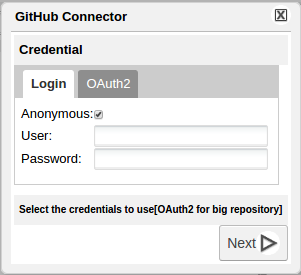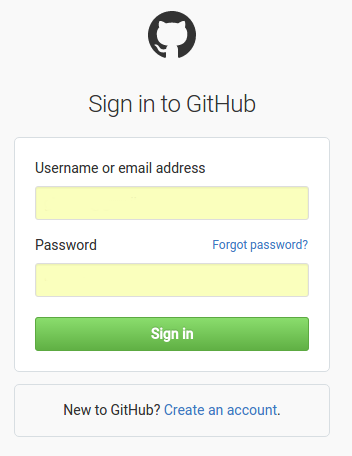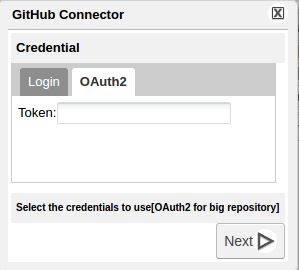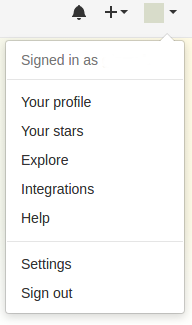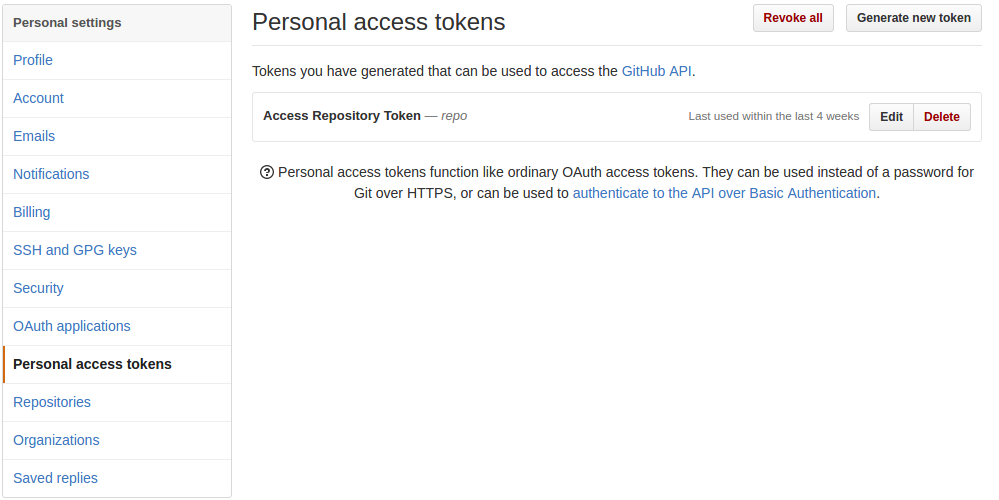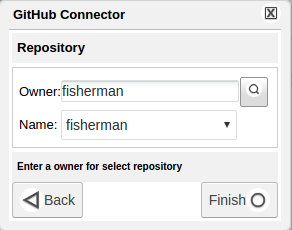Difference between revisions of "GitHub Connector"
From Gcube Wiki
(→Select Credential) |
|||
| Line 22: | Line 22: | ||
[[Image:GitHubConnector_Credential_OAuth2.png|thumb|center|800px|GitHub Connector, Credential OAuth2]] | [[Image:GitHubConnector_Credential_OAuth2.png|thumb|center|800px|GitHub Connector, Credential OAuth2]] | ||
| − | :If you want to generate a token steps to follow are: | + | :If you want to generate a token, the steps to follow are: |
# You register and sign in on GitHub web site | # You register and sign in on GitHub web site | ||
# Go in Settings | # Go in Settings | ||
| Line 36: | Line 36: | ||
[[Image:GitHubConnector_Repository_Selection.png|thumb|center|800px|GitHub Connector, Repository Selection]] | [[Image:GitHubConnector_Repository_Selection.png|thumb|center|800px|GitHub Connector, Repository Selection]] | ||
| − | : | + | :By clicking on Finish the repository content will be downloaded to the required folder. |
== Who uses GitHub Connector == | == Who uses GitHub Connector == | ||
Revision as of 14:26, 28 July 2016
In this guide we describe the GitHub Connector wizard web interface.
Overview
GitHub Connector is a wizard to import GitHub project in a specific folder in the user workspace.
Select Credential
- When the wizard start, you have to enter your GitHub credentials. The types of access are: Anonymous, Login and OAuth2.
- Note that in case of large projects only OAuth2 supports downloading of the entire project, and in any case this is the preferred way.
- To access using Login or OAuth2 you must have a GitHub account. In the GitHub website you can create one
- In the case of OAuth2 you must have a token
- If you want to generate a token, the steps to follow are:
- You register and sign in on GitHub web site
- Go in Settings
- Generate a Token
Select Repository
- After entering the credentials, you have to choose the owner and the name of the repository that you want to download.
- By clicking on Finish the repository content will be downloaded to the required folder.