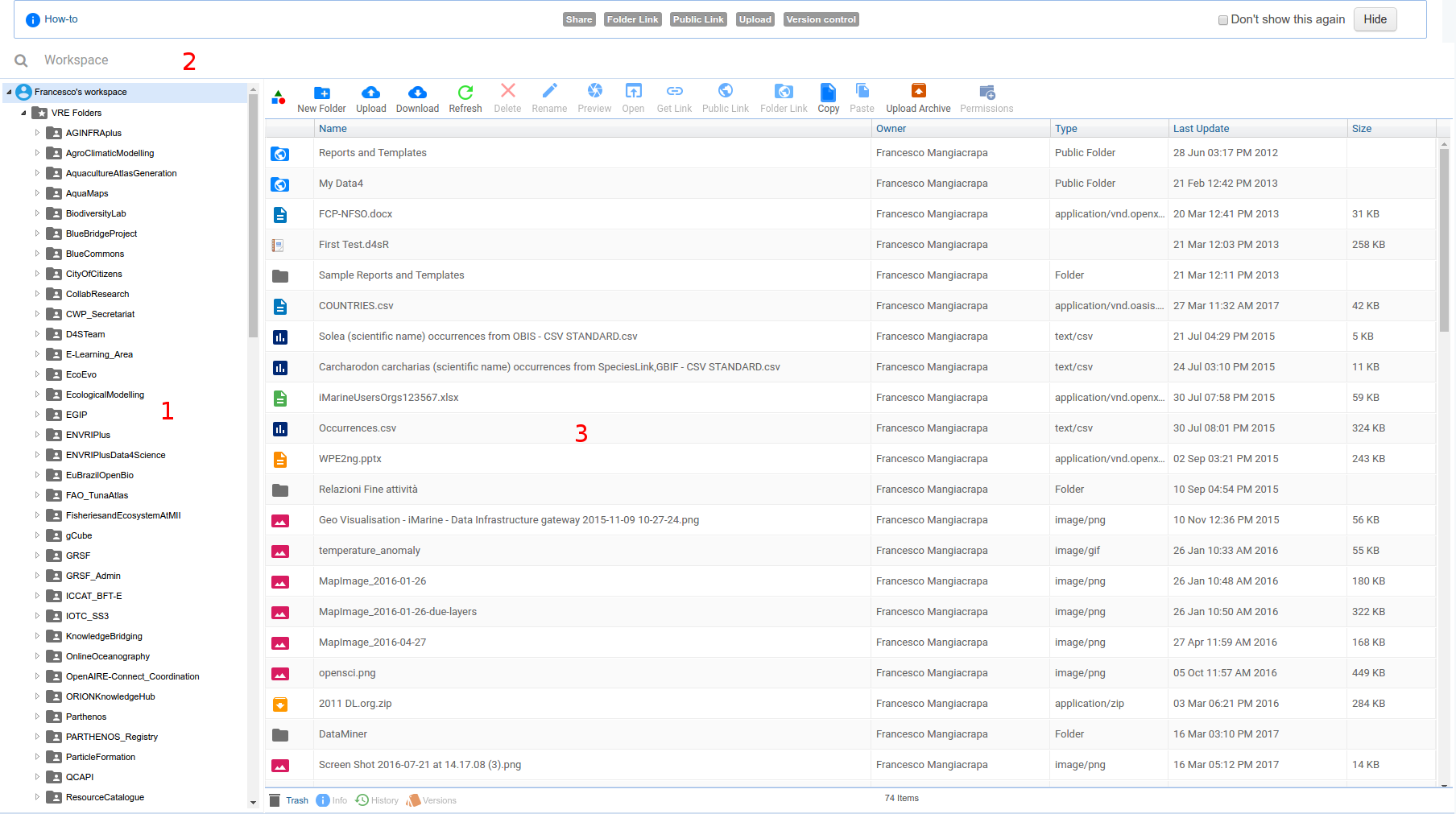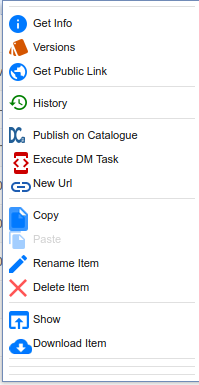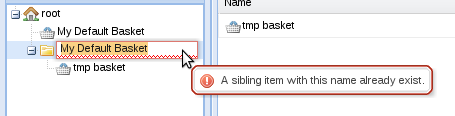Workspace
![]() THIS SECTION OF GCUBE DOCUMENTATION IS CURRENTLY UNDER UPDATE.
THIS SECTION OF GCUBE DOCUMENTATION IS CURRENTLY UNDER UPDATE.
This is the help documentation for Workspace Portlet
Contents
Workspace overview
This portlet is divided in four areas:
- on the top, there is the address bar which shows you the current location
- on the left, there is the workspace tree which shows your workspace with a tree
- on the center, there is the list view which shows the content of a single folder in a list
- on the bottom, there is the details panel which shows the details about workspace items
Glossary
There some terms used on this help:
- workspace area: is the working area for an user
- basket: is a folder that can contain objects saved from a research or uploaded by the user
- basket item: is an object inside a basket
- workspace: is a folder that can contain others workspace or basket (windows like folder)
- item: can be a folder (workspace or basket) or a basket item
All item names can contain any chars, slash excluded. Two items in the same folder cannot have the same name.
Workspace Operations
To perform operations on the Workspace Portlet, users should be familiar with the right-click mouse button. TODO: Chiedi a Leo comè nel Mac. In fact a mouse right click on any item in the portlet shows the context menu.
The available actions depends on the selected item.
Common actions
- Rename an item: Selecting Rename the user can insert the new item name.
If the name inserted is invalid a signal is showed like the one in figure.
An item can be also renamed using the details panel. Using the details panel the user can also change the item description.
- Deleting an item: By selecting Delete a confirm message is shown and, if the user confirms, the item is deleted.
- Cloning an item: By selecting Clone the user can insert the cloned item name. If the name is invalid a message is shown like if you would rename an item.
- Download an item: By selecting Download the browser asks for the location where to save the content. The content file type is based on the item type, specifically:
- Single items, such as external file (pdf and images) are proposed as simple files;
- Complex items, such as gcube documents are proposed as a zipped folder with related metadata (each one of them in a xml file).
- Folders: are proposed as zip folders.
Specific actions
- Create a new workspace/basket: On the workspace tree right click on the parent folder and select Add new Workspace or Add new Basket action. Insert the item name and then press enter. A new folder is created.
- Upload a file into a basket: on context menu select upload file. The browser asks for a file to upload from your local file system. A the end of operation a confirm message is shown.
Drag and Drop Actions
The workspace tree and the list view support drag and drop actions. In the list below you can find the supported operations:
- d&d of basket item between two baskets in the tree, from a basket in the tree and a basket in the list view and viceversa.
- d&d of folder between two folders in the tree, from a folder in the tree and a folder in the list view and viceversa, and between folders in the list view.