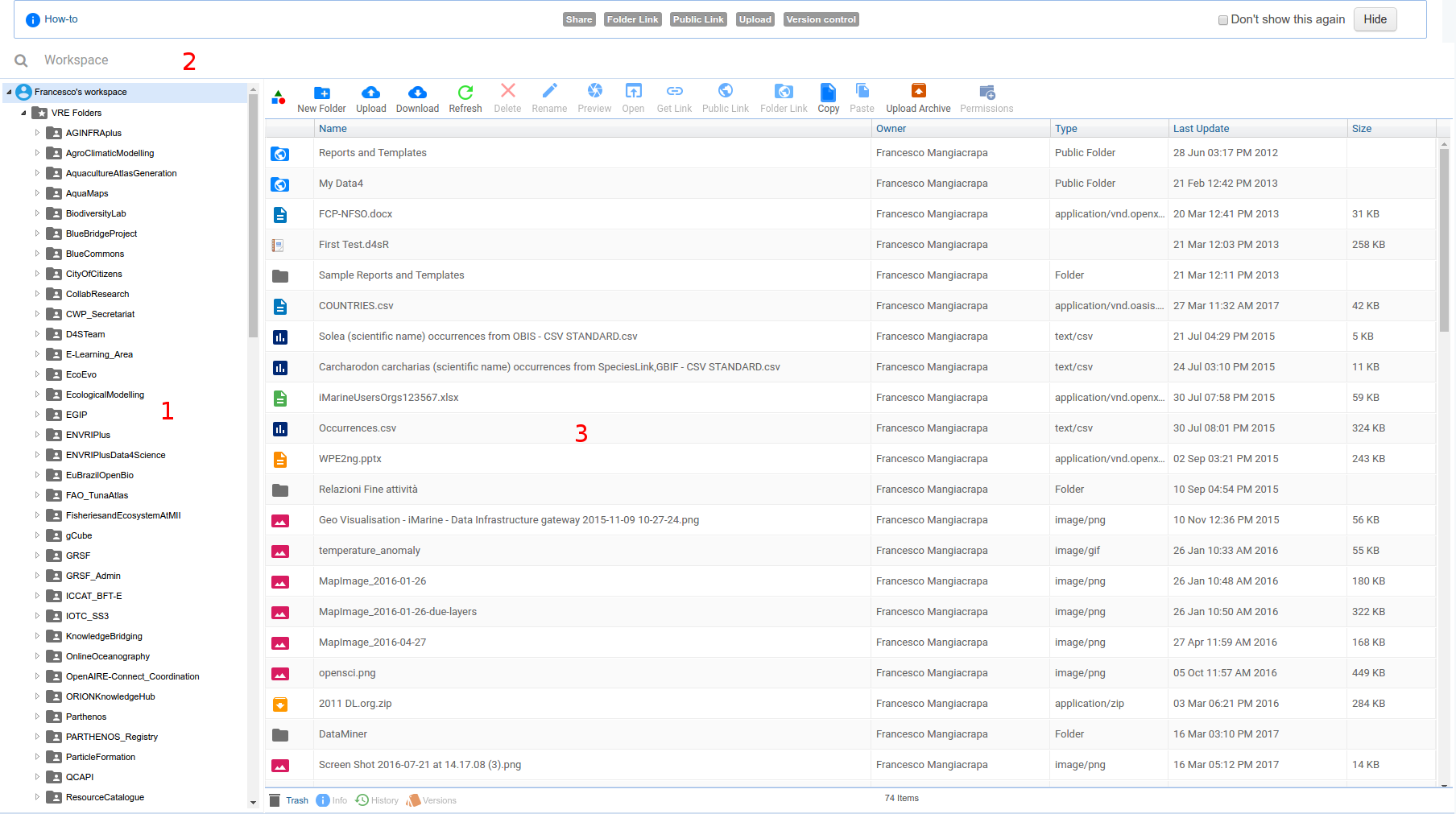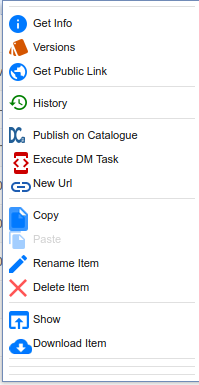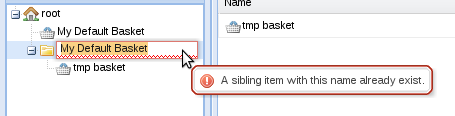Difference between revisions of "Workspace"
| Line 29: | Line 29: | ||
The available actions depends on the selected item. | The available actions depends on the selected item. | ||
| − | There's a list of commons actions: | + | There's a list of item commons actions: |
| − | + | * ''Rename an item'' | |
| − | + | Selecting ''Rename'' the user can insert the new item name. | |
| + | If the name inserted is invalid a signal is showed like the one in figure. | ||
[[Image:workspace_invalid_name.png|frame|Workspace invalid name]] | [[Image:workspace_invalid_name.png|frame|Workspace invalid name]] | ||
| − | === | + | An item can be also renamed using the details panel. Always using the details panel the user can change the item description. |
| − | On the workspace tree right click on the | + | ===Deleting an item=== |
| + | Selecting ''Delete'' a confirm message is showed and then the item is deleted. | ||
| + | ===Cloning an item=== | ||
| + | Selecting | ||
| + | |||
| + | |||
| + | ===Create a new workspace/basket=== | ||
| + | On the workspace tree right click on the parent folder and select ''Add new Workspace'' or ''Add new Basket'' action. Insert the item name and then press enter. A new folder is created. | ||
Revision as of 13:30, 10 March 2009
![]() THIS SECTION OF GCUBE DOCUMENTATION IS CURRENTLY UNDER UPDATE.
THIS SECTION OF GCUBE DOCUMENTATION IS CURRENTLY UNDER UPDATE.
This is the help documentation for Workspace Portlet
Contents
Workspace overview
There you can find four areas:
- on the top, the address bar which show you the current location
- on the left, the workspace tree which show your workspace with a tree
- on the center, the list view which show the content of a single folder in a list
- on the bottom, the details panel which show the details about workspace items
Glossary
There some terms used on this help:
- workspace area: is the working area for an user
- basket: is a folder that can contain objects saved from a research or uploaded by the user
- basket item: is an object inside a basket
- workspace: is a folder that can contain others workspace or basket (windows like folder)
- item: can be a folder (workspace or basket) or a basket item
All item names can contains whatever chars slash excluded. Two item in the same folder can't have the same name.
Workspace Operations
Clicking with right mouse button a context menu is showed.
The available actions depends on the selected item.
There's a list of item commons actions:
- Rename an item
Selecting Rename the user can insert the new item name. If the name inserted is invalid a signal is showed like the one in figure.
An item can be also renamed using the details panel. Always using the details panel the user can change the item description.
Deleting an item
Selecting Delete a confirm message is showed and then the item is deleted.
Cloning an item
Selecting
Create a new workspace/basket
On the workspace tree right click on the parent folder and select Add new Workspace or Add new Basket action. Insert the item name and then press enter. A new folder is created.