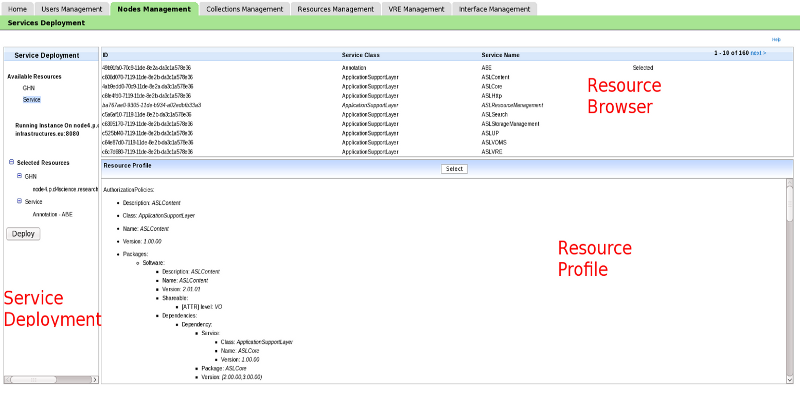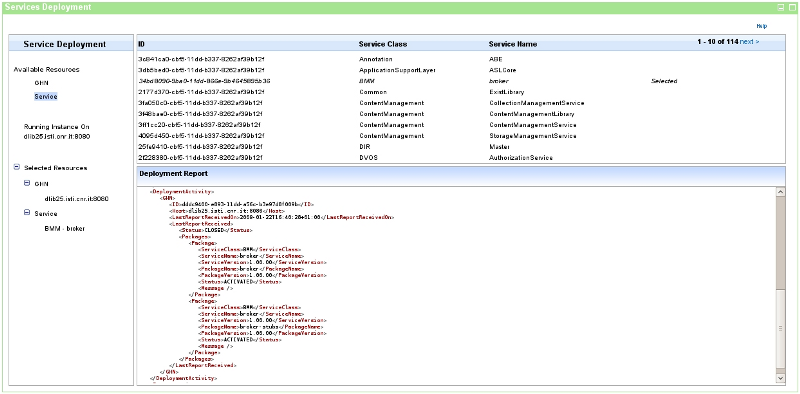Difference between revisions of "VO Services Deployment and Configuration"
Manuele.simi (Talk | contribs) |
Manuele.simi (Talk | contribs) |
||
| Line 4: | Line 4: | ||
The interface is divided in three main panels: | The interface is divided in three main panels: | ||
| − | + | * on the left area (named '''Service Deployment''' panel), the '''Available Resource''' allows to select the to-be-deployed ''Services'' and the target ''gHNs'' (i.e. where they will be deployed). The gHNs are the ones belonging the VO, while the available ''Services'' are the ones registered within the VO; | |
| − | + | * when gHN or Service is selected, the list of available resources is displayed in the upper right area named '''Resource Browser''' panel, | |
| − | + | * finally, when a resource is selected, its profile is displayed in the lower right area named ''Resource Profile'' panel. | |
The selection/deselection of a gHN and/or Service can be done using the related button on the header of Profile Visualizer panel. When a gHN or a Service is selected, it is inserted into the '''"Selected Resource Tree"''' in the lower part of the left side panel. This tree can be browsed and this allows the user to have a sort of basket to check the selected resources in each moment. Moreover, deselections can be done on its content anytime before to request the deployment. | The selection/deselection of a gHN and/or Service can be done using the related button on the header of Profile Visualizer panel. When a gHN or a Service is selected, it is inserted into the '''"Selected Resource Tree"''' in the lower part of the left side panel. This tree can be browsed and this allows the user to have a sort of basket to check the selected resources in each moment. Moreover, deselections can be done on its content anytime before to request the deployment. | ||
| Line 20: | Line 20: | ||
[[Image:ServicesDeployment-01.png]] | [[Image:ServicesDeployment-01.png]] | ||
| − | In the | + | In the next sections, we will present how to deploy the VO level services. |
Revision as of 18:01, 6 October 2009
Dynamic Deployment is a key feature of the gCube system. With this term we refer the final step of a process that starts with the description of the components provided by developers and ends with the possibility to remotely deploy any service of the gCube system.
In this section the User Interface allowing the VO Manager to access to the dynamic deployment features is presented.
The interface is divided in three main panels:
- on the left area (named Service Deployment panel), the Available Resource allows to select the to-be-deployed Services and the target gHNs (i.e. where they will be deployed). The gHNs are the ones belonging the VO, while the available Services are the ones registered within the VO;
- when gHN or Service is selected, the list of available resources is displayed in the upper right area named Resource Browser panel,
- finally, when a resource is selected, its profile is displayed in the lower right area named Resource Profile panel.
The selection/deselection of a gHN and/or Service can be done using the related button on the header of Profile Visualizer panel. When a gHN or a Service is selected, it is inserted into the "Selected Resource Tree" in the lower part of the left side panel. This tree can be browsed and this allows the user to have a sort of basket to check the selected resources in each moment. Moreover, deselections can be done on its content anytime before to request the deployment.
Once a gHN is selected, an additional entry is presented in the Service Deployment named Running Instances On <Name of Selected GHN>. By clicking on it, the Resource Browser panel lists the already available Running Instances hosted on that gHN. This allows the VO Manager to evaluate a gHN and understand if this is the correct target node.
At least one gHN and one Service have to be selected. Afterwards, a Deploy button appears on the left panel. By clicking on it, the deployment starts (after a confirmation request).
During the deployment, the state of the deployment activity is presented in the Resource Profile panel. The state is refreshed until the process is completed.
In the next sections, we will present how to deploy the VO level services.