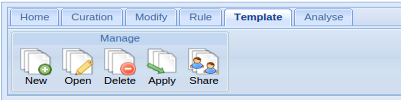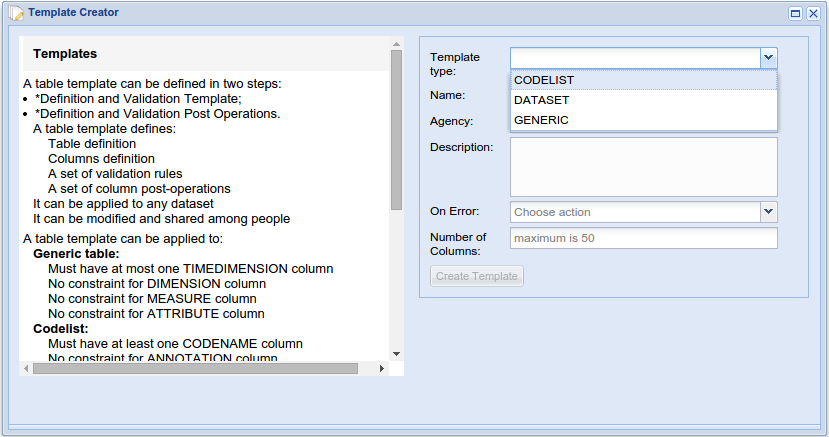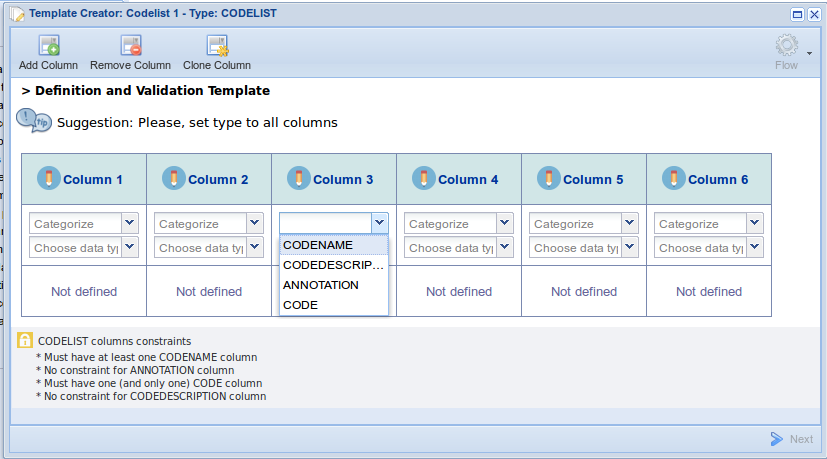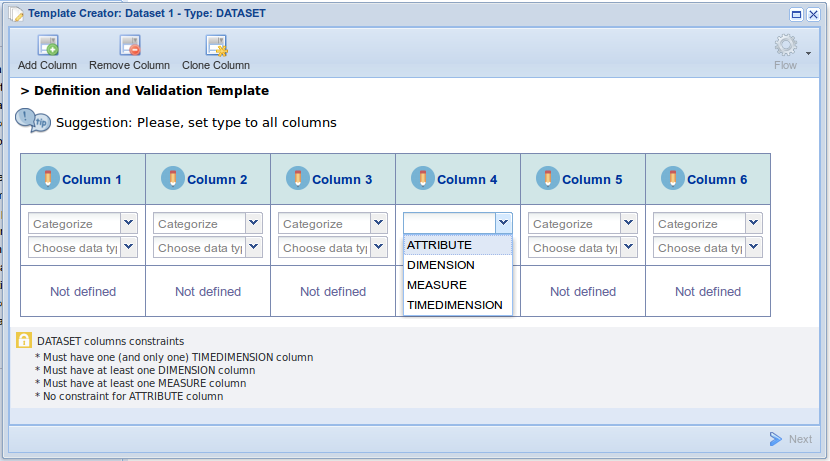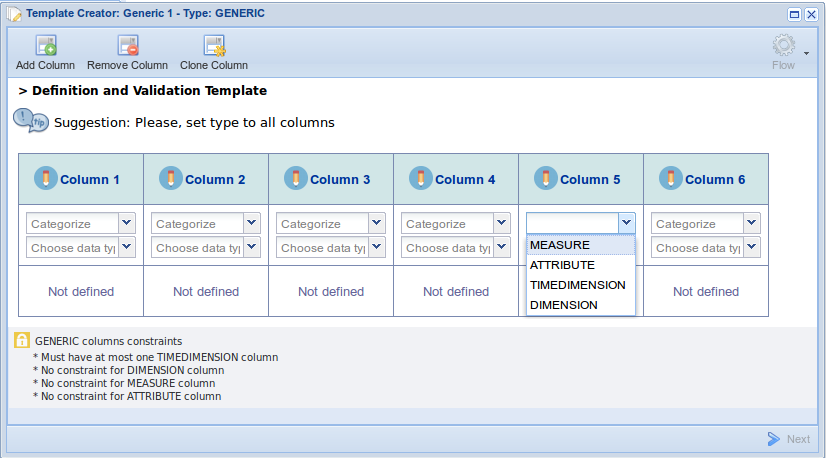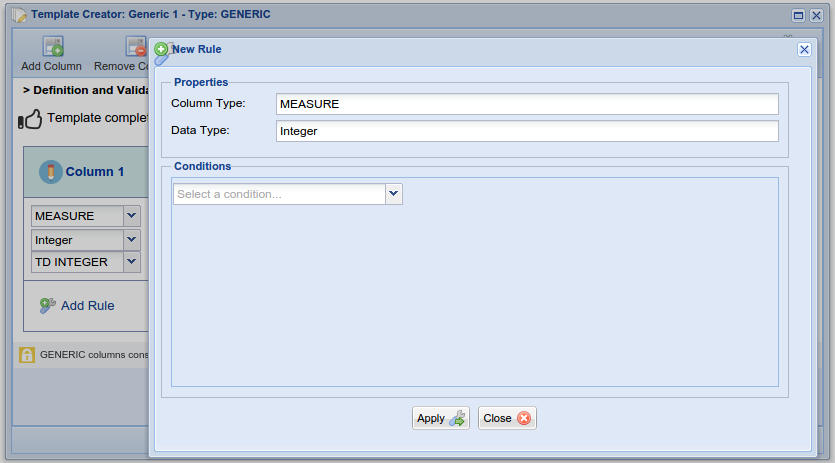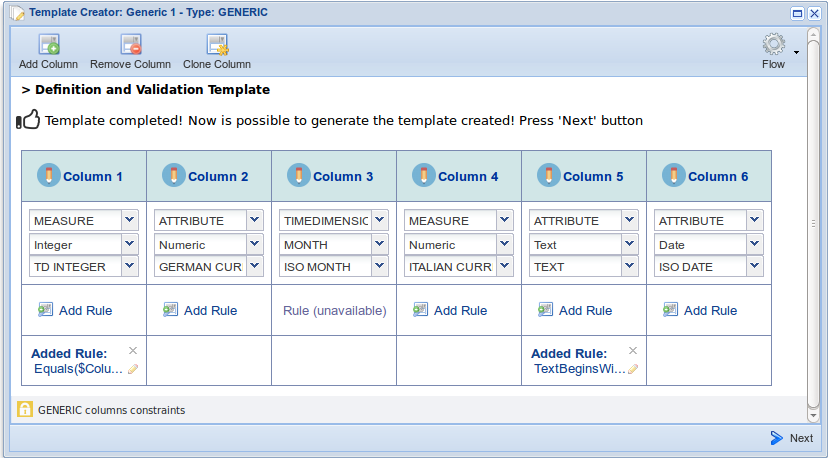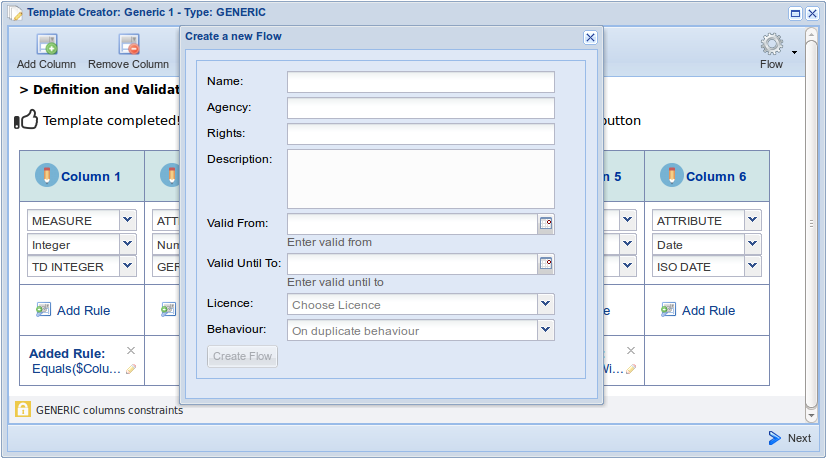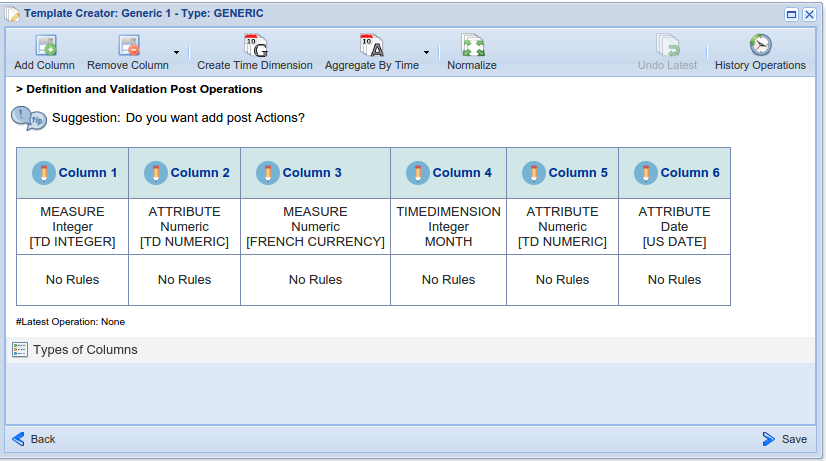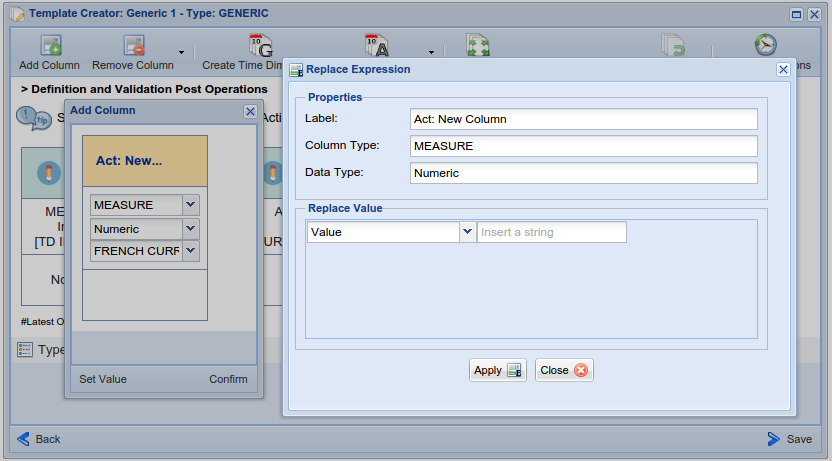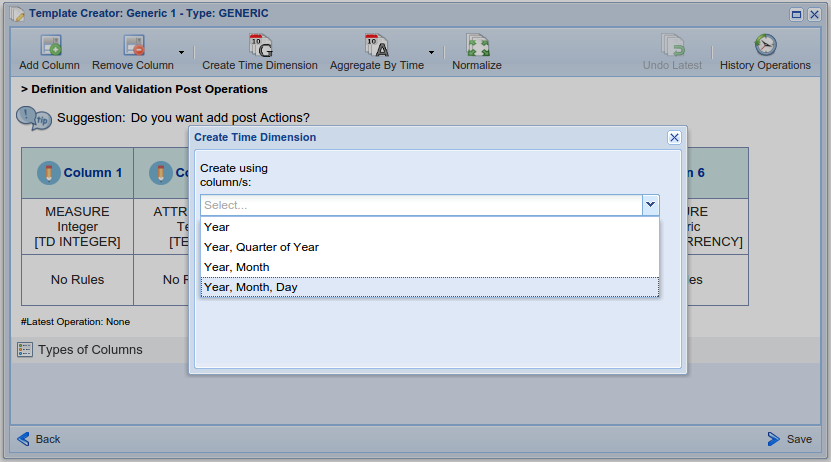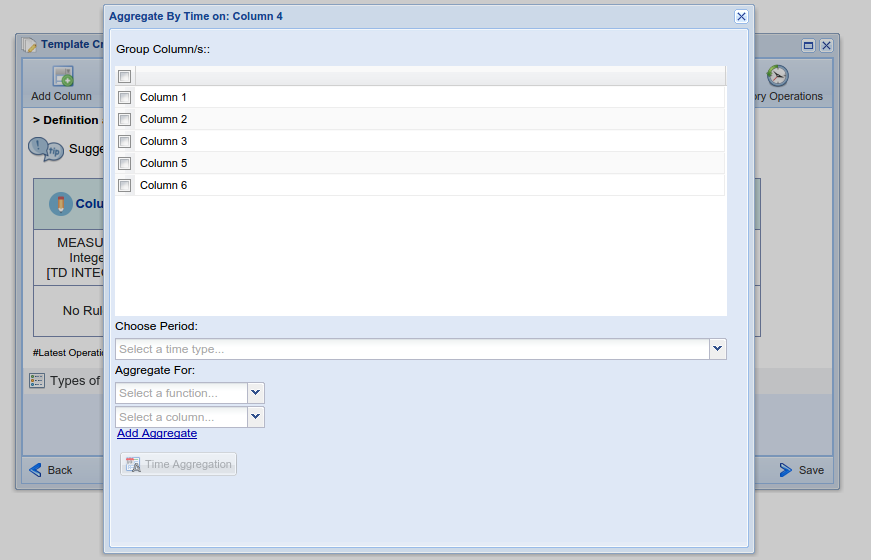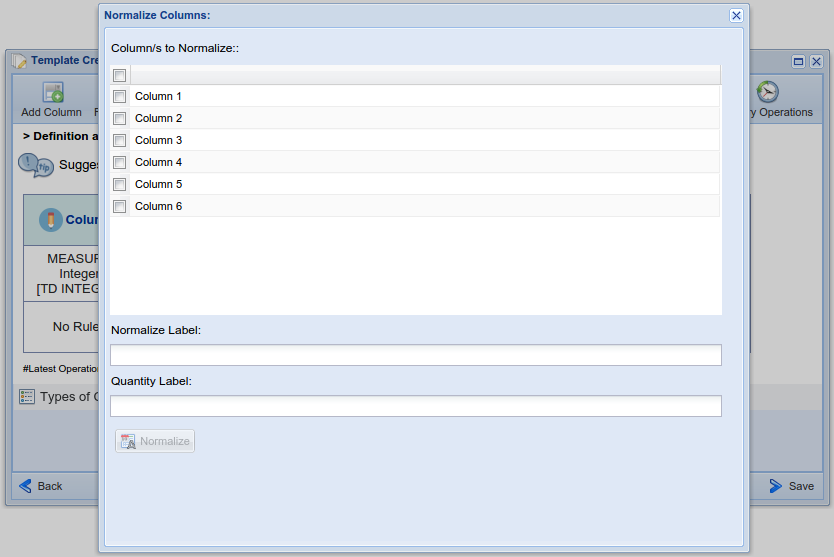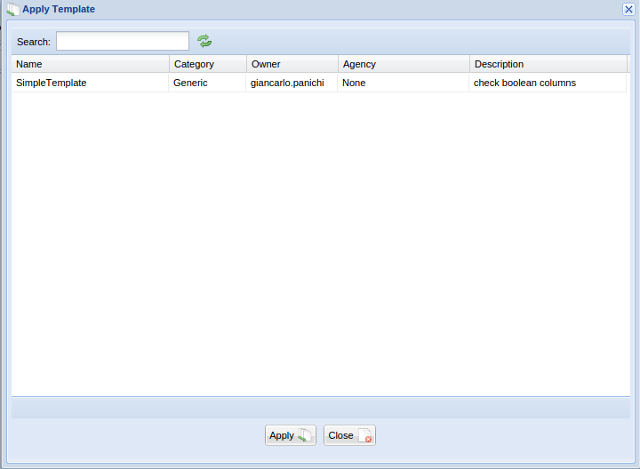Tabular Data Manager: Template Management
Contents
Template
In this menu, there is the possibility to create new, open or delete your templates.
New Template
A table template can be defined in three steps:
- Definition of metadata
- Definition and Validation of initial structure of the Template
- Definition of Actions to execute
Definition of metadata
In this first step the user has to select :
- TEMPLATE TYPE the TabularResource type that the template will create (DATASET, CODELIST or GENERIC)
- NAME
- AGENCY
- DESCRIPTION
- ON ERROR the behavior of the execution in case of errors
- ASK stops the execution;
- DISCARD remove all rows with errors and continue the execution;
- SAVE stores all rows with errors in a file and continue the execution.
- NUMBER OF COLUMNS the number of columns of the initial structure
Definition and Validation of initial structure of the Template
In this step the users choose the categories and data types for each column.
Users can see visualized in the guide structure the constraints and the mandatory fields of creating all types of tables:
Rules
During definition and validation of a template users can add one or more expressions for data validation (Rules) on a column already defined (with category and data type) only if a rule is allowed for the category selected.
Flow
Flows are a special type of TabularResource that can be created only from a Template. Adding a flow on Template Definition means that every entry resulted from the application of this template will be copied in the selected FLOW. The flow, once created, cannot be modified it can only be cloned or analysed using the Analyse Tab.
User has to fill all the needed metadata (as for the creation of a new TabularResource) and also has to select the behavior in case of duplicate entries.
Definition of Actions to execute
Users can add Actions to be applied to the template defined in step 2.
The available operations are:
- Add Column;
- Remove Column;
- Create Time Dimension;
- Aggregate By Time;
- Normalize;
- Undo Latest (Operation).
Users can show the history of the applied operations selecting History Operations
Add Column
Create Time Dimension
Aggregate By Time
Normalize
Open Template
Users can use a pop-up window which enables selecting and open the template
Delete Template
Users can use a pop-up window which enables delete the selected template
Apply Template
The Apply Template function allows to apply a temple to your tabular resource. Your resource should follow the structure define in the template......................