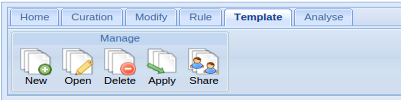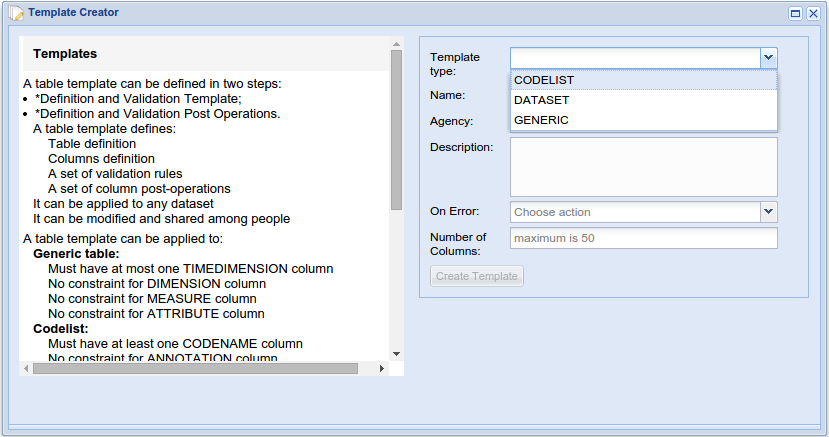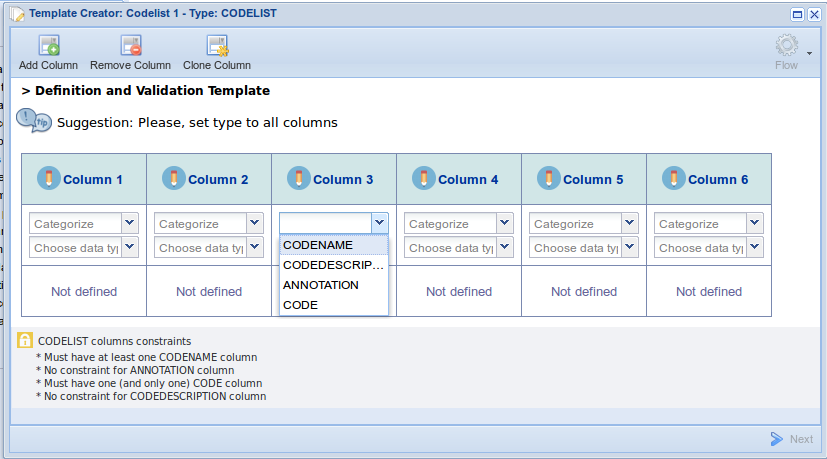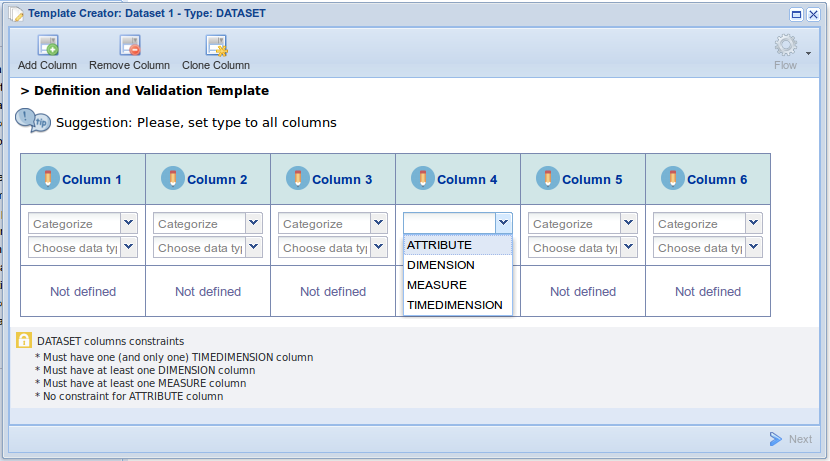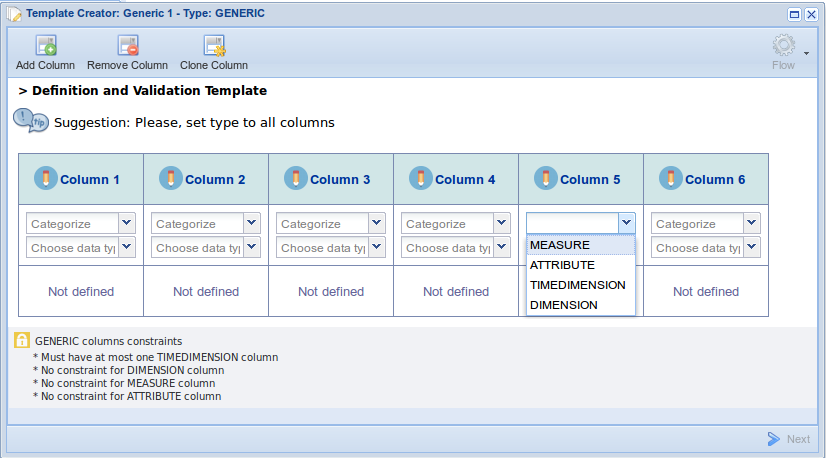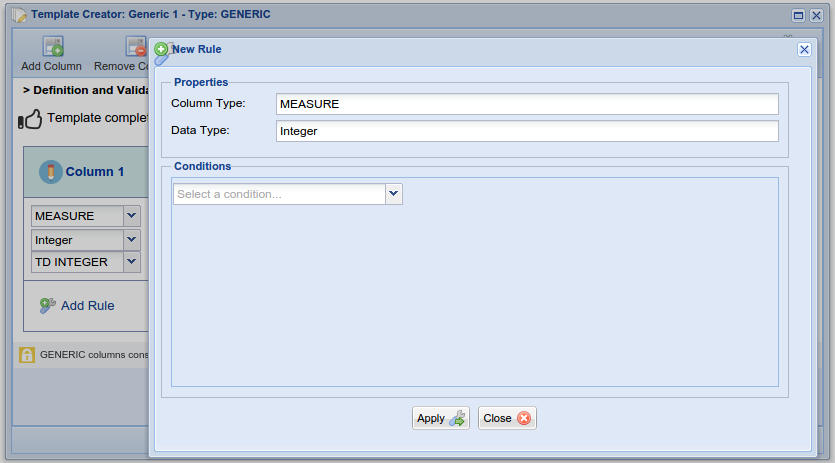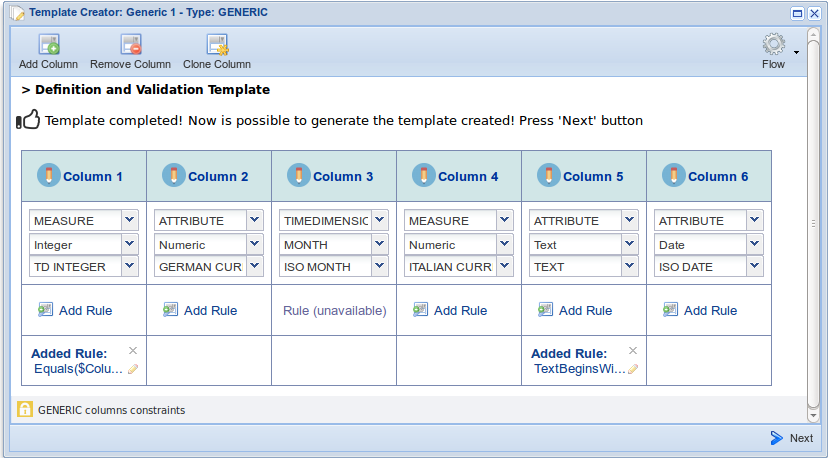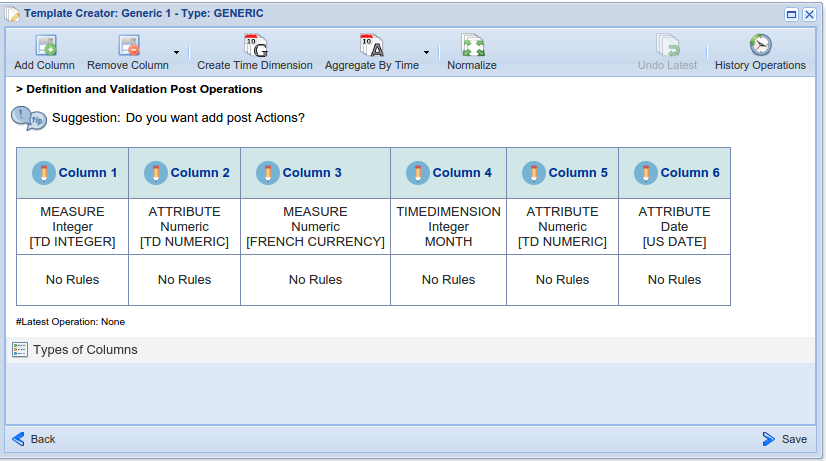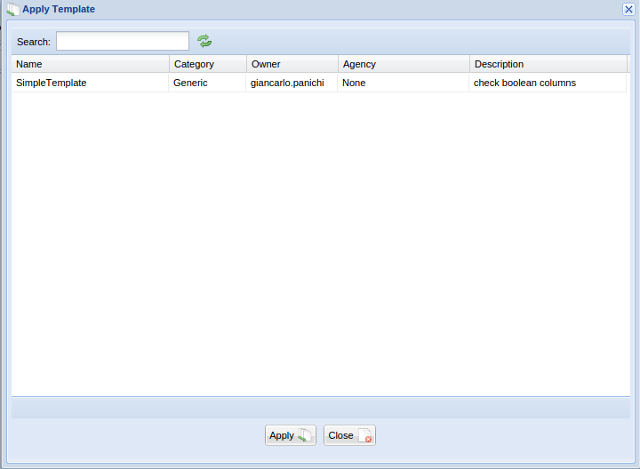Difference between revisions of "Tabular Data Manager: Template Management"
(→Definition and Validation Post Operations) |
|||
| Line 4: | Line 4: | ||
[[Image:tabular_data_manager_template.png|frame|center|Tabular Data Manager, Template tab]] | [[Image:tabular_data_manager_template.png|frame|center|Tabular Data Manager, Template tab]] | ||
| − | == New Template == | + | === New Template === |
When a new file procedure starts, a pop-up window will inform the user on the different possibilities and properties of tabular resources he/she can create: dataset, codelist and generic. | When a new file procedure starts, a pop-up window will inform the user on the different possibilities and properties of tabular resources he/she can create: dataset, codelist and generic. | ||
| Line 42: | Line 42: | ||
Users can show the history of the applied operations selecting ''History Operations'' | Users can show the history of the applied operations selecting ''History Operations'' | ||
| − | == Open Template == | + | === Open Template === |
Users can use a pop-up window which enables selecting and open the template | Users can use a pop-up window which enables selecting and open the template | ||
| − | == Delete Template == | + | === Delete Template === |
Users can use a pop-up window which enables delete the selected template | Users can use a pop-up window which enables delete the selected template | ||
| − | == Apply Template == | + | === Apply Template === |
The Apply Template function allows to apply a temple to your tabular resource. Your resource should follow the structure define in the template...................... | The Apply Template function allows to apply a temple to your tabular resource. Your resource should follow the structure define in the template...................... | ||
<!--- da fare--> | <!--- da fare--> | ||
Revision as of 17:17, 22 May 2015
Contents
Template
In this menu, there is the possibility to create new, open or delete your templates.
New Template
When a new file procedure starts, a pop-up window will inform the user on the different possibilities and properties of tabular resources he/she can create: dataset, codelist and generic.
A table template can be defined in two steps:
- 1- Definition and Validation Template;
- 2- Definition and Validation Post Operations.
Definition and Validation Template
In this step the users choose the categories and data types for each column.
Users can see visualized in the guide structure the constraints and the mandatory fields of creating all types of tables:
Rules
During definition and validation template, users can add one or more rules on a column already defined (with category and data type), if a rule is allowed for the category selected.
Definition and Validation Post Operations
Users can add post operations to the template defined in step 1.
The available operations are:
- Add Column;
- Remove Column;
- Create Time Dimension;
- Aggregate By Time;
- Normalize;
- Undo Latest (Operation).
Users can show the history of the applied operations selecting History Operations
Open Template
Users can use a pop-up window which enables selecting and open the template
Delete Template
Users can use a pop-up window which enables delete the selected template
Apply Template
The Apply Template function allows to apply a temple to your tabular resource. Your resource should follow the structure define in the template......................