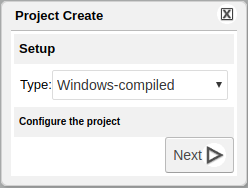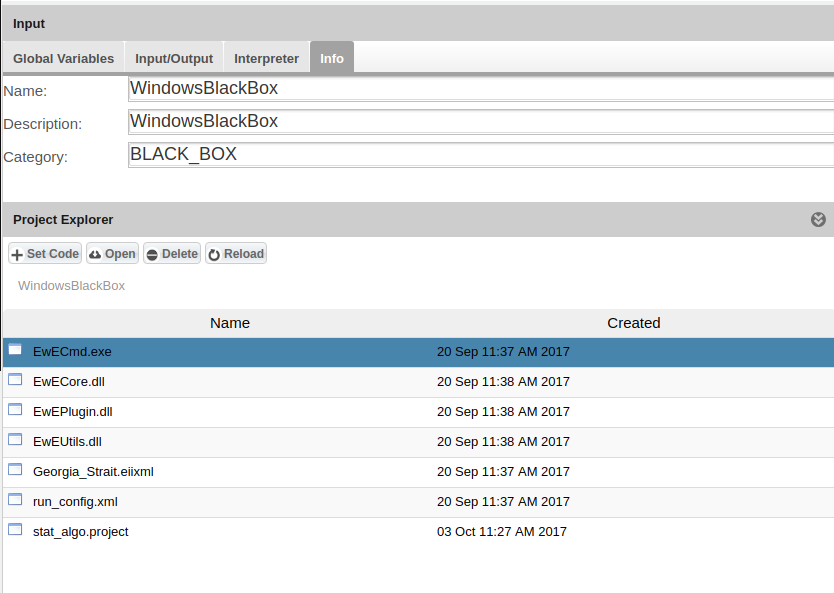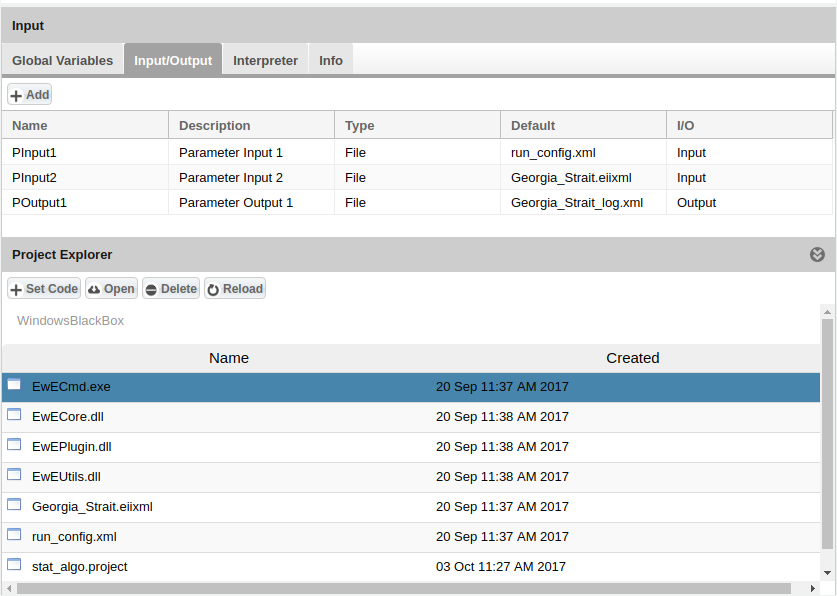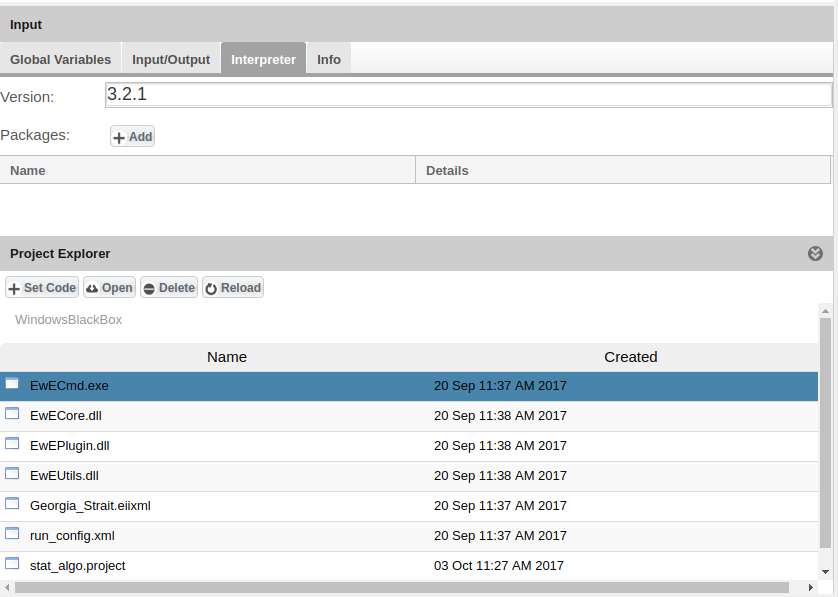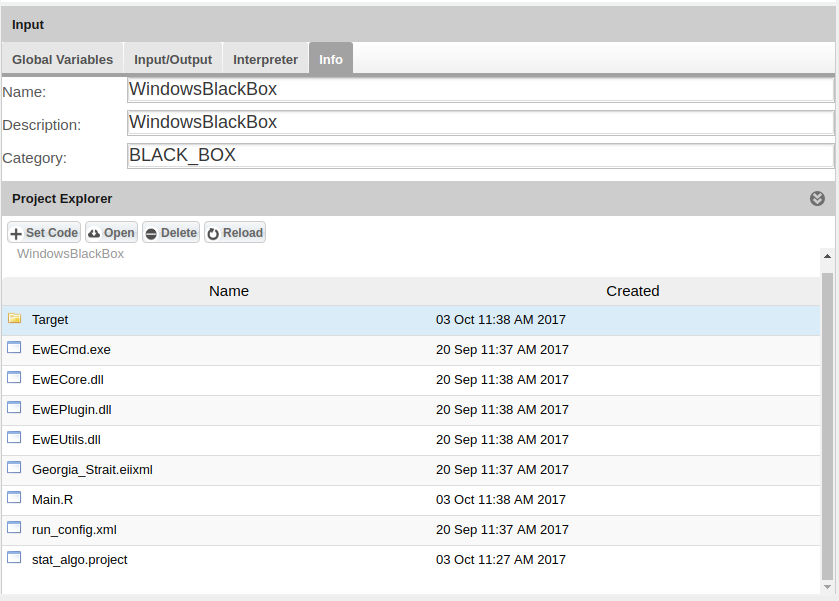Difference between revisions of "Statistical Algorithms Importer: Windows Project"
From Gcube Wiki
(→Project Configuration) |
|||
| Line 13: | Line 13: | ||
[[Image:StatisticalAlgorithmsImporter_WindowsBlackBox2.png|thumb|center|800px|Windows I/O, SAI]] | [[Image:StatisticalAlgorithmsImporter_WindowsBlackBox2.png|thumb|center|800px|Windows I/O, SAI]] | ||
| − | :Add information about the running environment (e.g. Mono | + | :Add information about the running environment (e.g. Mono version etc.) |
[[Image:StatisticalAlgorithmsImporter_WindowsBlackBox3.png|thumb|center|800px|Windows Interpreter, SAI]] | [[Image:StatisticalAlgorithmsImporter_WindowsBlackBox3.png|thumb|center|800px|Windows Interpreter, SAI]] | ||
Revision as of 16:35, 10 October 2017
- This page explains how to create a Windows-compiled project using the Statistical Algorithms Importer (SAI) portlet.
Project Configuration
- Define project's metadata
- Add input and output parameters and click on "Set Code" to indicate the main file to execute (i.e. the .exe file)
- Add information about the running environment (e.g. Mono version etc.)
- After the software creation phase a Main.R file and a Taget folder are created