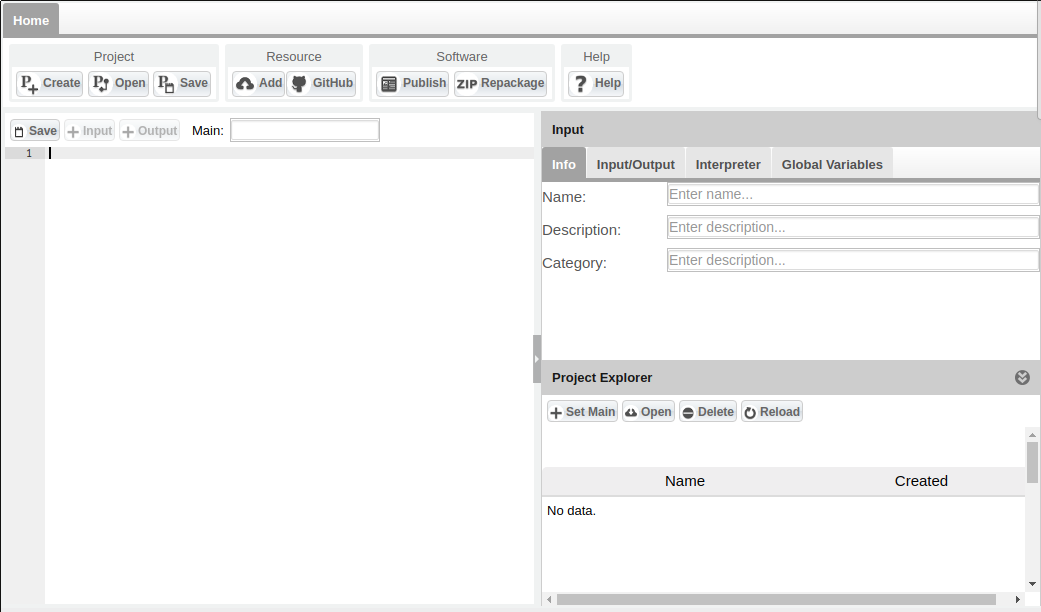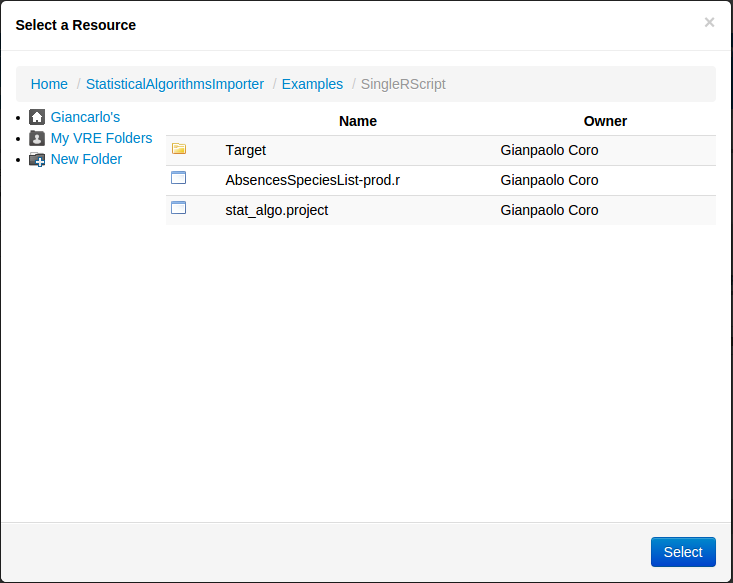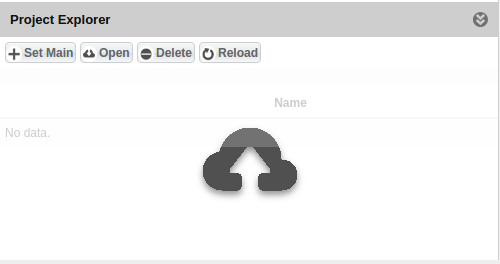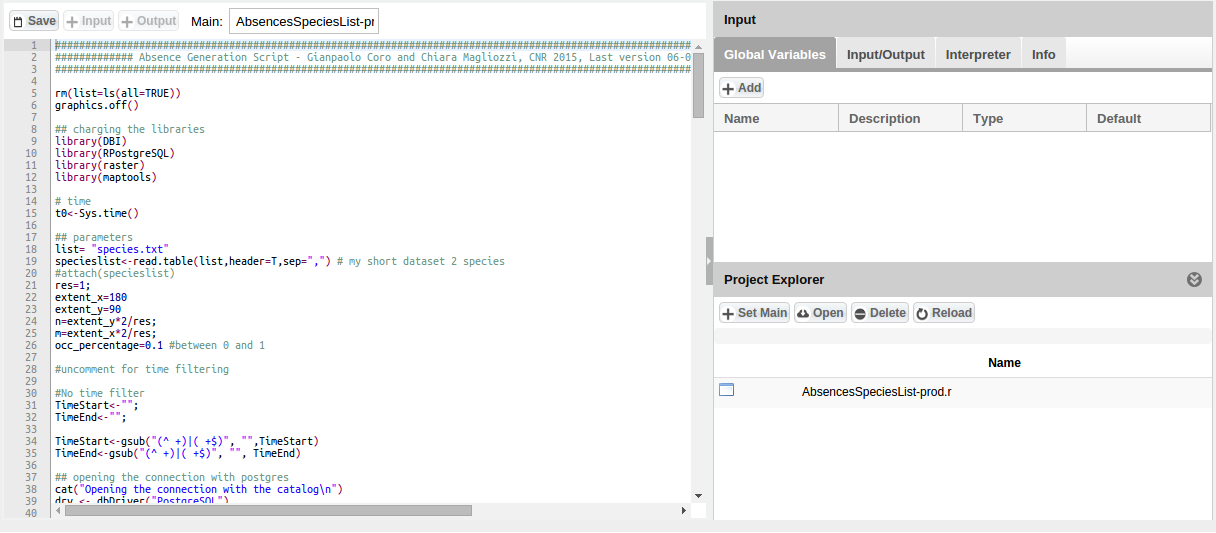Difference between revisions of "Statistical Algorithms Importer: Create Project"
From Gcube Wiki
(→Set Main Code) |
|||
| Line 20: | Line 20: | ||
==Set Main Code== | ==Set Main Code== | ||
| − | :After you have add R file, you can set it as Main code by click Set Main button in Project Explorer. The file will be load in the Editor. | + | :After you have add R file, you can set it as Main code by click Set Main button in Project Explorer. The file will be load in the Editor. Now you can change the code and save it by Save button on the Editor panel. |
[[Image:StatisticalAlgorithmsImporter_MainCodeFull.png|thumb|center|800px|Add Resource, SAI]] | [[Image:StatisticalAlgorithmsImporter_MainCodeFull.png|thumb|center|800px|Add Resource, SAI]] | ||
Revision as of 17:35, 3 February 2016
- How to create a project using Statistical Algorithms Importer(SAI) portlet.
Project Folder
- Fist step is to create or select a empty folder in workspace using Create Project button in Menu. After a empty project in that folder is created.
Inport Resources in Project Folder
- Any resources necessary for project can be imported in Project Folder. If resources is on Workspace you can use Add Resource button for select the file on workspace.
- Otherwise if the resoruce is on your pc you can use Drag and Drop the file in the Project Explorer panel, multi selection is allowed.
Set Main Code
- After you have add R file, you can set it as Main code by click Set Main button in Project Explorer. The file will be load in the Editor. Now you can change the code and save it by Save button on the Editor panel.