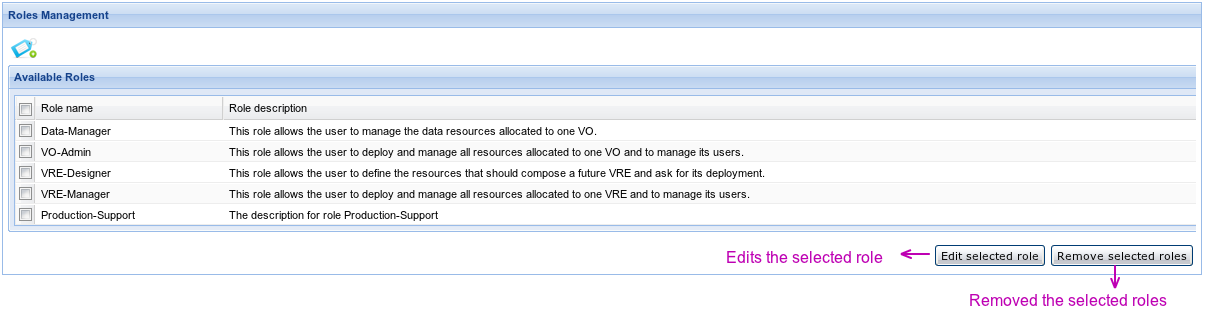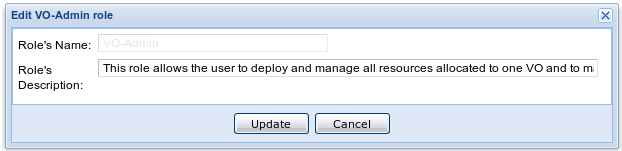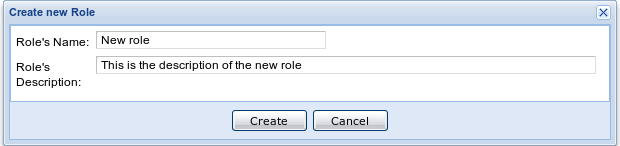Difference between revisions of "Roles' Management"
From Gcube Wiki
| (2 intermediate revisions by the same user not shown) | |||
| Line 8: | Line 8: | ||
[[Image:RolesMgmt2.png]] | [[Image:RolesMgmt2.png]] | ||
| − | * Delete any of the available roles. System roles | + | * Edit a role. System's roles' names cannot be changed. Portlet does not allow the user to update the name |
| + | |||
| + | [[Image:EditRole.png]] | ||
| + | |||
| + | * Delete any of the available roles. System's roles are not allowed to be deleted | ||
** This action can be done by checking one or more roles at the Manage Available Roles panel and click on the 'Remove selected roles' button | ** This action can be done by checking one or more roles at the Manage Available Roles panel and click on the 'Remove selected roles' button | ||
| Line 14: | Line 18: | ||
** Clicking on the 'Create' button a window appears | ** Clicking on the 'Create' button a window appears | ||
| − | [[Image:CreateRole.png]] | + | [[Image:CreateRole.png]]<br> |
| − | + | Add a name and a description and click on the 'Create' button. The name is required, but the description is optional. | |
[[Image:CreateRoleWindow.png]] | [[Image:CreateRoleWindow.png]] | ||
Latest revision as of 14:18, 11 April 2014
In the gCube system, roles are defined and then assigned to users. Depending on the roles that each user has, he/she can access different portlets and he/she can use the system in a different way
Roles are defined for each VO
Roles can be edited using the Roles Management Portlet.
Using this portlet it is able to:
- See all the available roles. Roles' list can be sorted by name.
- Edit a role. System's roles' names cannot be changed. Portlet does not allow the user to update the name
- Delete any of the available roles. System's roles are not allowed to be deleted
- This action can be done by checking one or more roles at the Manage Available Roles panel and click on the 'Remove selected roles' button
- Create a new role
- Clicking on the 'Create' button a window appears
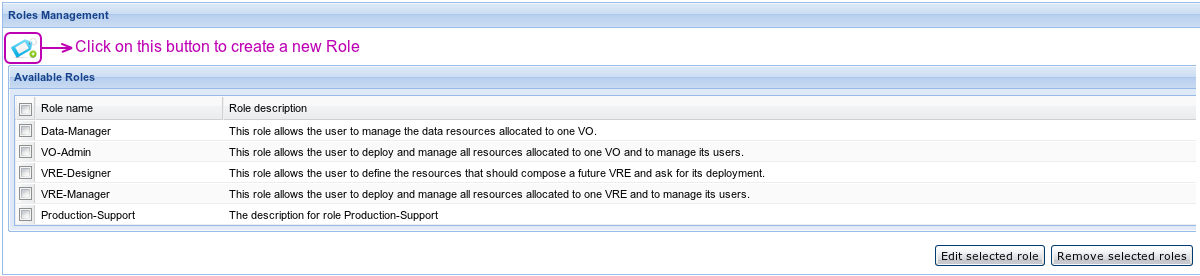
Add a name and a description and click on the 'Create' button. The name is required, but the description is optional.