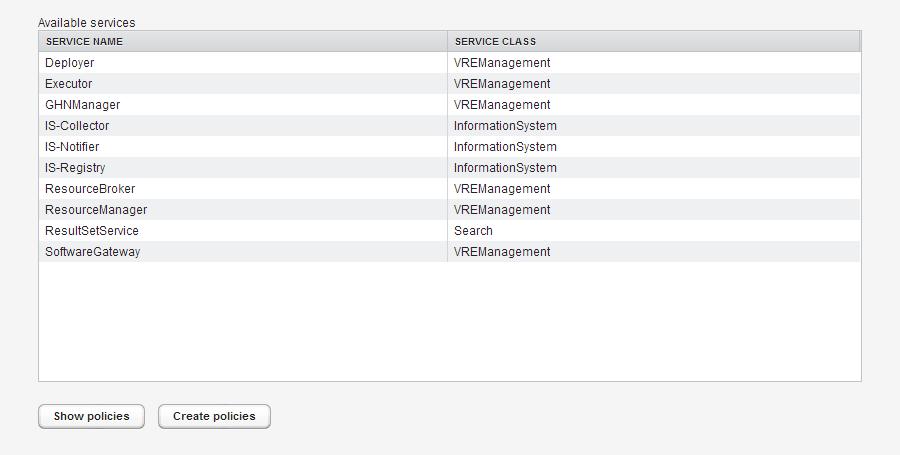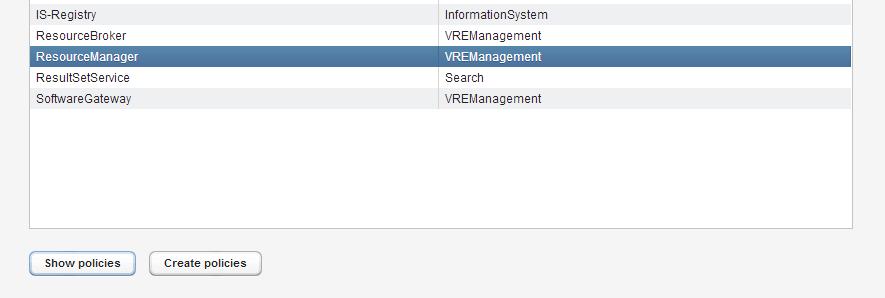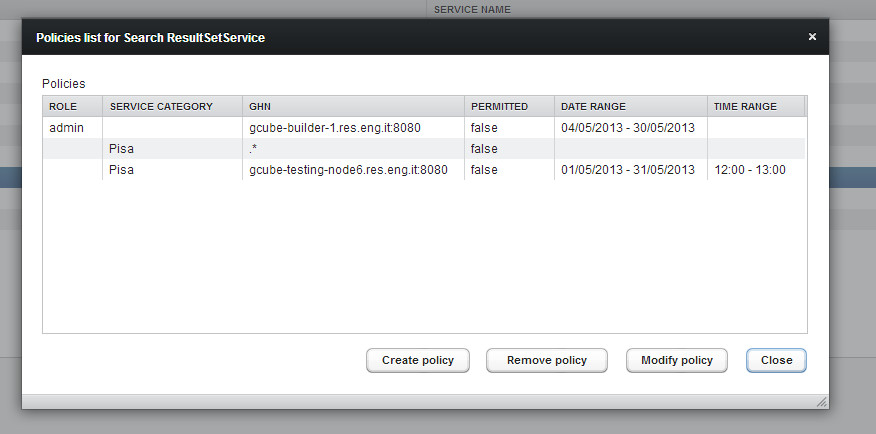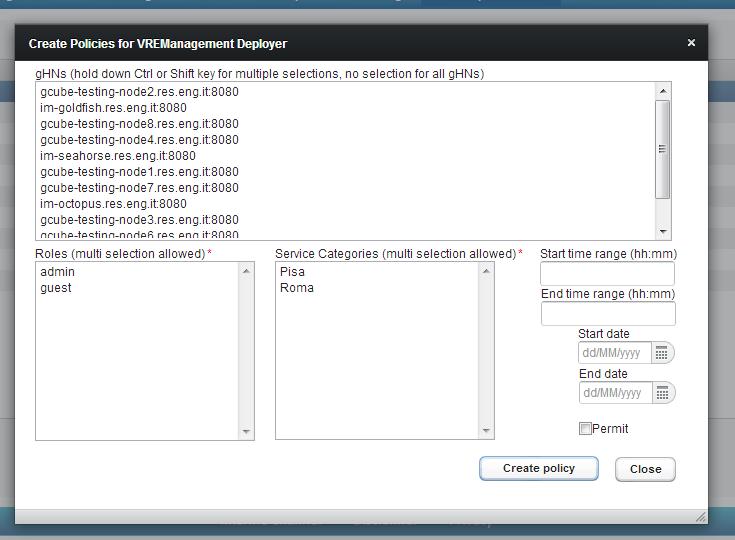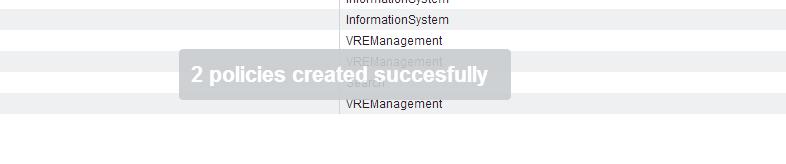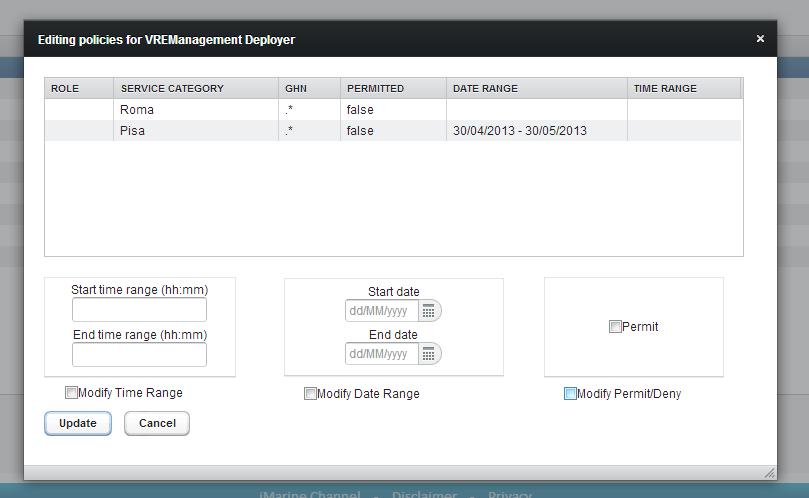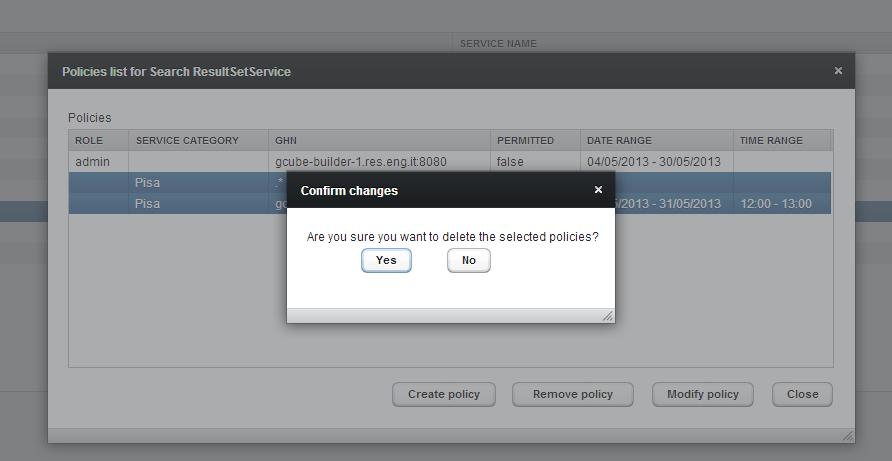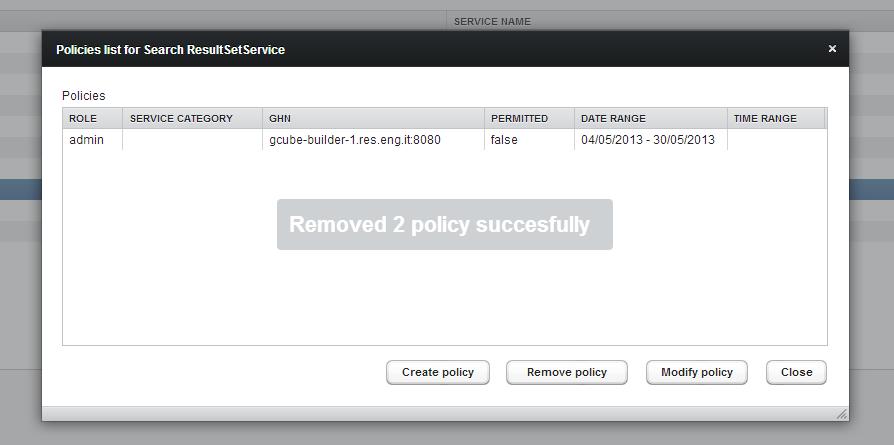Difference between revisions of "Policy Management Portlet"
(→Create Policy) |
Andrea.manzi (Talk | contribs) (→Services and Policies Lists) |
||
| (6 intermediate revisions by 2 users not shown) | |||
| Line 1: | Line 1: | ||
==Introduction== | ==Introduction== | ||
| − | The '''Policy Management Portlet''' allows to define, modify and remove authorization policies for services and roles | + | The '''Policy Management Portlet''' allows to define, modify and remove authorization policies for services and roles by communicating with the [[SOA3 Policy Management Service]] and the [[User Management Service]]. |
==Services and Policies Lists== | ==Services and Policies Lists== | ||
| − | The first screen of the Portlet | + | The first screen of the Portlet shows a list of the services the user is able to define or manage the related policies |
[[File:ServiceList.jpg]] | [[File:ServiceList.jpg]] | ||
| Line 12: | Line 12: | ||
=== Show Policies === | === Show Policies === | ||
| − | To show the list of the | + | To show the list of the policies related to a service, the user should select the service and click on ''Show Policies'', on the bottom-left side of the screen: |
[[File:ShowPolicies.jpg]] | [[File:ShowPolicies.jpg]] | ||
| Line 30: | Line 30: | ||
It’s possible to sort the table clicking on columns name. | It’s possible to sort the table clicking on columns name. | ||
| − | + | == Create Policy == | |
A new policy can be created starting from a service: the user should select it and click on the "Create Policy" button. The ''Policy Creation Popup'' is shown: | A new policy can be created starting from a service: the user should select it and click on the "Create Policy" button. The ''Policy Creation Popup'' is shown: | ||
| Line 49: | Line 49: | ||
* '''Permit''': is the check-box for permit or deny setting of policy | * '''Permit''': is the check-box for permit or deny setting of policy | ||
| − | |||
| − | |||
| + | After the policy has been defined the user should click ''Create'' to upload it to SOA3. The Portlet will show a confirmation popup and, if the operation is confirmed, the final result: | ||
| − | |||
| − | |||
| − | |||
| − | |||
| − | |||
| − | |||
| − | |||
| − | |||
| − | |||
| − | |||
| − | |||
| − | |||
| − | |||
| − | |||
| − | |||
| − | |||
| − | |||
| − | |||
| − | |||
| − | |||
| − | |||
| − | |||
| − | |||
| − | |||
| − | |||
| − | |||
| − | |||
| − | |||
| − | |||
| − | |||
| − | |||
| − | |||
| − | |||
| − | |||
| − | |||
[[File:CreatePolicyConfirmation.jpg]] | [[File:CreatePolicyConfirmation.jpg]] | ||
Latest revision as of 19:08, 11 December 2013
Contents
Introduction
The Policy Management Portlet allows to define, modify and remove authorization policies for services and roles by communicating with the SOA3 Policy Management Service and the User Management Service.
Services and Policies Lists
The first screen of the Portlet shows a list of the services the user is able to define or manage the related policies
The elements of the list can be sorted by Service Name and Service Class by clicking on the column name.
Show Policies
To show the list of the policies related to a service, the user should select the service and click on Show Policies, on the bottom-left side of the screen:
The Policies List is shown in a popup window:
The Policies List Popup provides three functionalities:
- Create Policy
- Modify Policy
- Remove Policy
- Close
It’s possible to sort the table clicking on columns name.
Create Policy
A new policy can be created starting from a service: the user should select it and click on the "Create Policy" button. The Policy Creation Popup is shown:
the popup contains:
- Services: drop-down list of services (mandatory)
- gHNs: list of gHNs (optional). It’s possible to select zero or more gHNs. Hold down Ctrl or Shift key for multiple selections
- Roles: list of roles (mandatory if service category is not selected). It’s possible to select one or more values. Hold down Ctrl or Shift key for multiple selections.
- Service Category: list of service categories (mandatory if role is not selected). It’s possible to select one or more values. Hold down Ctrl or Shift key for multiple selections.
- Start time range: is the start time of time range (optional). The format is hh:mm where hh is 24-hours form.
- End time range: is the end time of time range (optional). The format is hh:mm where hh is 24-hours form.
- Start date: is the start date of date range (optional). The format is dd/MM/yyyy
- End date: is the end date of date range (optional). The format is dd/MM/yyyy
- Permit: is the check-box for permit or deny setting of policy
After the policy has been defined the user should click Create to upload it to SOA3. The Portlet will show a confirmation popup and, if the operation is confirmed, the final result:
Modify Policy
To modify a Policy the user should select it from the Policies List and click Modify Policy button. The following modifications are allowed:
- switching from permit to deny and vice versa
- changing the time range and the date range
The Policy Modification Popup is similar to the Policy Creation Popup
If the user clicks Update button a confirmation popup is shown and, if the operation is confirmed, the result is shown in another popup.
Remove Policy
To remove a Policy the user should select the policy and click Remove Policy button. The operation must be confirmed.
After the completion, a popup with the result is shown: