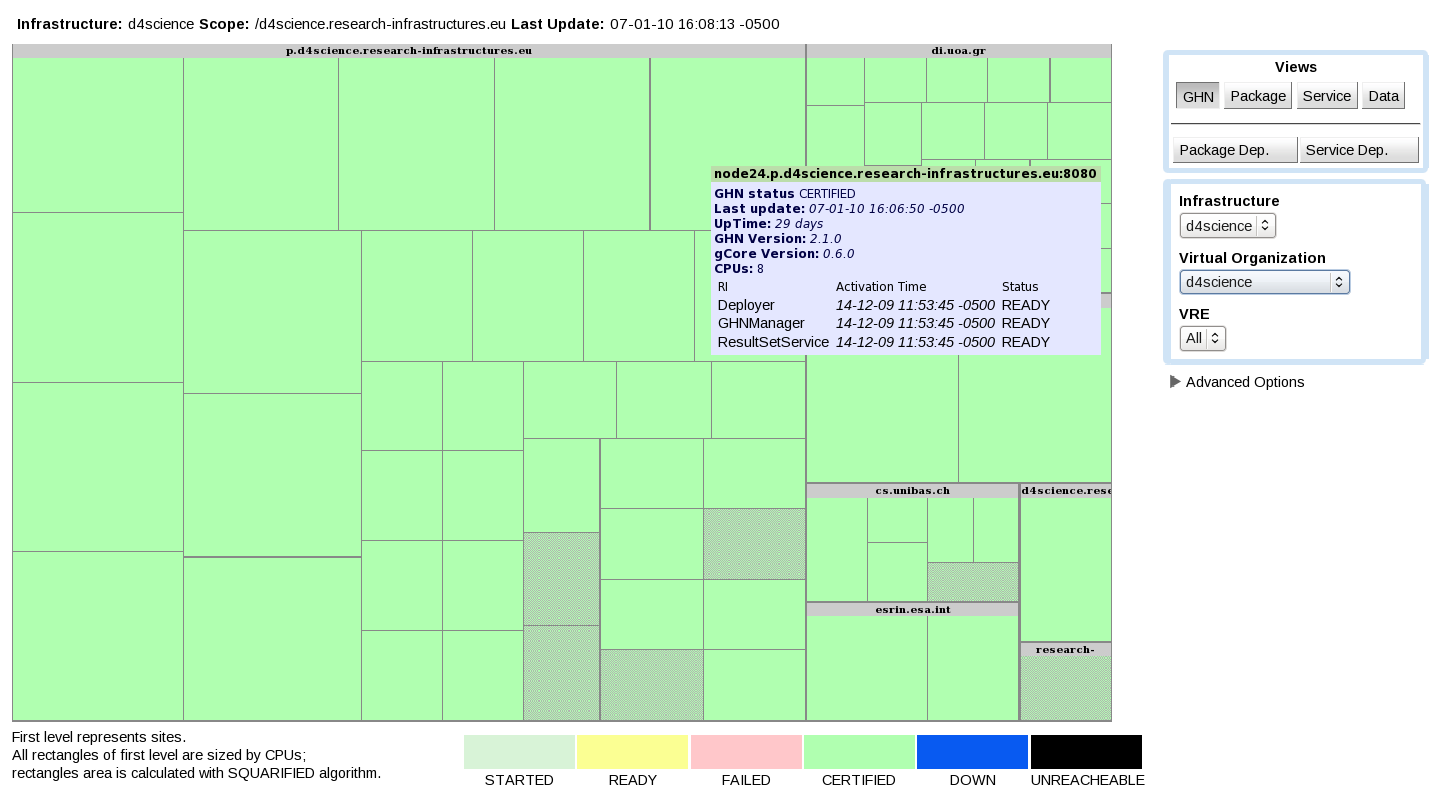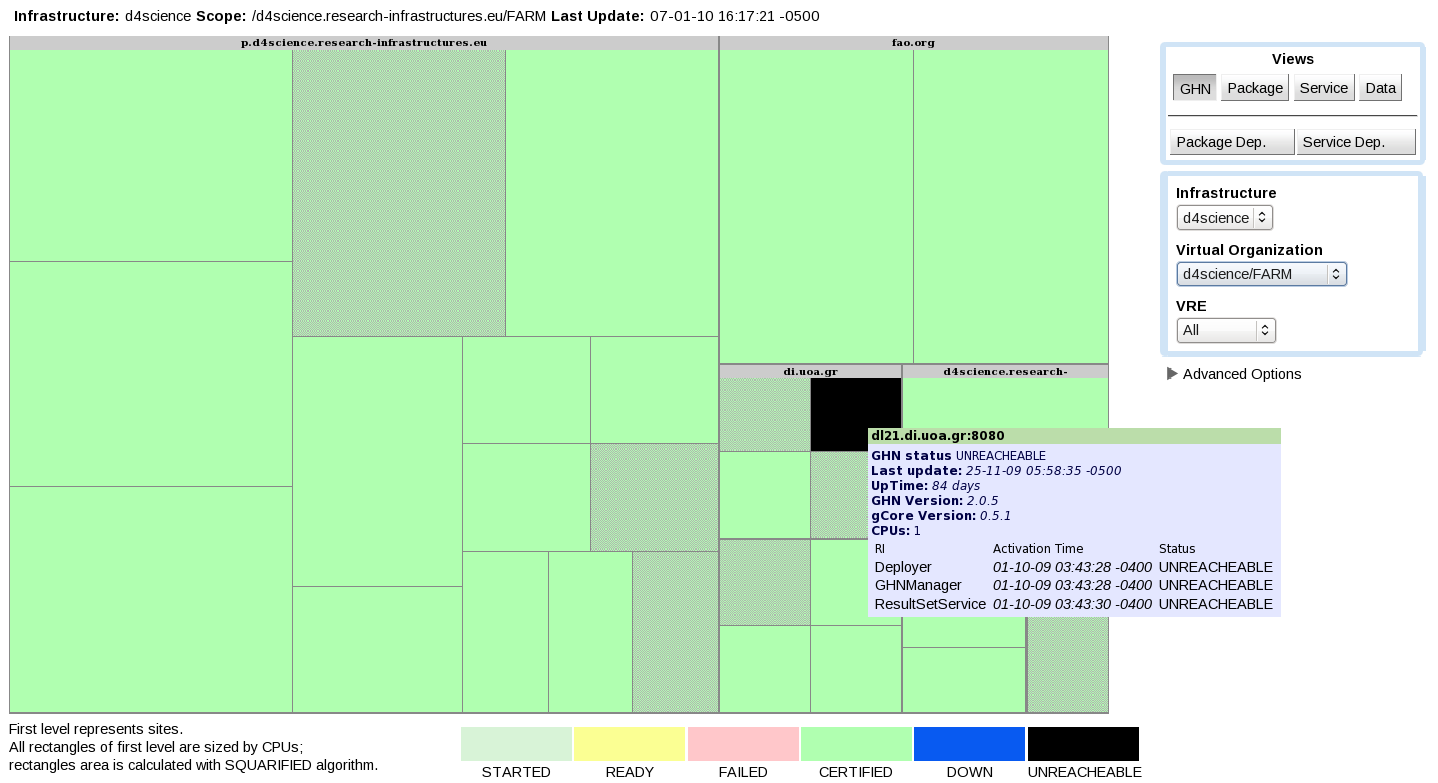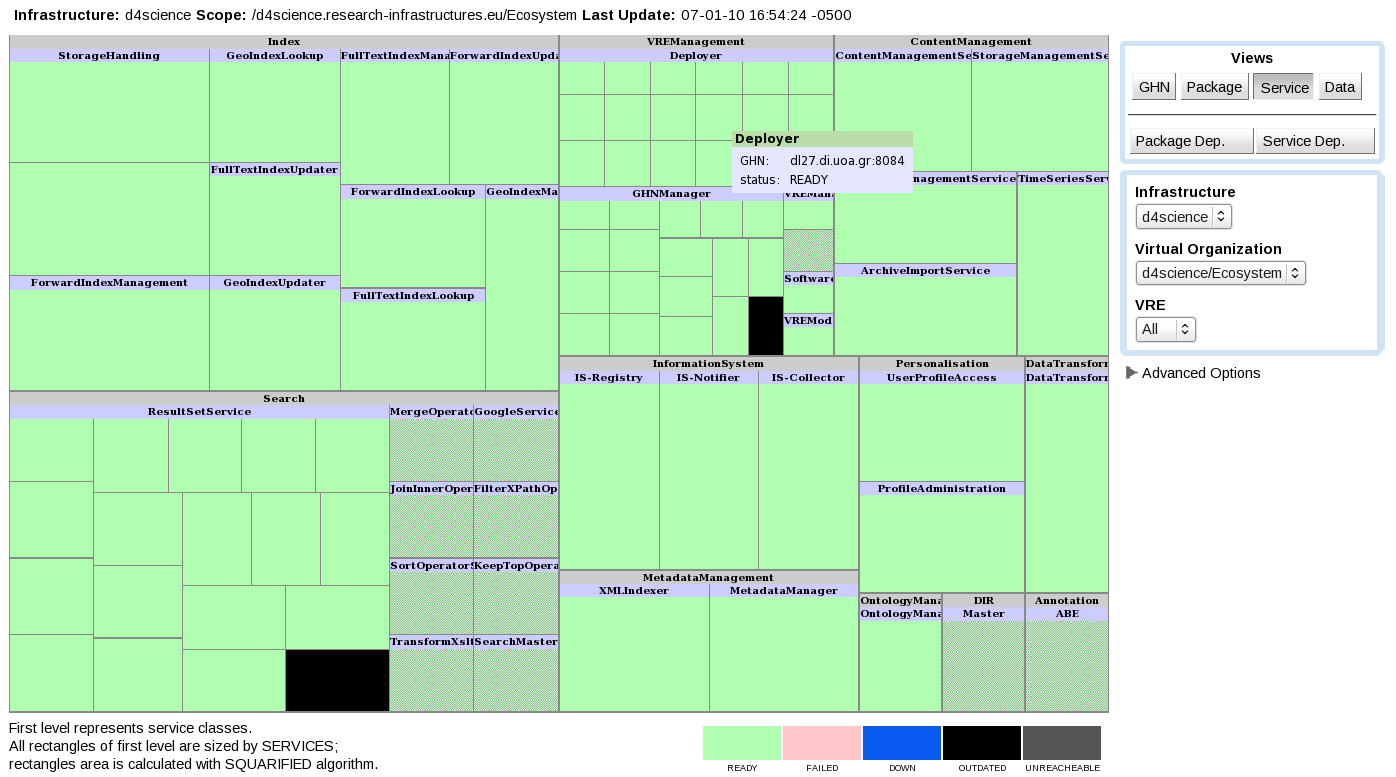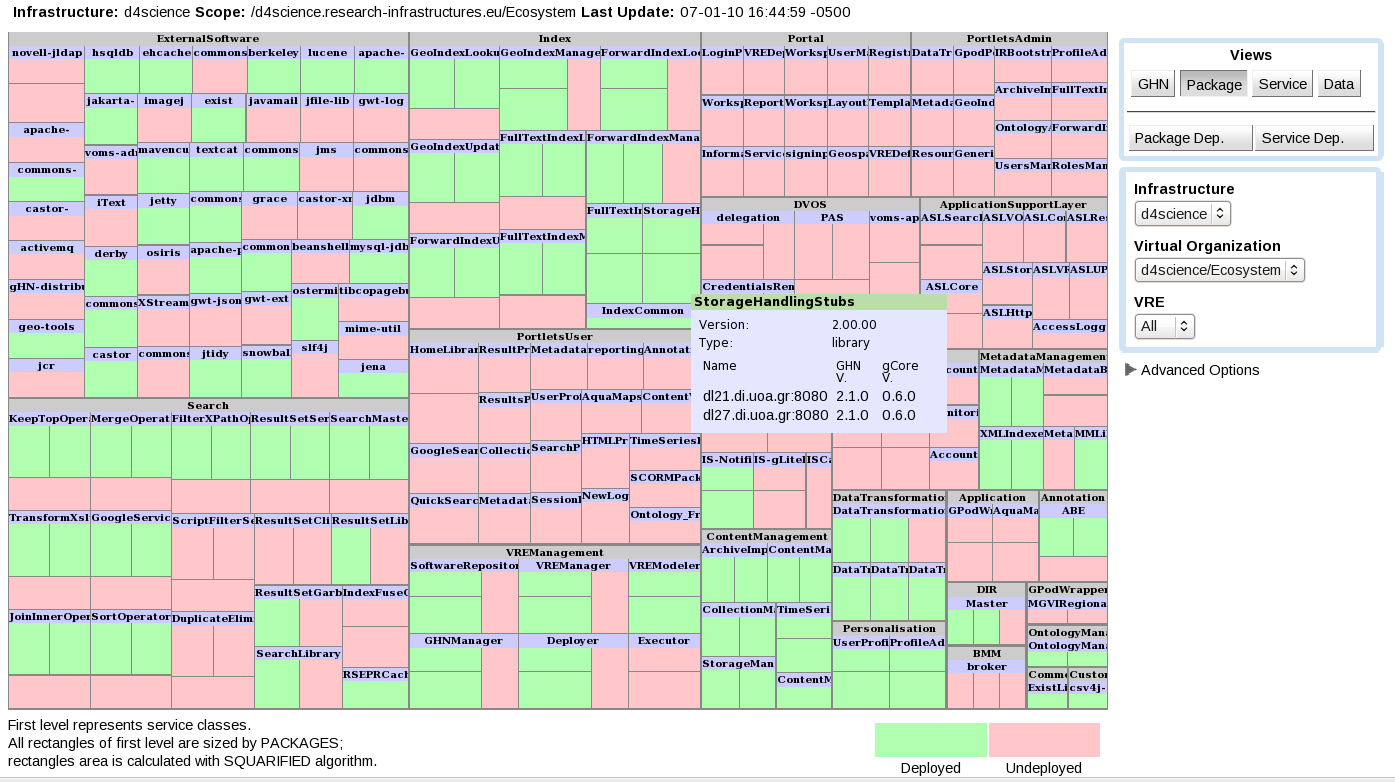Monitoring the VO
All the VO resources are registered in the Information System and they can be monitored through the gCube Monitoring System. In particular, there are three type of resources of major interest in a VO: the so-called infrastructural resources. They are:
- gCube Hosting Node (gHN)
- Service
- Running Instance (RI)
By exploiting the Infrastructure Viewer, these resource can be properly monitored.
Monitoring the gHNs and RIs
The GHN View allows to check the status of the gHNs and hosted RIs. If everything is OK, all the gHNs have to be in the CERTIFIED state and the RIs have to be in the READY state.
The following figure depicts a typical view of a VO where all the gHNs and RIs are OK (and displayed in green color):
All the gHN boxes are reported in green color and by passing the cursor over any of them, all the RIs hosted on that gHN are reported to be in a READY state.
If something is wrong, e.g. a gHN is not started correctly or a RI is not working, the view reports these situations, like in the following picture:
Here a gHN is not currently reachable and this is brought to the attention of the VO Administrator to take corrective actions.
Monitoring the Services
If the Software Repository has been populated correctly (see VO installation), a bunch of gCube services have been registered in the IS. The Service View allows to check wherever they are actually deployed, i.e. on which gHN(s) a RI of each service is deployed and activated, and the current status of each instance. The following picture shows an example of a Service View in a selected VO:
If all the instances are OK, there exists a green box for each instance grouped per service. If some of them are somehow not working properly, the related box has a different colour, depending on the reason (like in the example above, where two instances are in a black box).
If the VO Administrator wants to have a more detailed understanding of what is currently deployed in the VO, the Package View offers a nice way to check which software packages have been registered in the VO and, eventually, where they are actually deployed.
This is an example of a Package View where part of the packages are deployed (green boxes), while other are just registered (pink boxes):