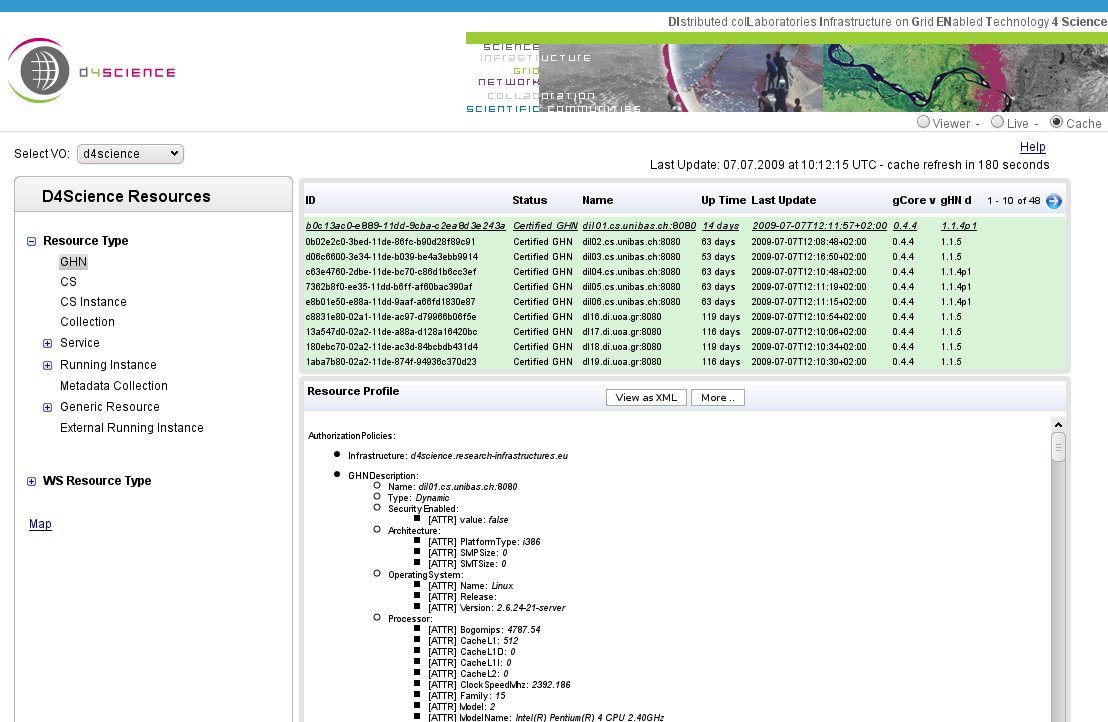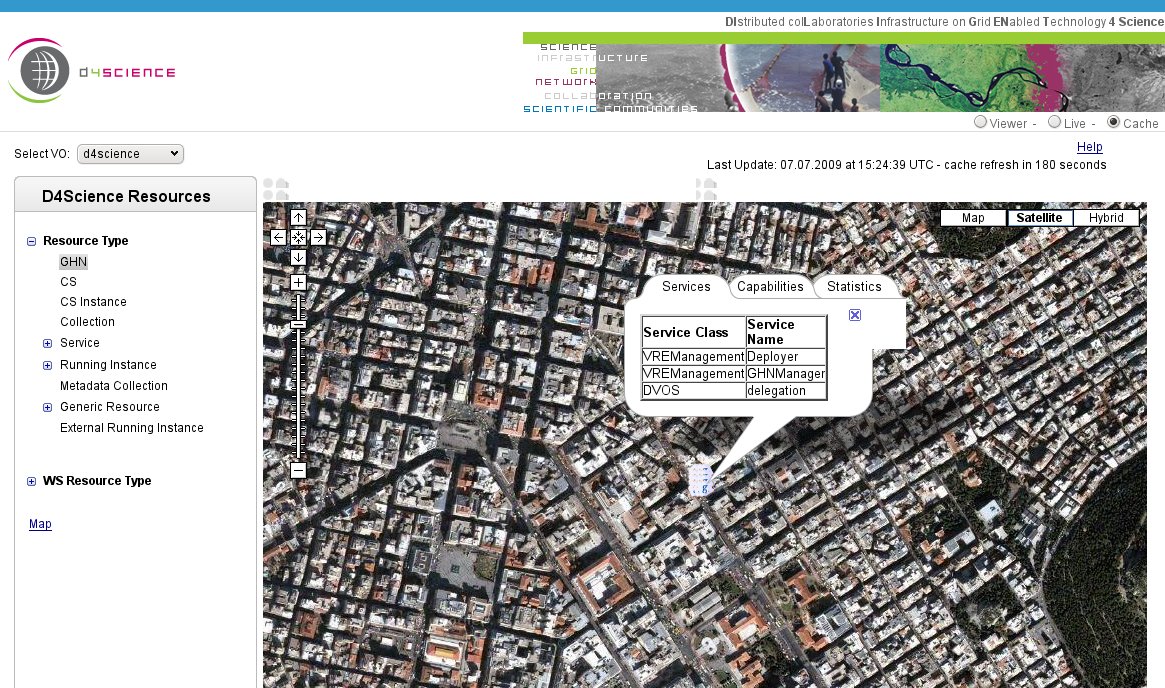Difference between revisions of "Monitoring System"
| Line 13: | Line 13: | ||
== Fast Monitoring == | == Fast Monitoring == | ||
| − | The [http://monitor.d4science.research-infrastructures.eu/fast-monitoring/ Fast Monitoring], shown in | + | The [http://monitor.d4science.research-infrastructures.eu/fast-monitoring/ Fast Monitoring], shown in figure(TODO:figno), is the default tool where the user is also redirected by following the [http://monitor.d4science.research-infrastructures.eu/ Monitoring Webtool] link. |
[[Image:Fast-mon.jpeg]] | [[Image:Fast-mon.jpeg]] | ||
| + | |||
| + | The first step is to select a virtual organization (VO) and/or a virtual research environment (VRE) from a the drop-down list at the left hand side corner of the interface, called '''Select VO'''. | ||
The main section is divided into two main panels. The left, organizes D4Science Resources in three manners. | The main section is divided into two main panels. The left, organizes D4Science Resources in three manners. | ||
| Line 21: | Line 23: | ||
* '''Resource Type''' contains general information about resources (gHN nodes, running instances e.t.c.) registered to the selected VO/VRE. | * '''Resource Type''' contains general information about resources (gHN nodes, running instances e.t.c.) registered to the selected VO/VRE. | ||
| − | * '''WS Resource Type''' organizes information | + | * '''WS Resource Type''' organizes information according to stateful resources maintained by specific Web Service running instances of a VO/VRE. |
| − | * '''Map''' where it | + | * '''Map''' where it binds information about resources to their geographical location. |
| − | + | The right panel, presents details about the selected (from the left panel) resources. Figure(TODO:figno) for example, shows the fast monitoring tool presenting the gCube Hosting Nodes (gHNs) registered to the ''d4science'' VO/VRE. Selecting a specific resource from the upper window refreshes the lower one with detailed information about that gHN in an XML-like manner. Similarly, one can gather information about other types of objects like ''Generic Resources'' or ''Running Instances''. Figure(TODO:figno) shows the fast monitoring tool providing geographhhical information of running services in Athens. | |
| − | + | ||
| − | + | ||
| − | + | ||
| − | + | ||
| − | + | ||
| − | + | ||
| − | + | [[Image:Fast-mon-map.jpeg]] | |
== Infrastructure Viewer == | == Infrastructure Viewer == | ||
bar | bar | ||
Revision as of 17:17, 7 July 2009
![]() THIS SECTION OF GCUBE DOCUMENTATION IS CURRENTLY UNDER UPDATE.
THIS SECTION OF GCUBE DOCUMENTATION IS CURRENTLY UNDER UPDATE.
Introduction
A D4Science infrastructure manages various types of resources, such as:
- Hardware
- Services and Applications
- Collections and Auxiliary Resources
Hardware resources include gLite storage elements and computing nodes as well as gCube hosting nodes (containers), while gCube services and external software fall into the second category type, Collections and auxiliary resources can be data, metadata, indices, schemas or transformation utilities, among others.
All these resource information are put into gCube Information System (IS) which plays the role of the infrastructure's registry and supports the publishing, discovery and monitoring of all the parts that form the infrastructure. D4Science provides two monitoring tools, namely Fast Monitoring and Infrastructure Viewer, in order to provide quick organization and visualization of the resources and how they are related to each other. The tools are accessible at the Monitoring Webtool.
Fast Monitoring
The Fast Monitoring, shown in figure(TODO:figno), is the default tool where the user is also redirected by following the Monitoring Webtool link.
The first step is to select a virtual organization (VO) and/or a virtual research environment (VRE) from a the drop-down list at the left hand side corner of the interface, called Select VO.
The main section is divided into two main panels. The left, organizes D4Science Resources in three manners.
- Resource Type contains general information about resources (gHN nodes, running instances e.t.c.) registered to the selected VO/VRE.
- WS Resource Type organizes information according to stateful resources maintained by specific Web Service running instances of a VO/VRE.
- Map where it binds information about resources to their geographical location.
The right panel, presents details about the selected (from the left panel) resources. Figure(TODO:figno) for example, shows the fast monitoring tool presenting the gCube Hosting Nodes (gHNs) registered to the d4science VO/VRE. Selecting a specific resource from the upper window refreshes the lower one with detailed information about that gHN in an XML-like manner. Similarly, one can gather information about other types of objects like Generic Resources or Running Instances. Figure(TODO:figno) shows the fast monitoring tool providing geographhhical information of running services in Athens.
Infrastructure Viewer
bar