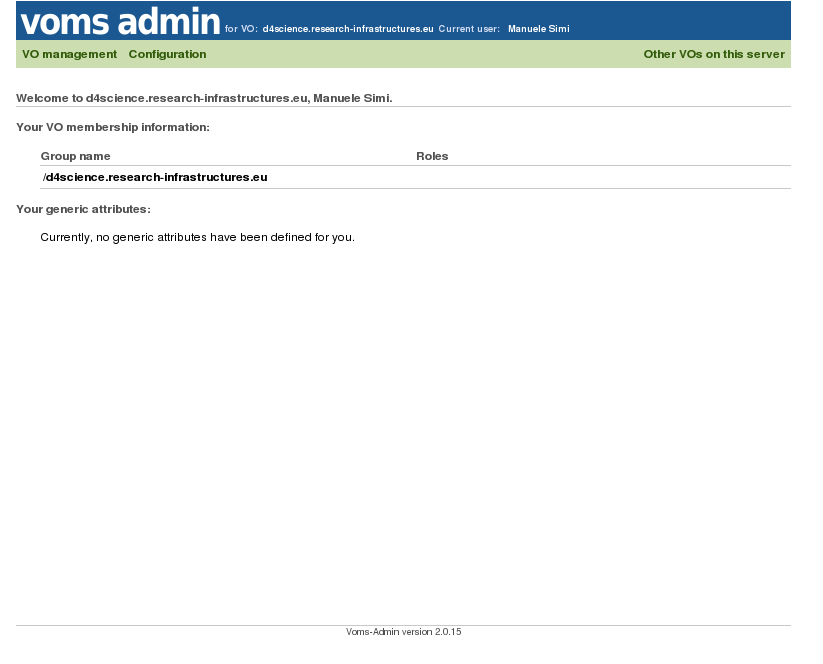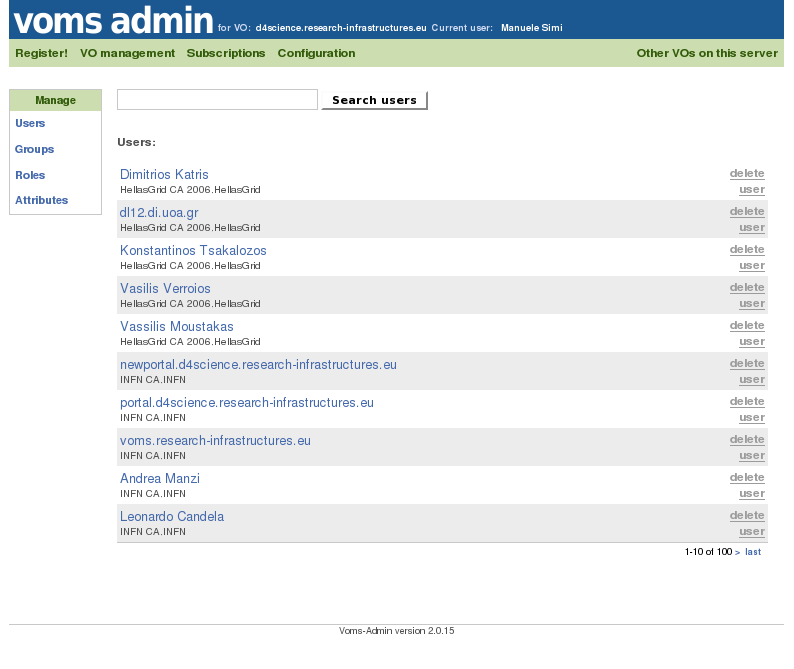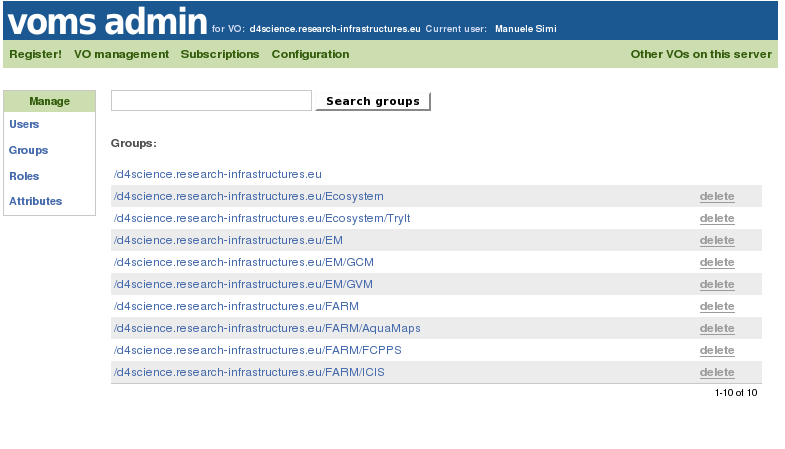Difference between revisions of "Managing the VO"
Manuele.simi (Talk | contribs) (→Managing VO Users) |
Manuele.simi (Talk | contribs) (→Managing VO Users) |
||
| Line 19: | Line 19: | ||
The following picture shows the home page of the VOMS-Admin interface: | The following picture shows the home page of the VOMS-Admin interface: | ||
| + | |||
[[Image:VOMS-home.png]] | [[Image:VOMS-home.png]] | ||
| − | By clicking on the '''VO Management''' link, the management | + | By clicking on the '''VO Management''' link, the management area is open. It lists by default all the registered users' identities: |
[[Image:VOMS-users.png]] | [[Image:VOMS-users.png]] | ||
| + | |||
On the left side, there is a menu allowing to manage the 4 key-points of the VO: | On the left side, there is a menu allowing to manage the 4 key-points of the VO: | ||
| Line 36: | Line 38: | ||
[[Image:VOMS-groups.png]] | [[Image:VOMS-groups.png]] | ||
| + | |||
The VO group must be among them. | The VO group must be among them. | ||
Revision as of 02:23, 7 January 2010
Contents
Editing the VO Layout
The VO layout characterises the arrangement of the VO graphical user interface. In particular, it specifies how the user interface main constituents, i.e. the portlets, are arranged in tabs, sub-tabs, rows and columns.
To create this layout, the VO Administrator should use the Layout Generator, a user friendly interface through which
- tabs and sub-tabs can be created, and
- portlets can be placed in the area identified by sub-tab;
Information on how to use the Layout Generator are available here
Editing the VO Information Space
The Information Space must be edited at least once in order to have the VO properly configured. This action registers the ScenarioCollectionInfo resource in the IS, needed for a proper exploitation of the Search capabilities. Such a resource drives the Collection Tree panel in the Search Area of the Portal.
Managing VO Users
As described in VO configuration, a new group in VOMS from the VOMS-Admin interface with the same name of the VO has been created as sub-group of the infrastructure's group. Moreover, at least one authorized user has been also configured to have the right of VO-Admin.
The following picture shows the home page of the VOMS-Admin interface:
By clicking on the VO Management link, the management area is open. It lists by default all the registered users' identities:
On the left side, there is a menu allowing to manage the 4 key-points of the VO:
- Users
- Groups
- Roles
- Attributes
By clicking on the "Groups" item, the groups belonging the current infrastructure's group are listed:
The VO group must be among them.
Monitoring the VO through the Information System
[TBP]