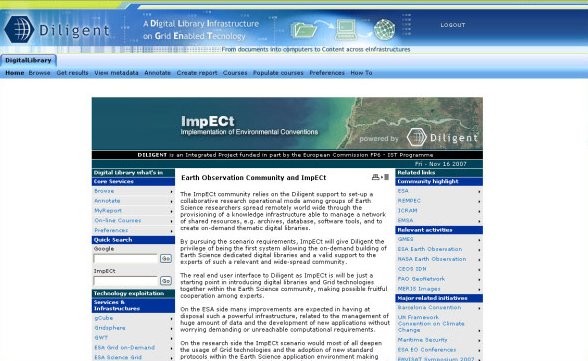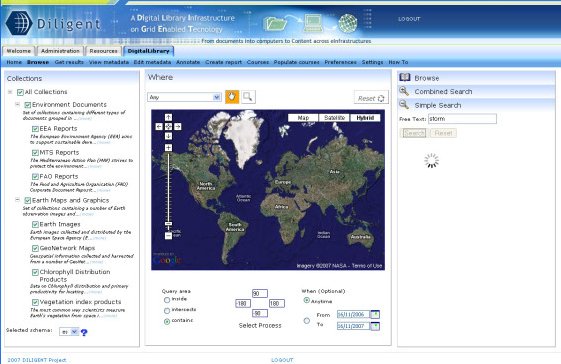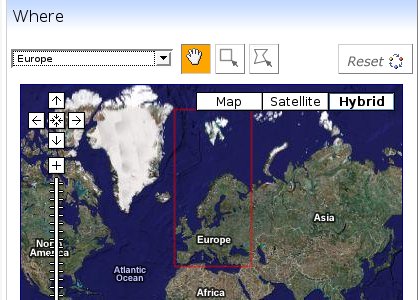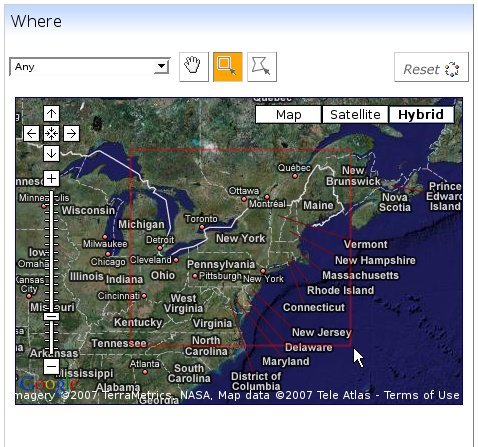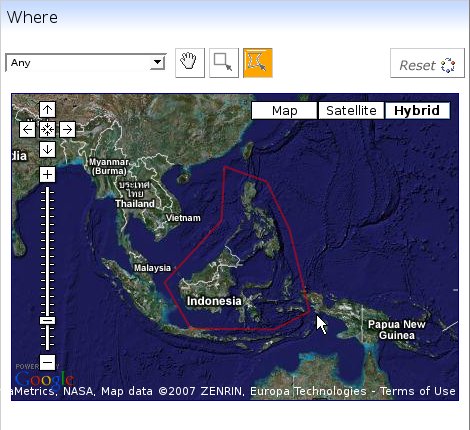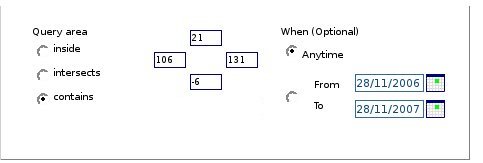Difference between revisions of "ImpECt Applications"
(→Geospatial Search) |
(→Geospatial Search) |
||
| Line 42: | Line 42: | ||
[[Image:PolygonalTool.jpg|frame|none|Example of Polygonal Selection tool]] | [[Image:PolygonalTool.jpg|frame|none|Example of Polygonal Selection tool]] | ||
| + | |||
| + | |||
| + | Below the map there are some optional parameters you can also add for enriching your query. | ||
| + | On the left there is the Query Area tool which has three possible values: inside, intersect, contains. | ||
| + | |||
| + | [[Image:BelowMap.jpg|frame|none|Example of Polygonal Selection tool]] | ||
| + | If inside is selected: it will return all elements whose area completely covers the query area | ||
| + | If | ||
== Annotate Digital Objects == | == Annotate Digital Objects == | ||
Revision as of 17:09, 28 November 2007
Contents
Register
Login/Logout
From the welcome page it is possible to exploit the Diligent Infrastructure by perfoming a generic search.
You can perform a generic search by writing the term(s)to search in the ImpECt textbox ob the left column of the page.
This kind of search might takes several seconds.
Browse Search
Browse Search can be used to perform various kind of searches such as simple, combined and browse collection.
The page is divided in three vertical panels, available collections to search in on the left one, Geo Map in the middle. On the right panel you can find the different kind of search you can perform.
You can perform a simple search (by default), a combined one, or you can browse all the collections.
Geospatial Search
On ImpECt it is possible to use the map located in the center of the page to specify an area to search in.
There are different ways to define the area, the user can define the area:
by selecting the Country / Zone from the dropdown list placed on the top of the map. The list contains many countries all over the world as well as continents and relevant world zones.
by clicking on the rectangular selection tool (in orange on the figure below) you can activate the rectangular selection tool.
Once the button is clicked, first click on the map to set the starting point, then move the mouse on the map, second click to close the select operation. The tool will automatically zoom the selected area.
by clicking on the polygonal selection tool (in orange on the figure below) you can activate the polygonal selection tool.
Once the button is clicked, first click on the map to set the starting point, then move the mouse on the map, each click after the first will specify the next vertex of the polygon. Double click to close the select operation. The tool will automatically zoom the selected area.
Below the map there are some optional parameters you can also add for enriching your query.
On the left there is the Query Area tool which has three possible values: inside, intersect, contains.
If inside is selected: it will return all elements whose area completely covers the query area If