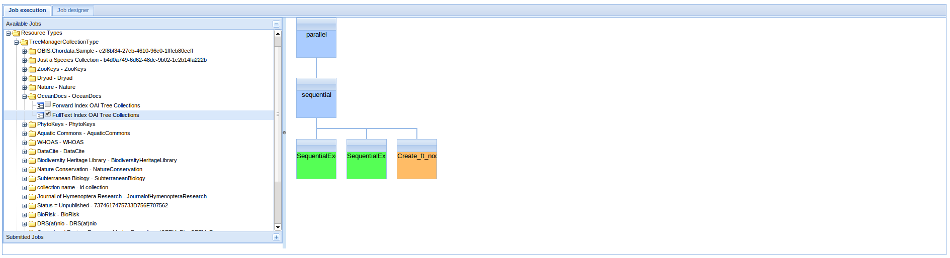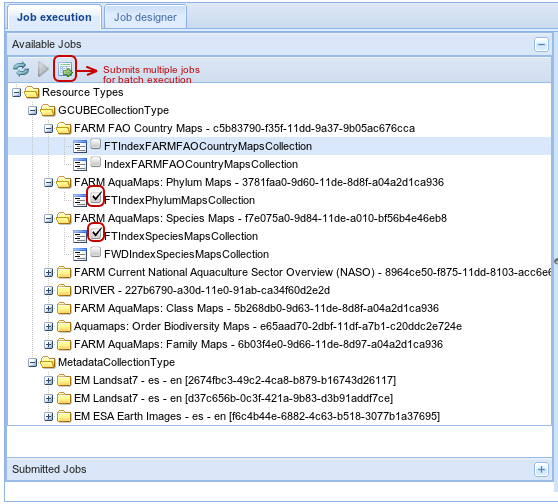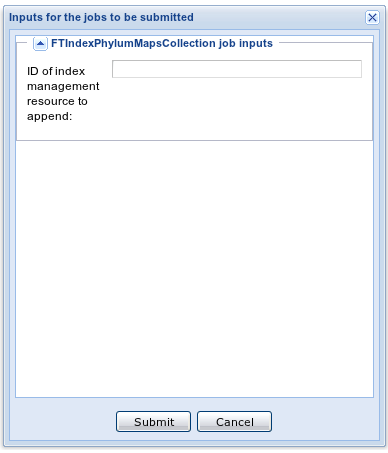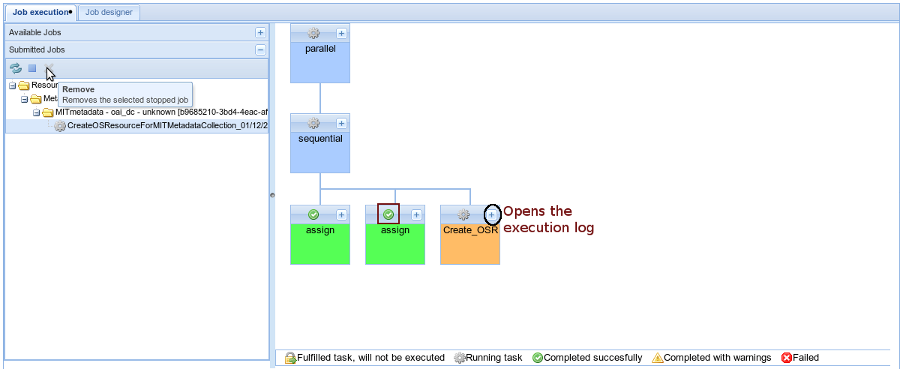IR Bootstrapper
The IR Bootstrapper portlet provides a graphical user interface for executing sets of tasks on various resources of the infrastructure after the data import phase is completed. These tasks lead to the creation of other resources such as:
- Indexes
- Transformed metadata collections
- Open Search resources for open search collections
This portlet is based on a configuration file that is saved as a generic resource on the IS. This file is at XML format and it defines:
- The available tasks that can be executed
- The available jobTypes that can be used. These JobTypes define a sequential and/or parallel task executions for a given type of input to a given output
- The available jobs which are of type of the available jobTypes and provide all the specific inputs for this type.
- The jobs are the ones that are available for execution on the resources.
- A job can be extended by another job to define a more restrict job to execute (i.e. to be defined for a collection with a given name)
- The user can define a new job by using the portlet's graphical user interface
Job Execution
The first tab of the portlet is divided into 2 main panels.
At the left panel there is a tree with all the available collections.
Clicking on a collection you can see all the jobs that can be executed on this collection. You can select any of the jobs and see the execution tree at the right panel. When a lock icon appears at a task of the selected job it means that this task is already completed for the selected collection and thus it won't be executed again.
In order to execute this job you have to click on the ![]() button located on the top of the tree or you can check the checkbox and click on the
button located on the top of the tree or you can check the checkbox and click on the ![]() button. This button is enabled when at least on job is checked.
button. This button is enabled when at least on job is checked.
Jobs Batch Submission
When you check more than one collections of the same job type, you can submit these jobs for batch execution. If these jobs require any extra user input at runtime a window appears asking for the extra input. The same input will be used for all the jobs that will be submitted using the batch mode.
When a job is submitted it is added at the Submitted jobs tree. You can go at the Submitted Jobs panel to check the state of each job.
- On each task an icon declares the current state: Running, Completed, Completed with warnings, Failed or Fulfilled Task
- You can see the execution log of each task by clicking on the '+' button.
- For each job you can abort the execution or you can remove it from the list
Job Designer
The second tab shows a tree with all the job types and all the defined jobs for each type.
You can delete an existing job, display the execution tree of a job and/or clone an existing job to a new one
These changes update the bootstrapper's portlet configuration generic resource.
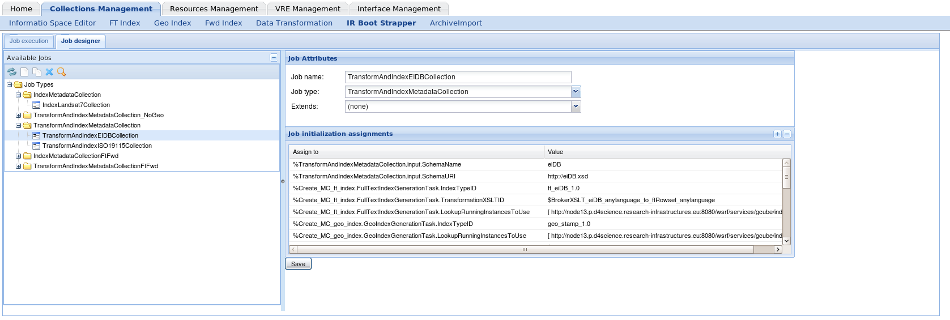
You can also create a new job using the graphical interface
- The job should have a name and be of a specific type
- For all the assignments of the specified type a value should be provided
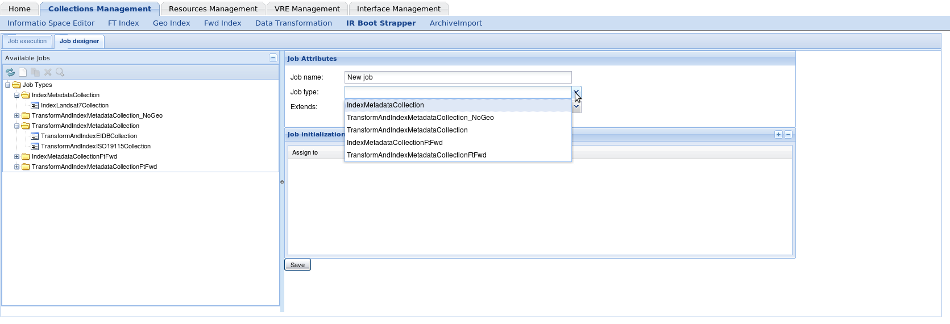
Form more information about the jobs and jobTypes please ready the section below