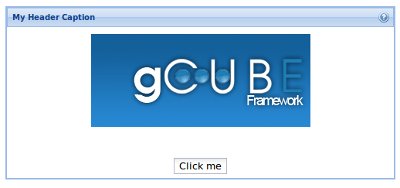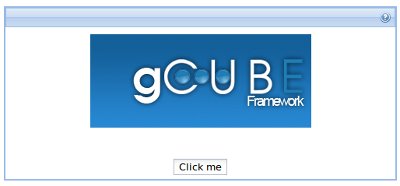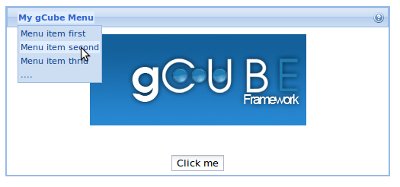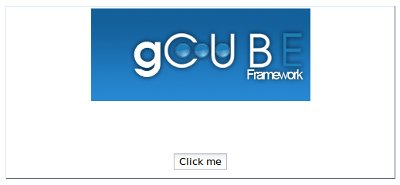GCube Widgets Library - General guidelines about Portlet StyleSheets
Contents
gCube GWT Widgets Library (gWL beta)
gWL has been created to uniform the Look & Feel for gCube Portlets using plain GWT (Not GWT-Ext).
Note:
This guide is divided in two parts, in the first part you will learn how to configure/setup you GWT Application to use gWL, in the second one a tutorial will show you how to actually exploit gWL in your GWT Application.
Setup you GWT Application to use gWL
Your existing GWT Portlet needs few changes to make use the of gWL
First Step - Download gWL
You can download the gWL (beta) from here: gWL Download
Second Step - Add gWL to your Build Path
Place gCube-Widgets-Library.jar in a convenience folder, we suggest ./lib, and add it to your project build path.
Once the jar file is added in the build path edit your GWT Application configuration file (file.gwt.xml). Add the following:
<module> ... <!-- inherits gCube Widgets Library --> <inherits name='org.gcube.portlets.user.gcubewidgets.WidgetFactory'/> ... ... ... </module>
Third Step - Remove the default GWT style sheet (if any)
edit your GWT Application configuration file (file.gwt.xml). remove or comment the following:
<module>
...
<!-- Inherit the default GWT style sheet. You can change -->
<!-- the theme of your GWT application by uncommenting -->
<!-- any one of the following lines. -->
<inherits name='com.google.gwt.user.theme.standard.Standard'/>
....
<!-- inherits name='com.google.gwt.user.theme.dark.Dark'/ -->
...
...
...
</module>
You should also remove all the .gwt-* css classes from your portlet css (if any) e.g. .gwt-Button, .gwt-TextBox etc.
You are now ready to use gWL!!
gCube Widgets Library Tutorial
Using gWL is a straight forward operation, it defines css classes for all GWT Widget, hence you don't need to define css classes anymore for them.
However you should make use of the org.gcube.portlets.user.gcubewidgets.client.GCubePanel class as main panel in your entry point class.
- the GCubePanel class constructor can be instanciated in two ways:
- GCubePanel(String helpLink)
- GCubePanel(String headerCaption, String helpLink)
Note: a helpLink parameter must be always passed to the constructor, if you don't have any help url for your portlet just pass an empty String to the constructor. Make sure to edit it once the portlet is deployed in production though.
GCubePanel usage examples:
Panel with Header and Caption
/**
* This is the entry point method.
*/
public void onModuleLoad() {
GCubePanel mainLayout = new GCubePanel( "My Header Caption", "http://myporlet-usersguide-url");
...
...
gives the following result (panel content is arbitrary):
Panel with Header NO Caption
/**
* This is the entry point method.
*/
public void onModuleLoad() {
GCubePanel mainLayout = new GCubePanel("http://myporlet-usersguide-url");
...
...
gives the following result (panel content is arbitrary):
Adding custom widgets to gCubePanel Header
If you want to add your widget to the header you'll need to use the addHeaderWidget(Widget toAdd) method.
in the example shown below a MenuBar widget has been added to the header, no css styles need to be defined for your Menubar widget
Panel without Header
If you don't want to have a header in your gCubePanel you just need to use the enableHeader(boolean enable) to disable it.
GCubeDialog usage examples:
When you need to whether use a Popup or a Dialog Box you may use the org.gcube.portlets.user.gcubewidgets.client.popup.GCubeDialog class.
Just use it as you would use a Standard GWT DialogBox.