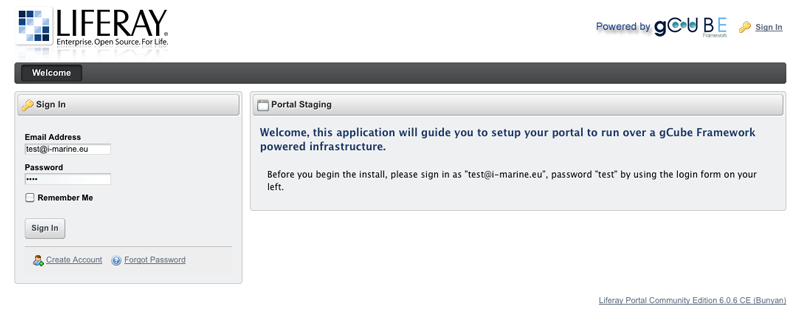GCube Portal Installation
Contents
!!Work in progress wiki page!! (Jan 17th 2012)
gCube adopts Liferay Portal as enabling portal technology for its Ecosystem Gateway. The latest version available is gCube Portal-Bundle 2.0 (Jan 2012) built over Liferay Portal 6.0.6 (Bunyan)
gCube Portal 2.0
Starting from this 2.0 release, installing the gCube Portal is a very simple process and takes less than five minutes to complete. We've been working hard to make this process as easiest and quicker as possible.
Supported Operating Systems are Linux and MacOSX. With Java6 installed.
Install the gCube Portal Bundle
gCube Portal 2.0 is bundled with tomcat6 and the latest stable relase of gCube Core Distribution (gCore) and gCube Application Support Layer (ASL).
All you need to do is the following:
- Download the latest version of the Portal-Bundle from here
- Extract the gCube Portal bundle tar.gz into a folder on your machine
- Add to the ~/.bashrc file the following:
- clean CLASSPATH: "export CLASSPATH="
- add CATALINA_HOME evn. variable (the home directory of tomcat)
- add JAVA_HOME env. variable (the home directory of java)
- add JRE_HOME env. variable (JAVA_HOME/jre)
- add GLOBUS_LOCATION env. variable (the home directory of gCore)
- add CATALINA_OPTS env. variable "export CATALINA_OPTS="-DGLOBUS_LOCATION=$GLOBUS_LOCATION -Xmx1000m -Xms1000m -Dlog4j.configuration=file://$CATALINA_HOME/portal-log4j.properties"
- add CATALINA_PID env. variable "export CATALINA_PID=~/pid.txt"
After that, say you created a "Portal-Bundle" folder on your user's home(~) and unzipped the tar.gz in there, the final part of your ~/.bashrc file may look like the following
export JAVA_HOME=/usr/lib/jvm/java-6-sun-1.6.0.22 export JRE_HOME=$JAVA_HOME/jre export CATALINA_HOME=~/Portal-Bundle/tomcat-6.0.29/ export CATALINA_BASE=$CATALINA_HOME export CATALINA_TMPDIR=$CATALINA_HOME/temp export CLASSPATH= export GLOBUS_LOCATION=~/Portal-Bundle/gCore export GLOBUS_OPTIONS="-DX509_USER_PROXY=$X509_USER_PROXY" export CATALINA_OPTS="-DGLOBUS_LOCATION=$GLOBUS_LOCATION -Xmx1000m -Xms1000m -Dlog4j.configuration=file://$CATALINA_HOME/portal-log4j.properties" export CATALINA_PID=~/pid.txt
- within your shell, enter the command:
source ~/.bashrc
- then start tomcat
$CATALINA_HOME/bin/startup.sh
gCube Portal take less than a minute to initialize, in the meanwhile you might want to check the portal logs, to do so, enter the command:
tail -f $CATALINA_HOME/logs/catalina.out
- open your browser and go to http://localhost:8080
- if you performed all of the above operations correctly, you should be presented something like the following
- all you need to do now is follow the instructions on the screen, this wizard application will guide you through Portal Staging procedure. Thank you for flying with gCube.
Starting/Stopping the portal
In order to start / stop tomcat, you should execute the following commands correspondingly:
- source the configured ~/.bashrc
- $CATALINA_HOME/bin/startup.sh
- $CATALINA_HOME/bin/shutdown -force
beware: If you change gCore's configuration or Tomcat's settings, you should restart tomcat for the changes to be applied.