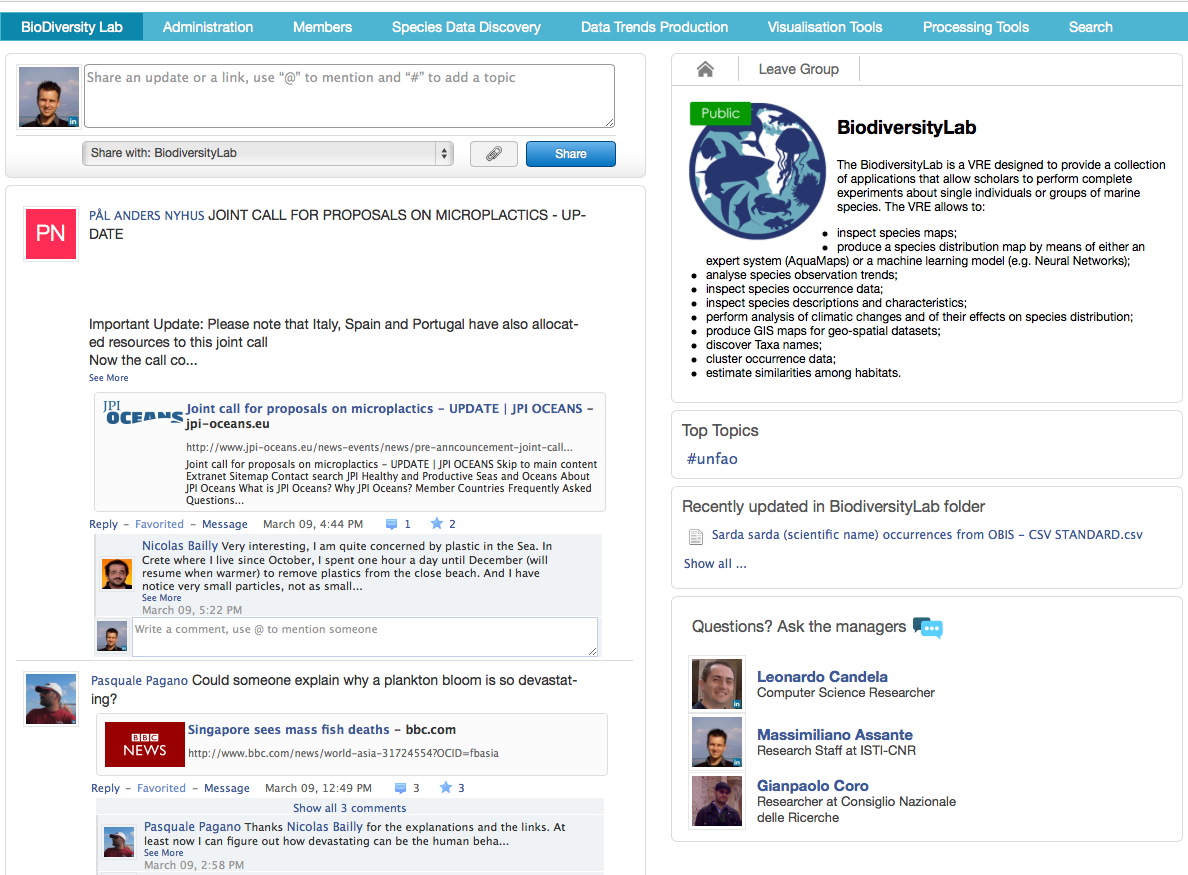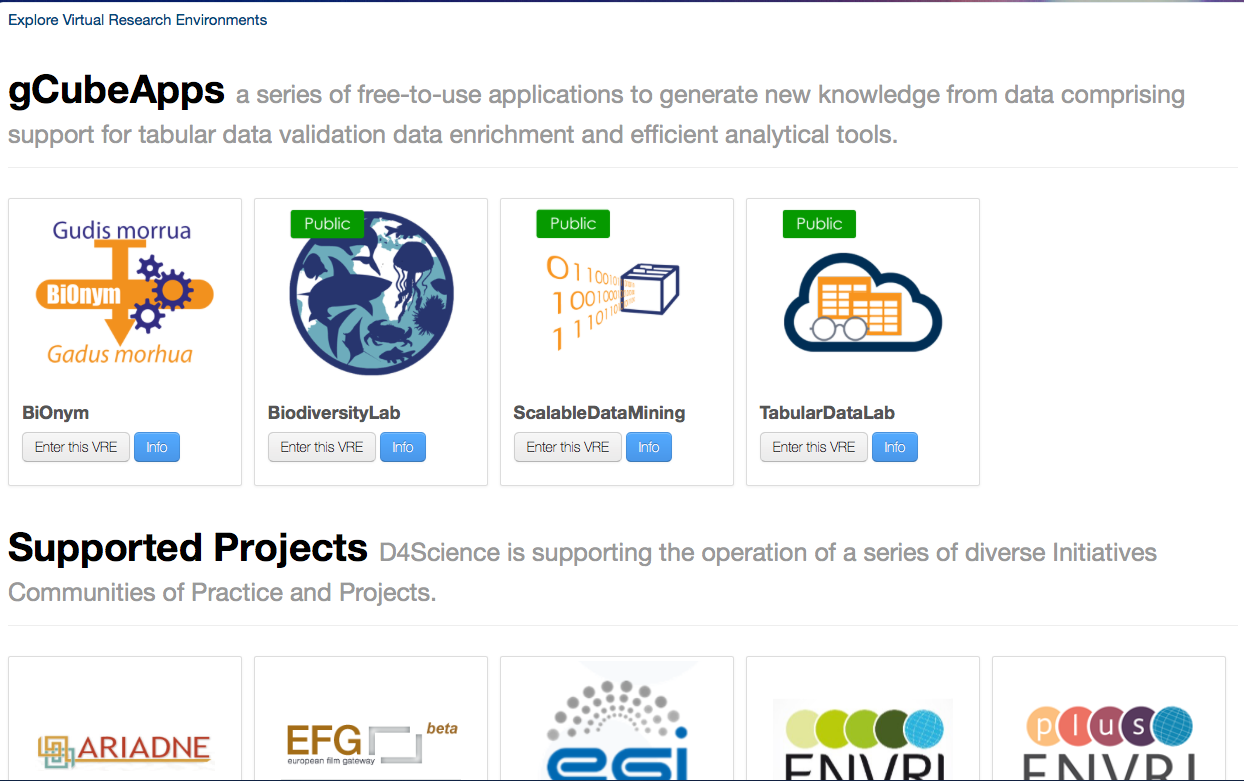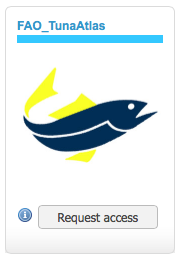Difference between revisions of "Explore available Virtual Research Environments"
| Line 5: | Line 5: | ||
Apart from that, VREs are organised by categories, each Category has a Description. For Each VRE it is possible to know for that description by clicking on it, e.g. https://services.d4science.org/explore | Apart from that, VREs are organised by categories, each Category has a Description. For Each VRE it is possible to know for that description by clicking on it, e.g. https://services.d4science.org/explore | ||
| − | [[File: | + | |
| + | [[File:VRE list.png | 700px | Caption]] | ||
| + | |||
An example of Research Environment Page | An example of Research Environment Page | ||
Revision as of 17:10, 25 August 2016
Exploring available Virtual Research Environments (VREs) is a feature any Infrastructure Gateway provide. It is possible to explore the available VREs both when the user is, or is not, logged into the gateway.
The difference between the 2 modes is that if the user il logged into the gateway then she can see the VREs where she belongs.
Apart from that, VREs are organised by categories, each Category has a Description. For Each VRE it is possible to know for that description by clicking on it, e.g. https://services.d4science.org/explore
An example of Research Environment Page
VREs belonging to the Must Have, Recommended, and Demonstrative Categories are free to use. In this case you can enter the VRE and exploit its facilities just by clicking on the "Free Access" button as shown in the Figure below.
For VREs belonging to the Exclusive category instead you need to be authorised, in this case you can ask for authorisation by clicking on the "Request Access" button as shown in the Figure below. An authorised person or a group will examine your application and grant you access.
After logging in to a VO/VRE its description is displayed and all the available functionality divided into tabs and sub-tabs.