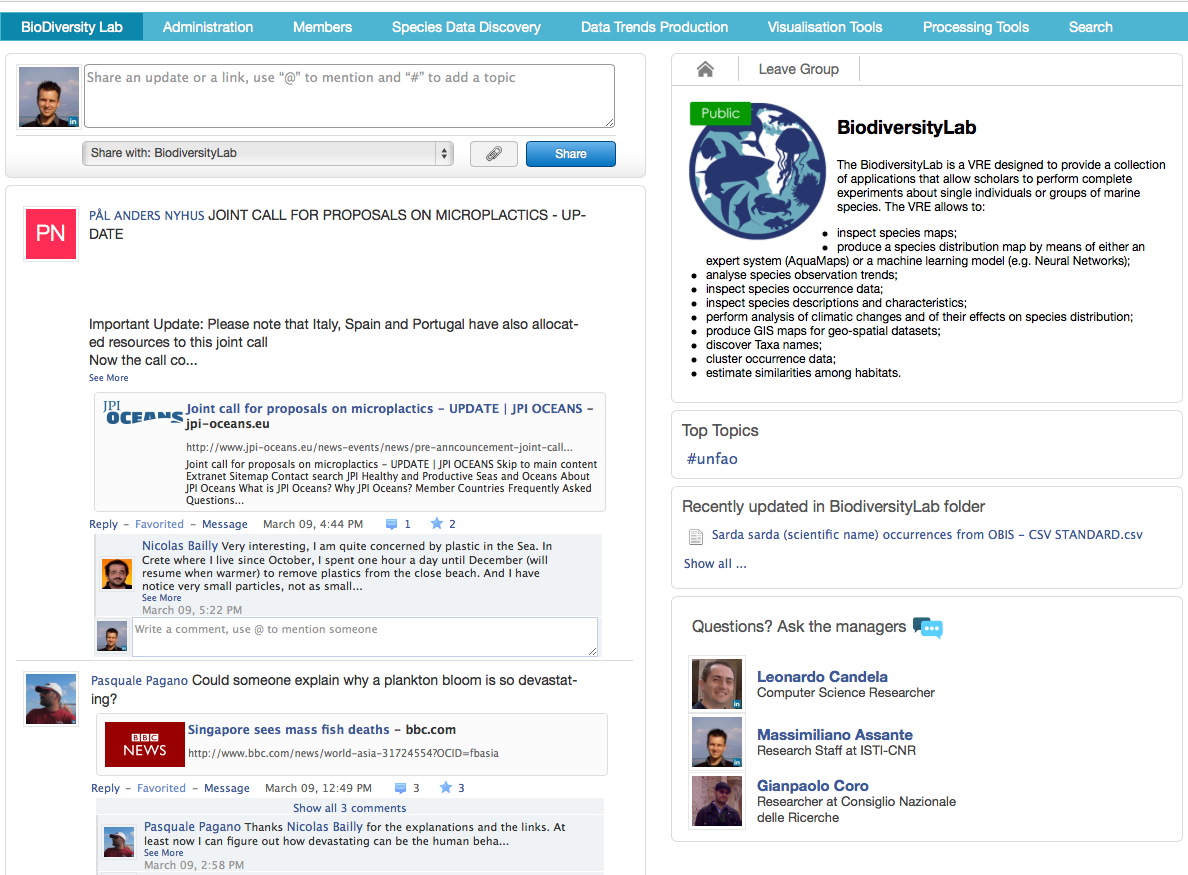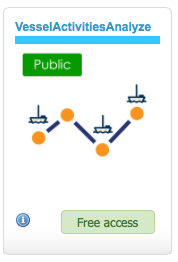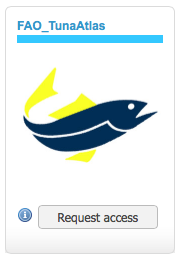Difference between revisions of "Explore available Virtual Research Environments"
| Line 17: | Line 17: | ||
[[File:Exclusive-vre.png | Frame | Caption]] | [[File:Exclusive-vre.png | Frame | Caption]] | ||
Example of Exclusive VRE | Example of Exclusive VRE | ||
| − | |||
| − | |||
| − | |||
| − | |||
| − | |||
<br><br> | <br><br> | ||
Revision as of 16:12, 8 April 2015
Once you have signed in to the portal, you can select one of the available VREs to work on.
Research Environments are organised by categories (Must Have, Recommended, Exclusive and Demonstrative) you can see their description by clicking on it.
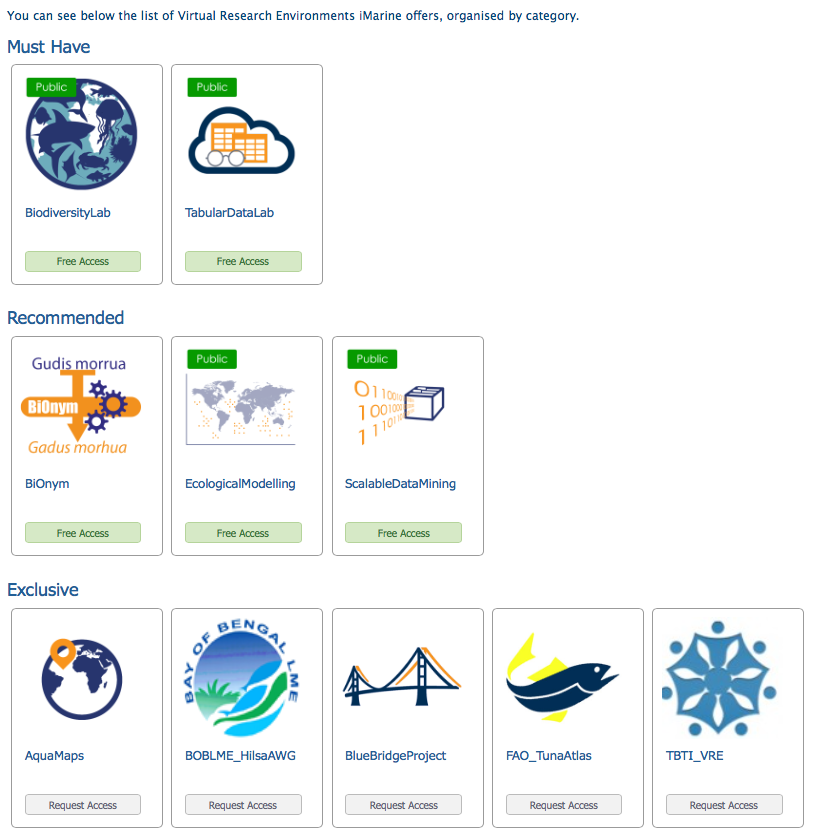 An example of Research Environment Page
An example of Research Environment Page
VREs belonging to the Must Have, Recommended, and Demonstrative Categories are free to use. In this case you can enter the VRE and exploit its facilities just by clicking on the "Free Access" button as shown in the Figure below.
For VREs belonging to the Exclusive category instead you need to be authorised, in this case you can ask for authorisation by clicking on the "Request Access" button as shown in the Figure below. An authorised person or a group will examine your application and grant you access.
After logging in to a VO/VRE its description is displayed and all the available functionality divided into tabs and sub-tabs.