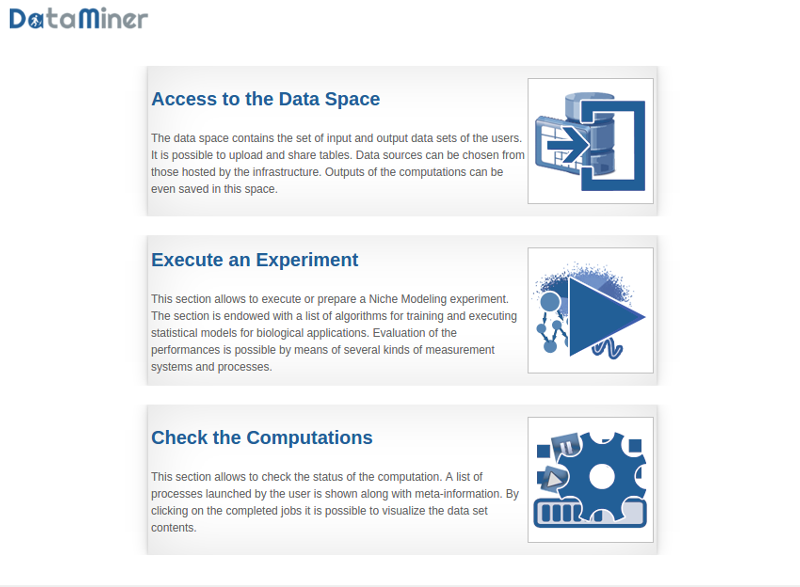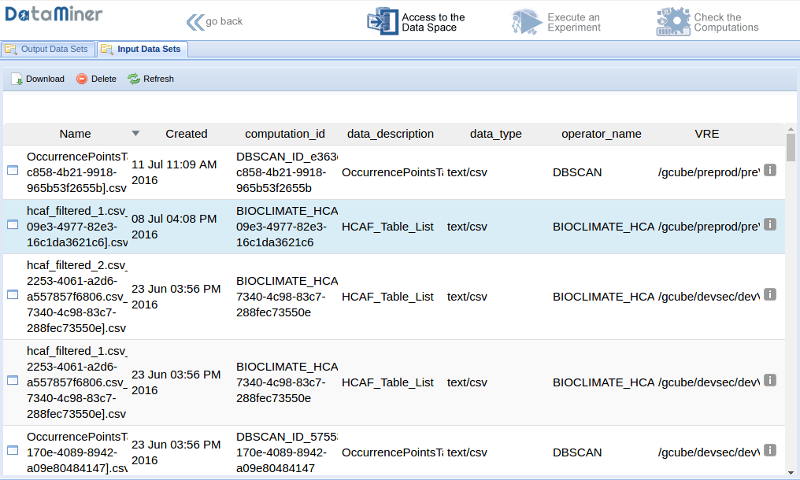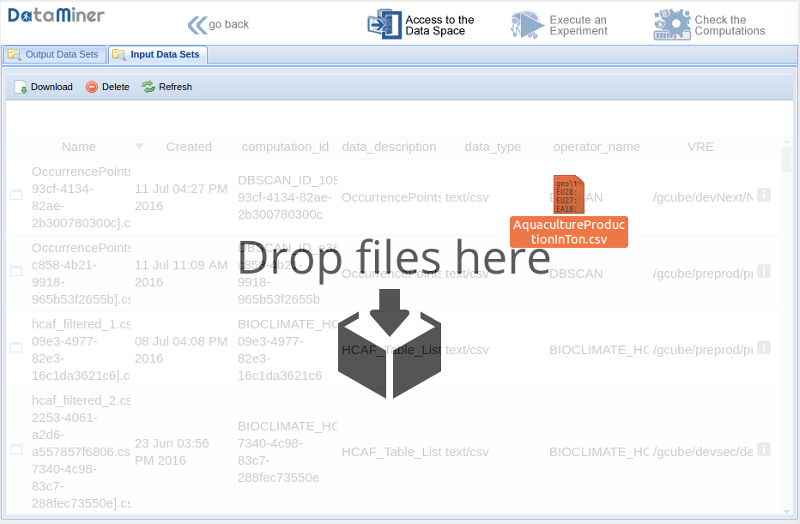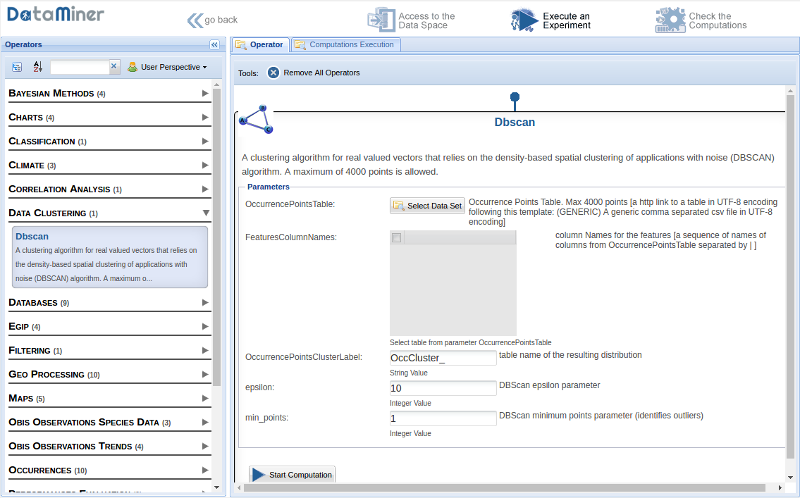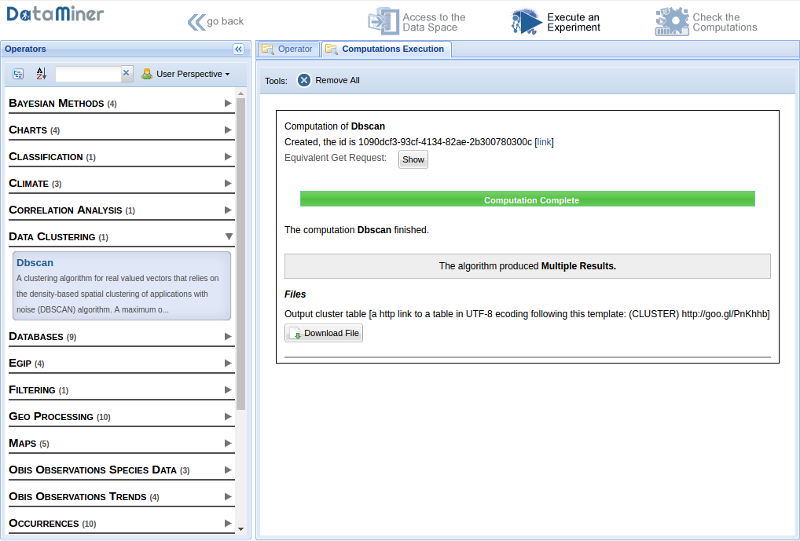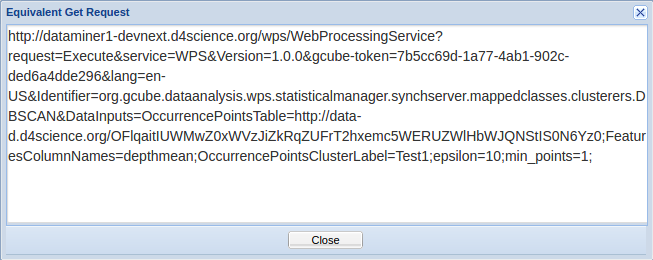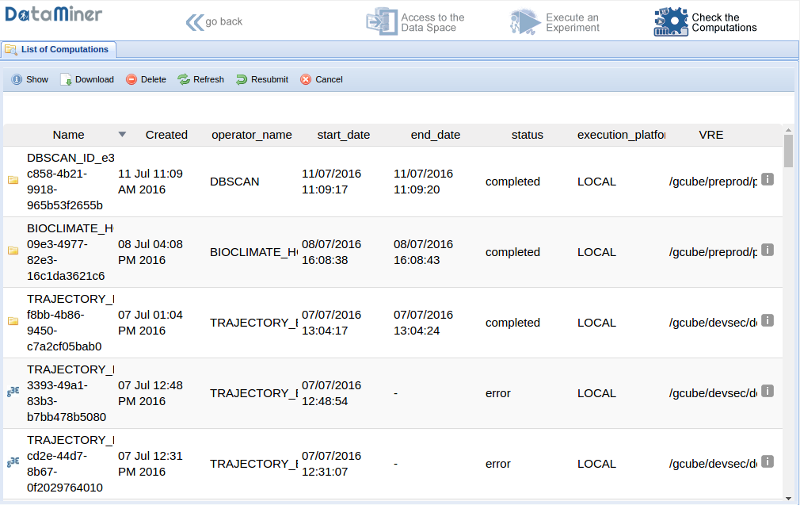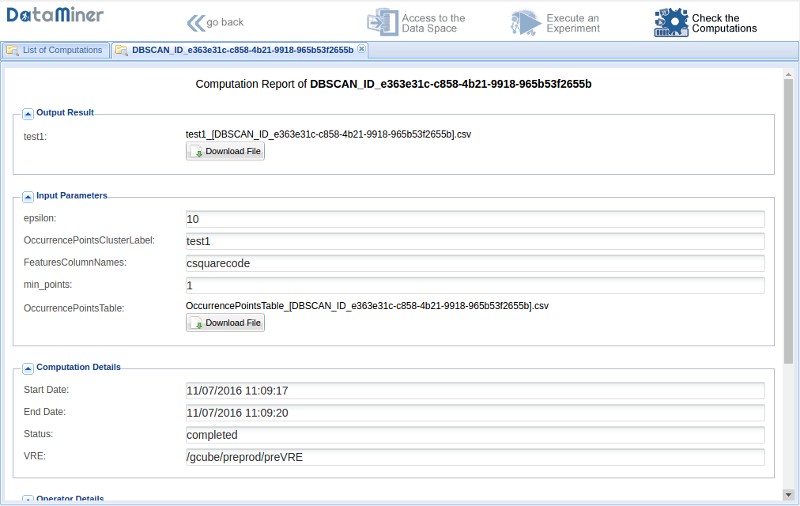DataMiner Manager
In this guide we describe the DataMiner Manager Web interface that allows interacting with the gCube DataMiner service.
Overview
DataMiner Manger is a cross-usage service that provides users and services with tools for performing data mining operations. Specifically, it offers a unique access to perform data mining and statistical operations on heterogeneous data, which may reside either at client side, in the form of comma-separated values files, or be remotely hosted, possibly in a database. The DataMiner service is able to take inputs and execute the operation requested by a client or a user, by invoking the most suited computational facility from a set of available computational resources. Executions can run either on multi-core machines or on different computational platforms, such as D4Science and other different private and commercial Cloud providers.
DataSpace
The DataSpace section of the Web interface shows the overall inputs and outputs data of the computations. It is the main entry point to upload new inputs for the computations.
New files can be added by selecting the Input Data Sets tab and using drag and drop from Desktop computer. The files will be automatically saved on the cloud storage named D4Science e-Infrastructure Workspace.
Execute an Experiment
In the Execute an Experiments section, you can find a list of algorithms grouped by category. Click on the category in which the algorithm you want to execute is. A list of algorithms belonging to the category appears. By clicking on the arrow next to the algorithm description, you can retrieve the parameters of the chosen algorithm. You must fill in the parameters and click on the Start computation button.
Click on the Computations Execution tab to access the results.
Click on Show button to access the Equivalent Get Request.
Check the Computations
Once you have run an algorithm you can disconnect from the portal and check for its completion after a while. In order to check the status of a computation, click on the "Check the computations" button. The list of computations along with their status appears.
By clicking on a computation and Show button, the informations are provided.