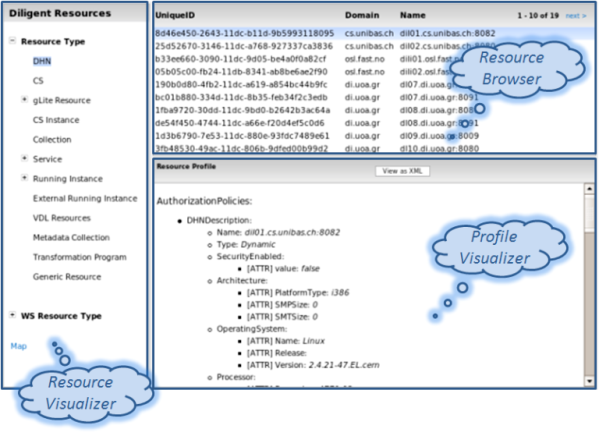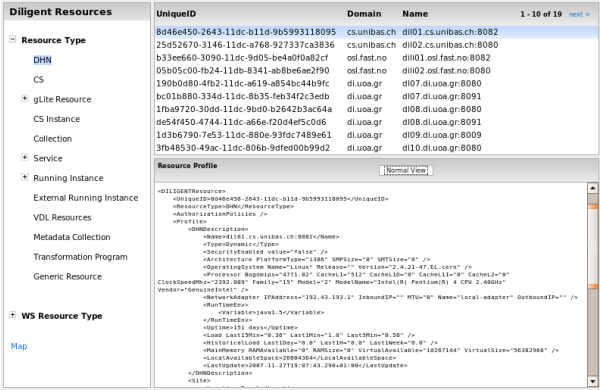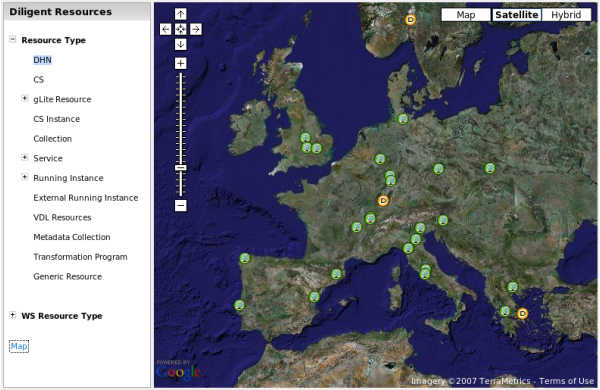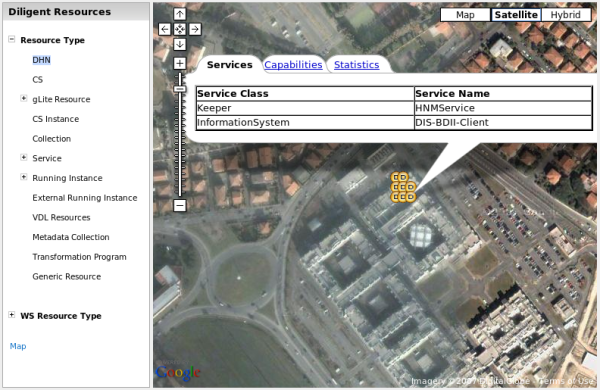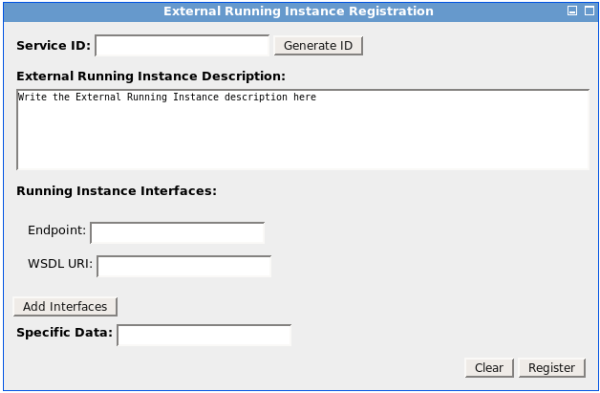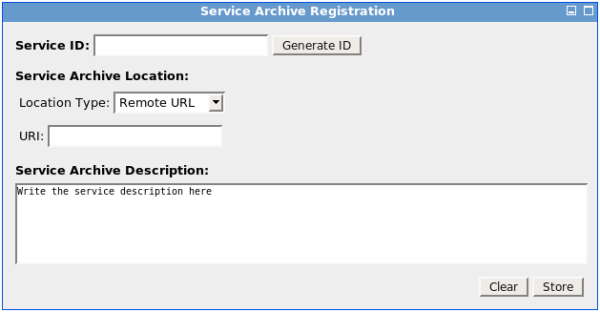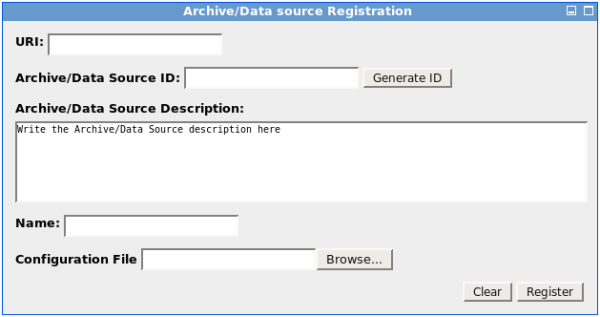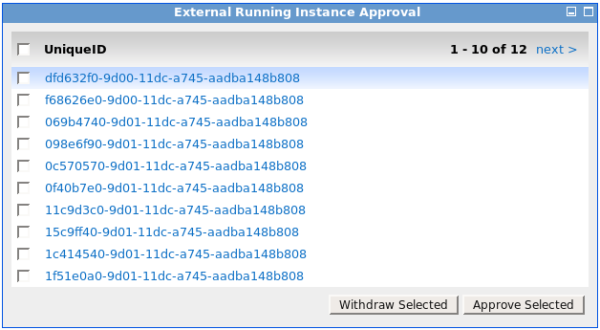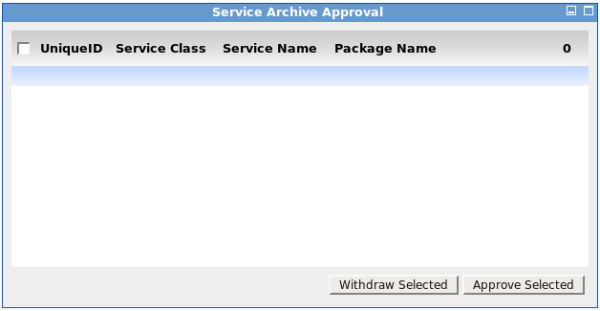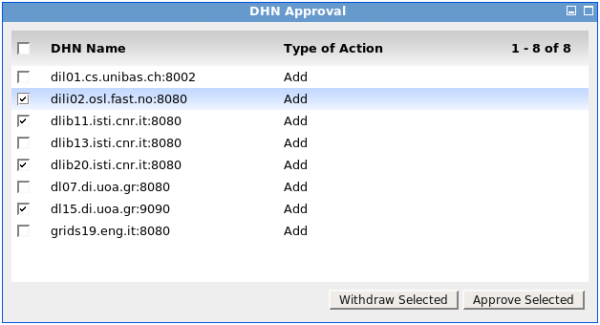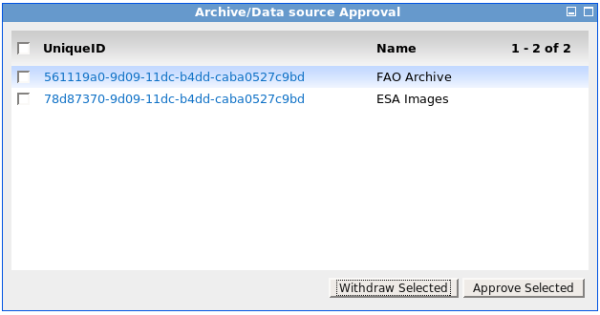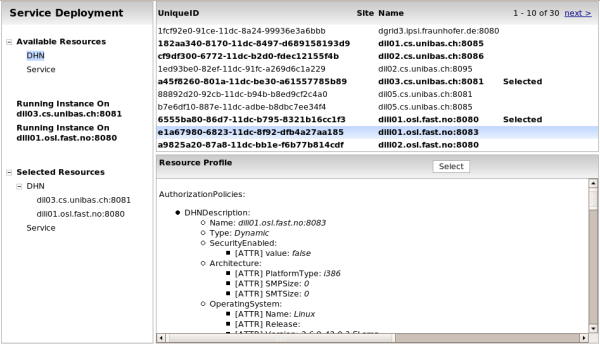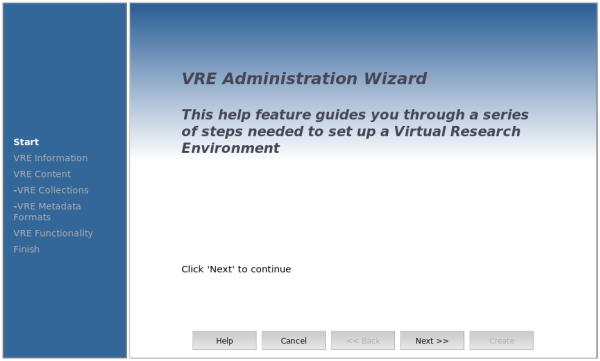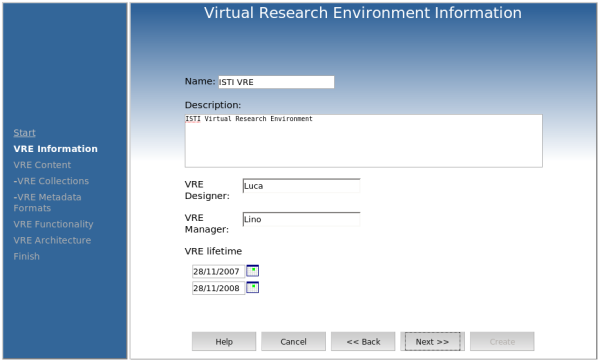Administration
Contents
VRE Monitoring
The monitoring allows to control the status of infrastructure for the VRE.
On the left panel the user has the opportunity to choose which type of resource he wants to monitor.
On the upper-right panel the user can navigate the list of the resources of the type selected of the left panel.
The profile of the selected resource in the list is shown in the down right panel. By default the profile is shown in an user oriented view. Clicking on the button "XML View" the profile is shown in XML mode. Newly clicking on "Normal View" the profile is shown in an user oriented view.
Selecting "Map" on the left panel the location Map of the hardware resources are shown.
The green icons ![]() represent gLite Nodes, instead the yellow icons
represent gLite Nodes, instead the yellow icons ![]() represent DHN.
represent DHN.
Clicking on the icon a zoom is performed if needed and a Tabbed Information Window is open. Each tab represents a part of the information available for the selected node. In some cases in the Tab Information Window there are some links which cause the opening of a new browser window.
VRE Management
Resources Registration
It is possible to register various types of resource on infrastructure. There is a dedicated user interface for each of them. After the registration process, each resource is going on a pending state and needs to be approved by one administrator with the approval user interface.
External Running Instance Registration
An External Running Instance is a WEB-Service which we want to make available in the infrastructure.
Service Archive Registration
A Service Archive is a software component compliant with gCube policies we want to register in the infrastructure.
DHN Registration
A DHN is a Server empowered by the DHN software component.
Archive/Data source Registration
Any existing data sources can be made available in the infrastructure defining the appropriate configuration file. The syntax of the configuration file is described in the Archive Import service documentation.
Resources Approval
For each kind of resource the user can register, the approving step need to be performed by one administrator. After this step the resource are available on the infrastructure.
All this portlets are list with a checkbox on each row. After the selection process the administrator has the opportunity to choose the action he want to do. Two actions are possible: Approve or Withdraw. This is performed on the selected resources by clicking on the relative button. The list is paginated and present 10 resource for each page. The action has affect only on the selected resources on the current page.
External Running Instance Approval
Service Archive Approval
DHN Approval
Archive/Data source Approval
Services Deployment
This task is available with an user interface looks like the monitoring. Apart a reduced the monitoring issue the administrator can select the DHN and the Services he wants to deploy on the nodes. For the DHN only, the one in bold in the list can be selected. This due to configuration of the DHN made by the administrator, for example in respect of the institution policy or others reason. All Services can be selected.
The selection/deselection of one DHN or Service can be done using the button on the header of the bottom-right panel. When a Node or a Service is selected, it is inserted on the "Selected Resource Tree". These tree can be browsed as the "Available Resource Tree". These allow the user to have a sort of basket to check the selected resources in each moment.
Further, when a DHN is selected another entry is presented on the left panel. In particular it is present Running Instance On <Name of Selected DHN> entry. Clicking on it, the upper-right panel lists the already available Running Instance on that DHN. This allows the administrator to evaluate a DHN. For example, the administrator can decide if the selected DHN is the proper one to host new Service[s] deployment.
When at least one DHN and one Service are selected a Deploy button appears on the left panel.
Clicking on it the deploy process starts after a confirmation request.
During the deployment is presented a Dialog Box with the deployment status. The status is refreshed until the process is completed with a failure or with a success.
VRE Creation
Wizard mechanism is the way used to create a new VRE.
The wizard is composed by 4 step at design time.
- VRE Information - VRE Content - VRE Collections - VRE Metadata Format - VRE Functionality
When the Administrator will approve the VRE, he will be able to see and modify each step. Further, he will do an additional step VRE Architecture.