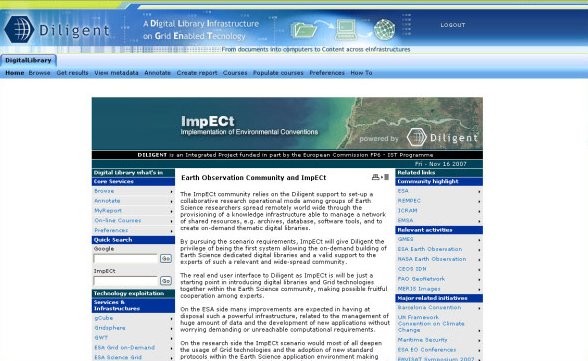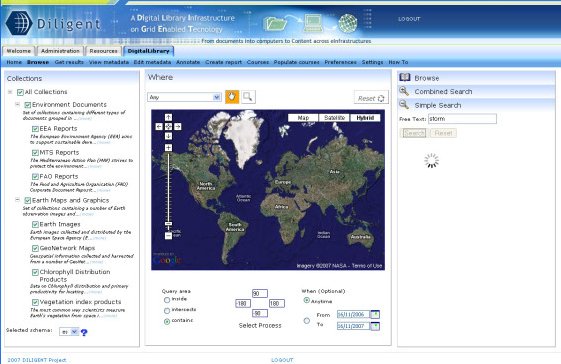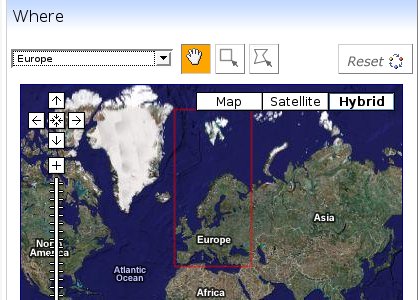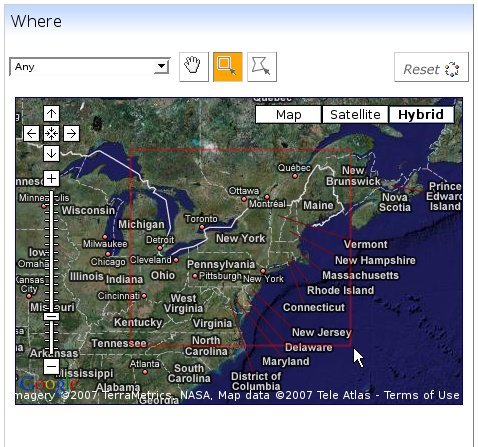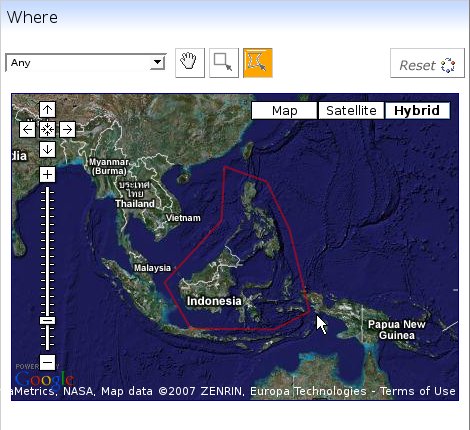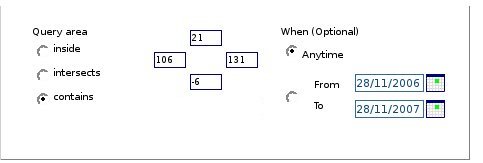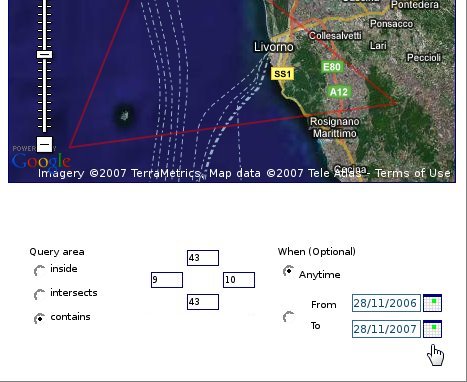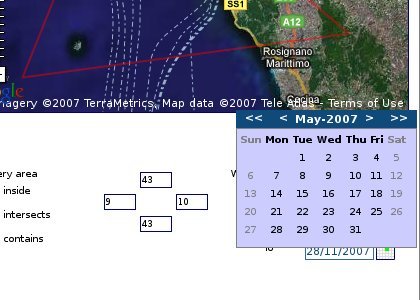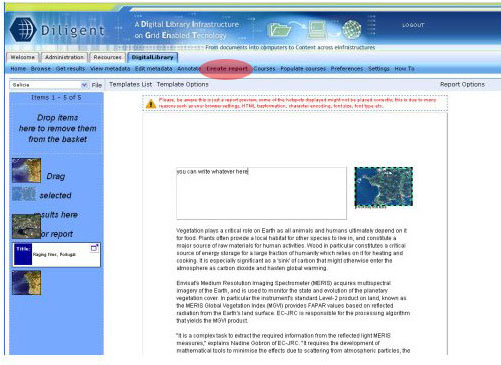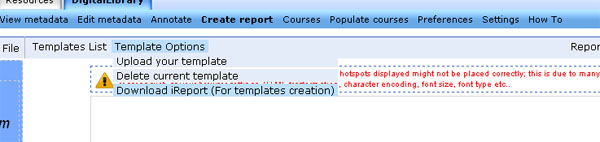ImpECt Applications
Contents
Register
Login/Logout
From the welcome page it is possible to exploit the Diligent Infrastructure by perfoming a generic search.
You can perform a generic search by writing the term(s)to search in the ImpECt textbox ob the left column of the page.
This kind of search might takes several seconds.
Browse Search
Browse Search can be used to perform various kind of searches such as simple, combined and browse collection.
The page is divided in three vertical panels, available collections to search in on the left one, Geo Map in the middle. On the right panel you can find the different kind of search you can perform.
You can perform a simple search (by default), a combined one, or you can browse all the collections.
Geospatial Search
On ImpECt it is possible to use the map located in the center of the page to specify an area to search in.
The Pan Tool situated above the map, is the default tool selected (in orange when pressed). It allows the user to drag the map, and to zoom in by double clicking on it. There are different ways to define the area, the user can define the area:
by selecting the Country / Zone from the dropdown list placed on the top of the map. The list contains many countries all over the world as well as continents and relevant world zones.
by clicking on the rectangular selection tool (in orange on the figure below) you can activate the rectangular selection tool.
Once the button is clicked, first click on the map to set the starting point, then move the mouse on the map, second click to close the select operation. The tool will automatically zoom the selected area.
by clicking on the polygonal selection tool (in orange on the figure below) you can activate the polygonal selection tool.
Once the button is clicked, first click on the map to set the starting point, then move the mouse on the map, each click after the first will specify the next vertex of the polygon. Double click to close the select operation. The tool will automatically zoom the selected area.
Below the map there are some optional parameters you can also add for enriching your query.
On the left there is the Query Area Selection specifier which has three possible values: inside, intersect, contains. For further information about these three values you can hold the mouse pointer hover them.
In the middle of the image above you can find the geo-coordinates of the selected area which are automatically updated depending on the user selection.
On the bottom right spot of this portlet you can find the calendar tool which allows the user to specify a date interval for the retrieved documents. Clicking on the calendar icon will cause the date picker opening.
Report Generation
Report Generation is a powerful tool that allows the user to generate HTML and PDF reports based on the retireved results.
You can access the Report Generation page by clicking on the create report link.
On the left of the page the user has the Basket. From the basket the user can drag previous dragged images on the report template which is located in the rest of the page. Please be aware that a default template is automatically loaded at the beginning.
On the top of the page there is a menu bar which allows the user to operate with the Report generation application. On the left, just over the basket is still present the Basket menu bar, for further information about this bar please go on the section Common Functionalities > Basket. The Report menu bar allows the user to deal with its own Templates list, the Template Options and the Report Options. To locate this commands in the page see the red highlighted spots in the image below.
In the Templates List Menu the user uploaded templates are present. To upload a template, to create it or delete it the user can use the Template Options Menu. Notice that the Template Creation is demanded to an external tool called iReport. The link to download the program is suggested in the Template Options Menu.