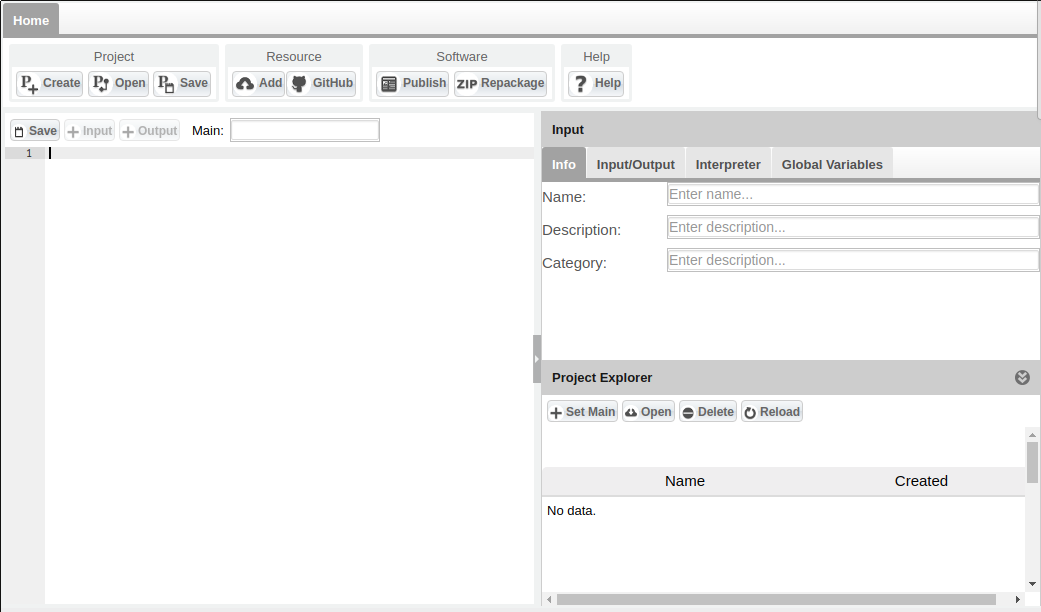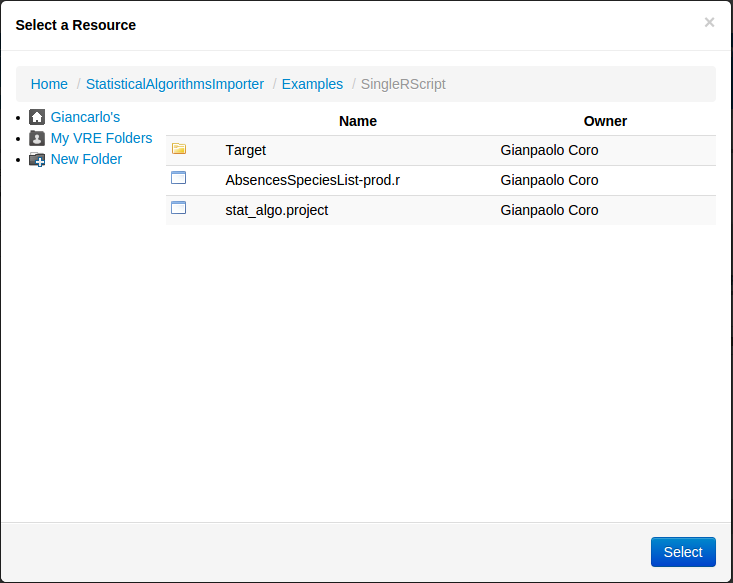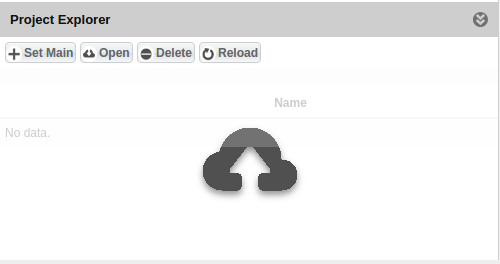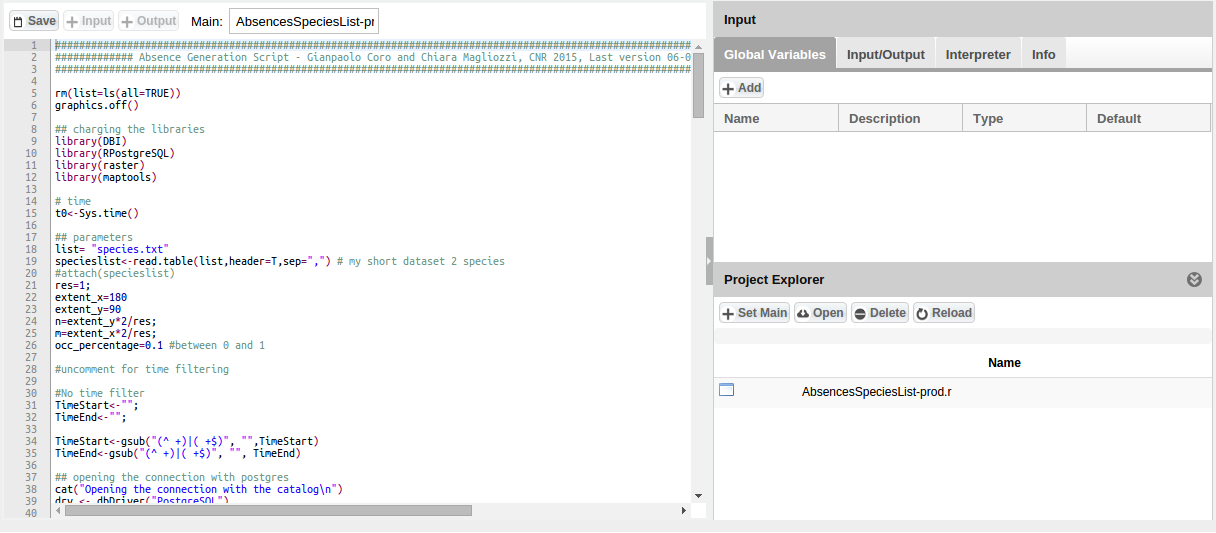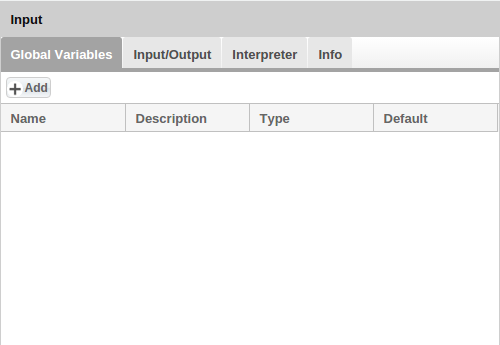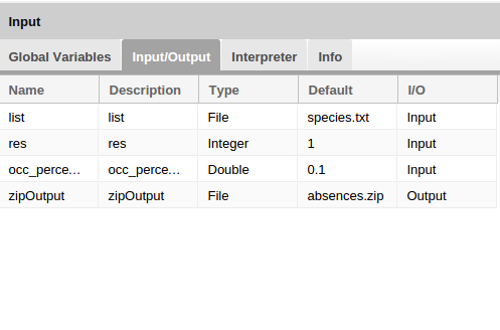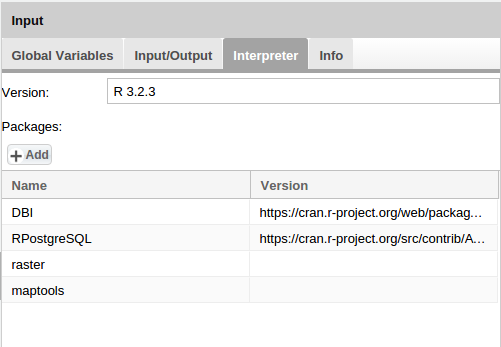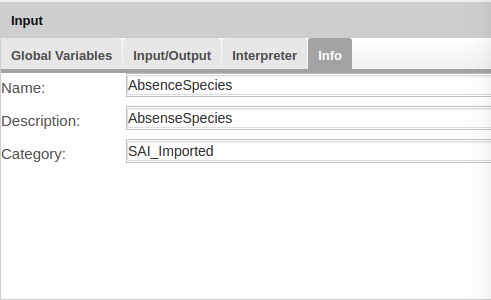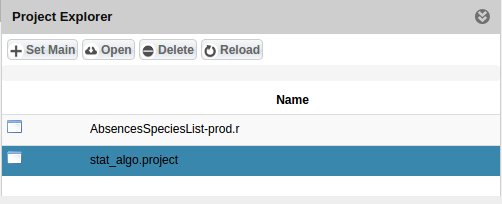Statistical Algorithms Importer: Create Project
From Gcube Wiki
Revision as of 16:56, 3 February 2016 by Giancarlo.panichi (Talk | contribs)
- How to create a project using Statistical Algorithms Importer(SAI) portlet.
Project Folder
- Fist step is to create or select a empty folder in workspace using Create Project button in Menu. After a empty project in that folder is created.
Inport Resources in Project Folder
- Any resources necessary for project can be imported in Project Folder. If resources is on Workspace you can use Add Resource button for select the file on workspace.
- Otherwise if the resoruce is on your pc you can use Drag and Drop the file in the Project Explorer panel, multi selection is allowed.
Set Main Code
- After you have add R file, you can set it as Main code by click Set Main button in Project Explorer. The file will be load in the Editor. Now you can change the code and save it by Save button on the Editor panel.
Input
- In this area you can set all input information to create software.
Global Variables
- In this panel you can add any useful Global Variable.
Input/Output
- For select input and output, you can select the row on the code in the Editor and than ckick Input or Output button on the Menu Editor. A new row is added to Input/Output list. Now if you need to you you can change your information by clicking on the row. At least one input is required for the project.
Interprer Info
- You can add Version and Packages informations in Interpreter Info panel. The version number is mandatory for the project.
Project Info
- Name and Description of project are mandatory. You can include a list of requested VREs for this algorithm.
Save Project
- You can save project by click on Save button on the ribbon. A file called stat_algo.project is add to Project Folder