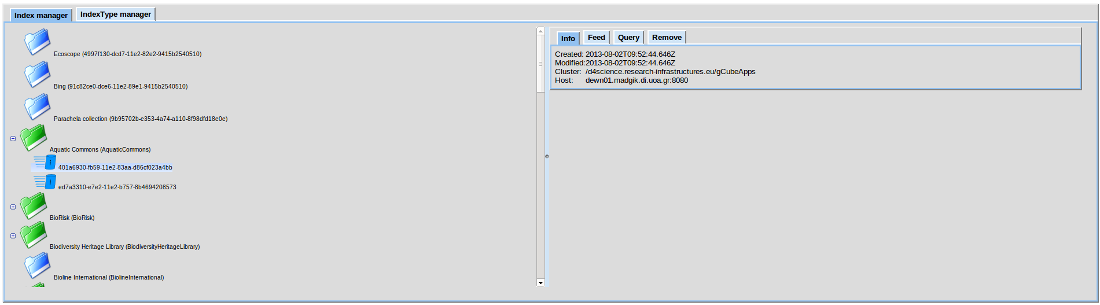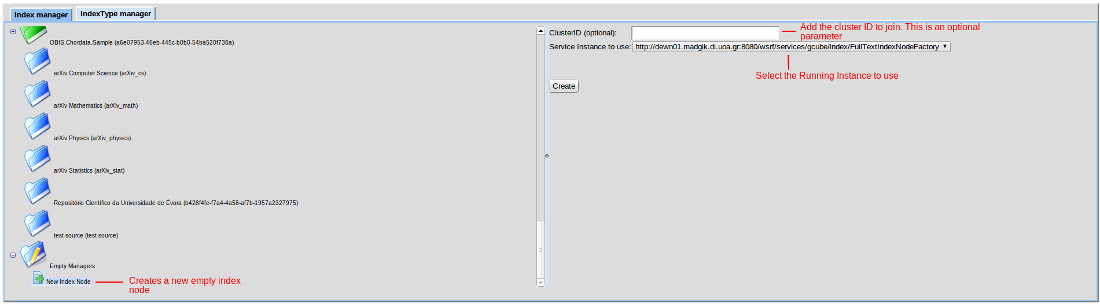Index Management
Contents
Index Management
For each different type of index a dedicated portlet is available to manage the available indexes, create new index nodes and manage the IndexType generic resources that are used when creating new indexes. Currently 2 portlets are available:
- FullTextIndexManagement portlet
- ForwardIndexManagement portlet
Both portlets have the same User Interface and offer the same functionality. Thus we will present here one of the 2 portlets
Full Text Index
After opening the FullTextManagementPortlet, you see a screen with an Index Explorer tree on the left side, and an (empty) Index Detail panel on the right. The IndexDetail Panel is empty as no index resource has currently been selected in the Index Explorer tree. The Index Explorer panel, however, always displays one or more folder icons when the portlet is ready for use:
The folder icons represent the collections available in the VO. A big green folder represents a collection which has one or more related indices. A big blue folder represents a collection which does not have any related index. The single blue folder marked with a pencil and labeled as "Fake Collections" is the only icon which is always present even if no collections exists. This icon represents all collection IDs which are related to one or more indices, but which can not be mapped to a current available collection.
If you select an Index Node item in the Index Explorer, the Index Detail panel will show a tab panel with information related to the selected resource as you can see on the picture above. For each index node you can see:
- The cluster it belongs to
- When it was created
- When it was last modified
- The host of this index
Moreover you can:
- Feed the index by providing a ResultSet locator
- Query the index given a CQL query
- Remove the index. If the index contains more than one collections, only the data related to the specific collection is removed
Creating - Editing - Removing IndexType Resources
In the second tab of the portlet you can create, edit and remove the available index type resources:
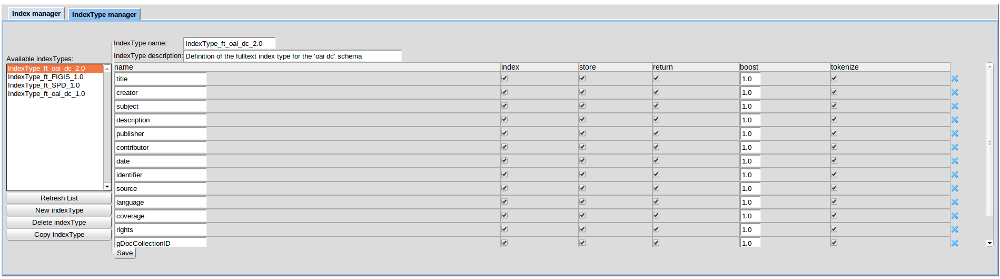
The chosen Index items IndexType is displayed as a list of Index Type Fields with editable checkboxes. The save button saves the IndexType currently shown into the selected Index Management resource.
Creating a Full Text Index Node
A new index node can be created using this portlet. In order to do this click on the New Index Node under the Empty Managers tree. For each new node you should provide:
- The cluster ID it will join, if any
- The Running instance of the index service
This node is empty and can be later used for any of the available collections.