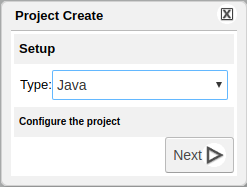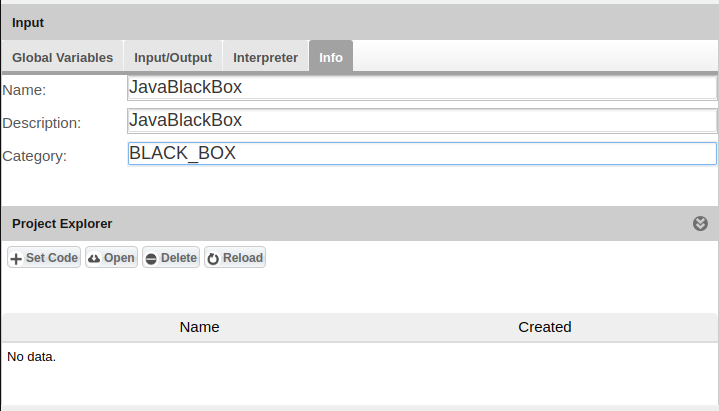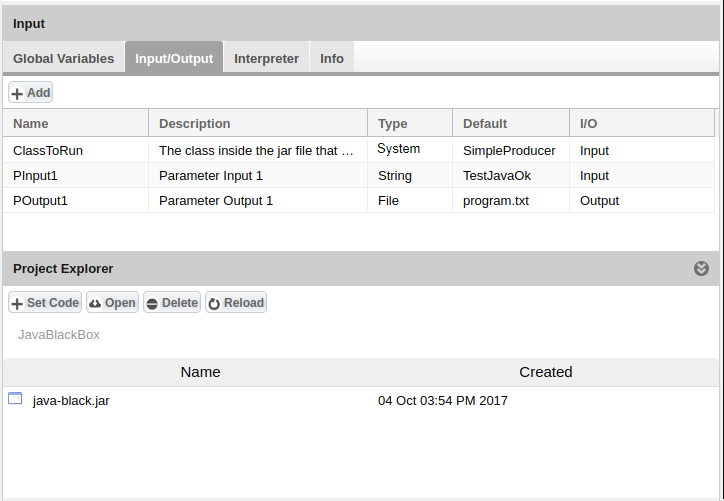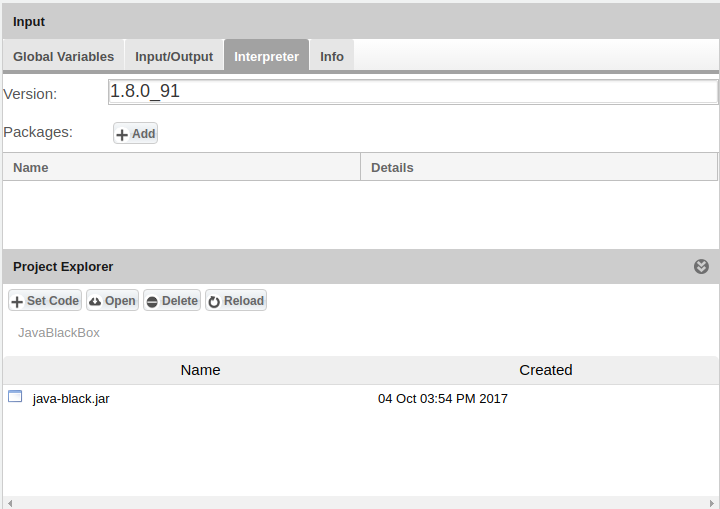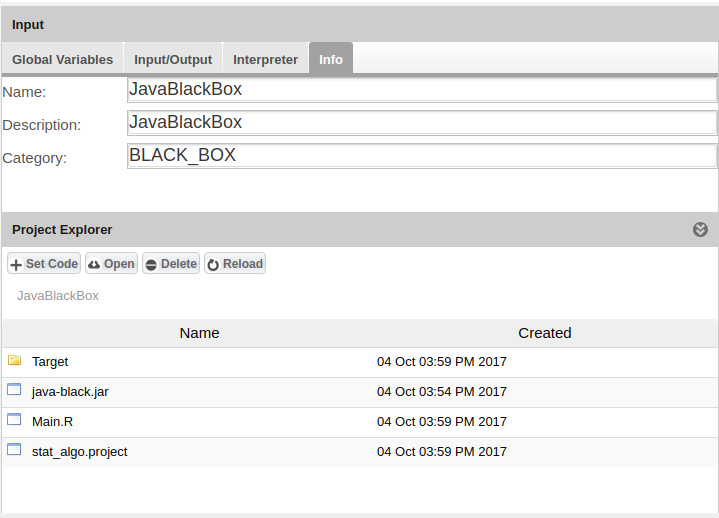Difference between revisions of "Statistical Algorithms Importer: Java Project"
(→Project Configuration) |
|||
| Line 16: | Line 16: | ||
:Add input and output parameters and click on "Set Code" to indicate the main file to execute (i.e. the .jar file) | :Add input and output parameters and click on "Set Code" to indicate the main file to execute (i.e. the .jar file) | ||
| − | [[Image: | + | [[Image:StatisticalAlgorithmsImporter_JavaBlackBox2b.png|thumb|center|750px|Java I/O, SAI]] |
:Add information about the running environment (e.g. Java version etc.) | :Add information about the running environment (e.g. Java version etc.) | ||
Revision as of 15:34, 16 May 2018
This page explains how to create a Java project using two alternative approaches: Black-box and White-box integration. The next sections explain how these work and which cases these two approaches seaddress.
Black Box Integration
This is the preferred way for developers who want their processes executions distributed based on the load of the requests. Each process request will run on one dedicated machine and is allowed to use multi-core processing. Black box processed usually do not use the e-Infrastructure resources but "live on their own". The Statistical Algorithms Importer (SAI) portlet must be used for this integration.
Project Configuration
- Define project's metadata
- Add input and output parameters and click on "Set Code" to indicate the main file to execute (i.e. the .jar file)
- Add information about the running environment (e.g. Java version etc.)
- After the software creation phase a Main.R file and a Taget folder are created
Example Code
- Java code in sample:
/** * * @author Giancarlo Panichi * * */ import java.io.File; import java.io.FileWriter; public class SimpleProducer { public static void main(String[] args) { try { FileWriter fw = new FileWriter(new File("program.txt")); fw.write("Check: " + args[0]); fw.close(); } catch (Exception e) { e.printStackTrace(); } } }
Example Download
Inheritance of Global and Infrastructure Variables
At each run of the process the globalvariables.csv file is created locally to the process (i.e. it can be read as ./globalvariables.csv), which contains the following global variables that are meant to allow the process to properly contact the e-Infrastructure services:
- gcube_username (the user who run the computation, e.g. gianpaolo.coro)
- gcube_context (the VRE the process was run in, e.g. d4science.research-infrastructures.eu/gCubeApps/RPrototypingLab)
- gcube_token (the token of the user for the VRE, e.g. 1234-567-890)
The format of the CSV file is like the one of the following example:
globalvariable,globalvalue gcube_username,gianpaolo.coro gcube_context,/d4science.research-infrastructures.eu/gCubeApps/RPrototypingLab gcube_token,1234-567-890
White Box Integration
This is the preferred way for developers who want their processes to fully exploit the e-Infrastructure resources, for example to implement Cloud computing using the e-Infrastructure computational resources. This integration modality also allows to fully reuse the Java data mining frameworks integrated by DataMiner, i.e. Knime, RapidMiner, Weka, gCube EcologicalEngine. The Eclipse IDE should be used for this integration.
Step-by-step guide to integrate Java processes as white boxes