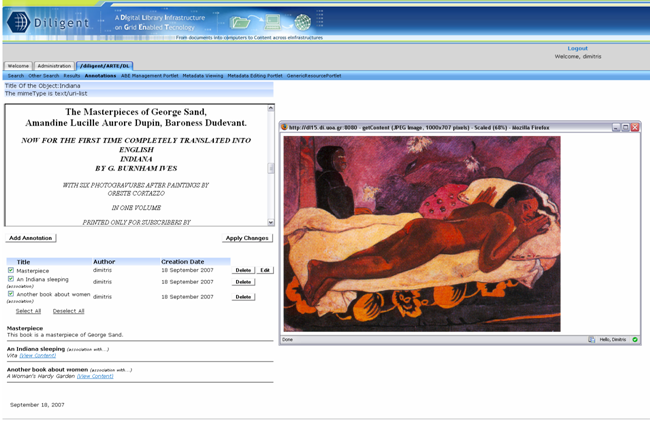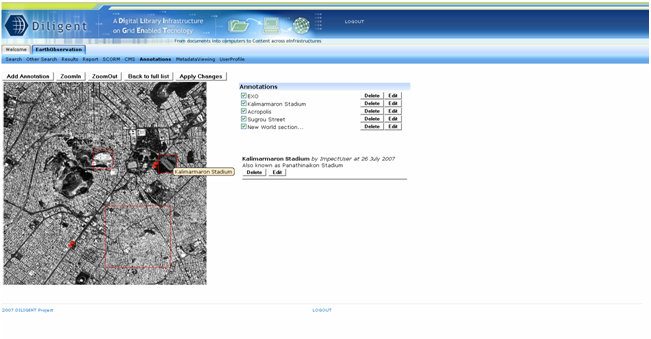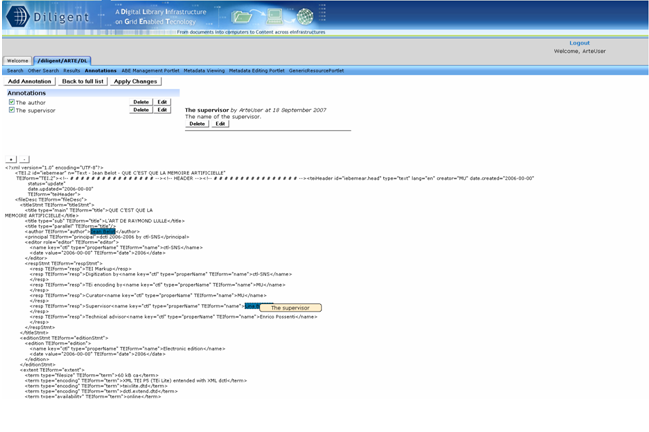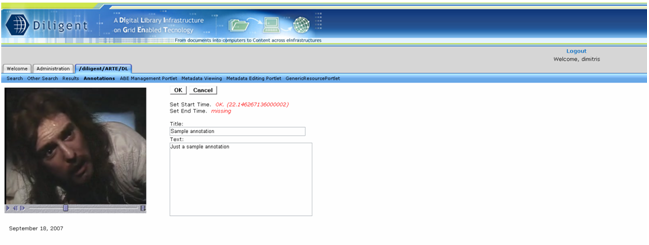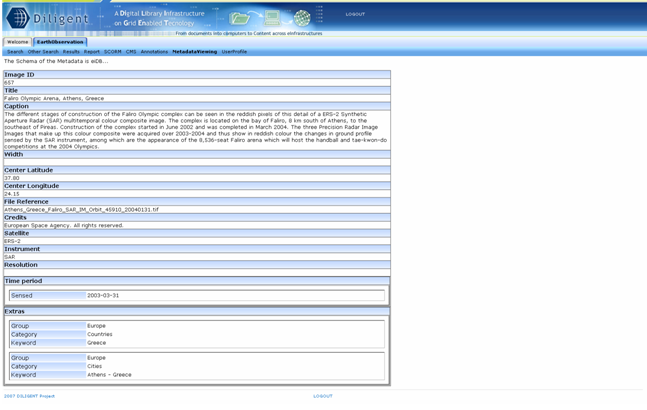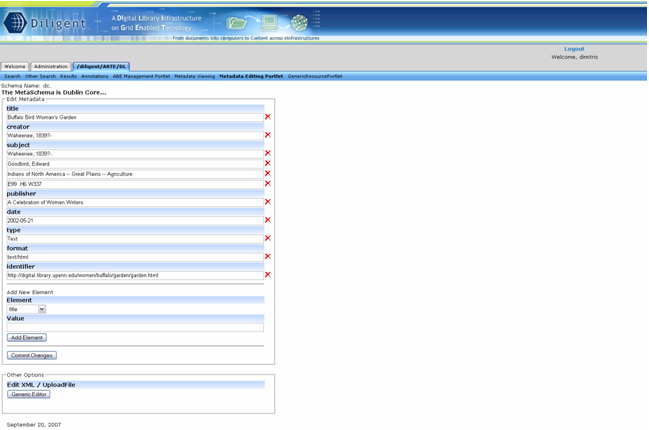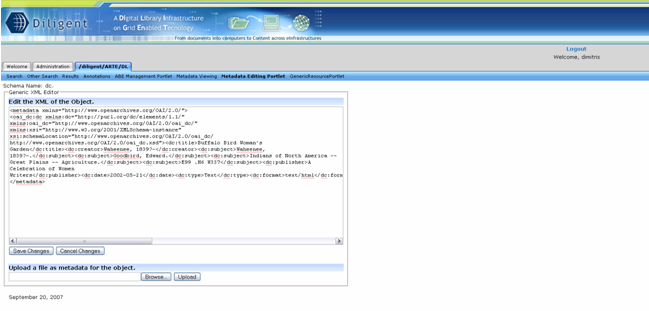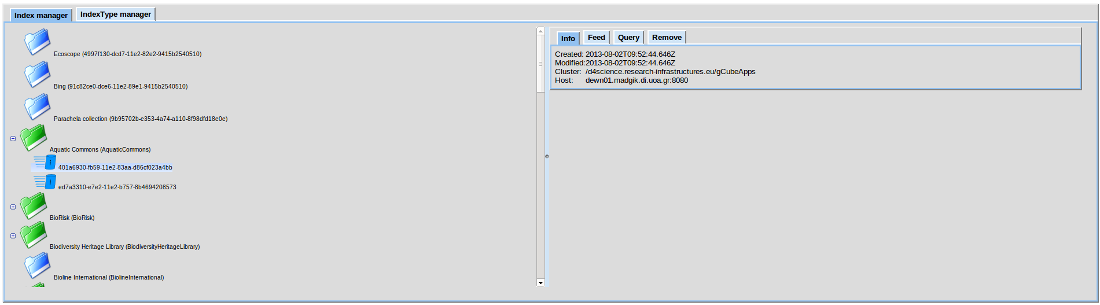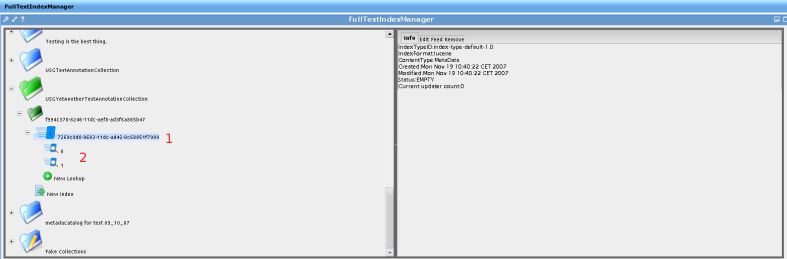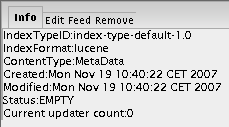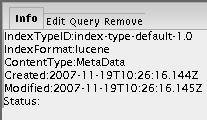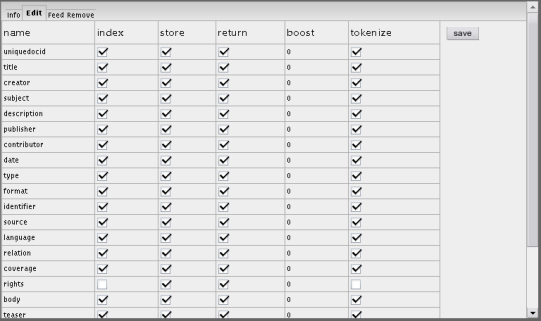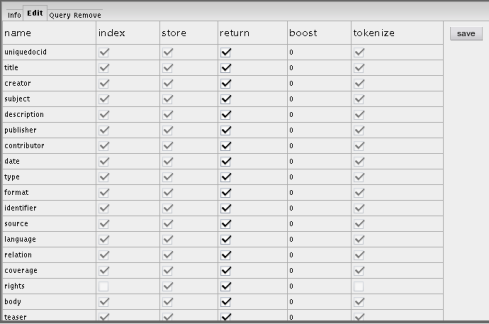Difference between revisions of "Common Functionality"
(→Full Text Index Information) |
(→Editing the IndexType) |
||
| Line 96: | Line 96: | ||
==== Editing the IndexType ==== | ==== Editing the IndexType ==== | ||
| + | |||
| + | [[Image:FullTextPortletDetail3.png|frame|none|Generic Editor]] | ||
| + | |||
| + | |||
| + | [[Image:FullTextPortletDetail4.png|frame|none|Generic Editor]] | ||
| + | |||
==== Creating a Full Text Index ==== | ==== Creating a Full Text Index ==== | ||
==== Testing a Full Text Index ==== | ==== Testing a Full Text Index ==== | ||
Revision as of 13:38, 19 November 2007
Describe the common functionality provided by any Community Web Portal for searching a collection, browsing the results, managing the content etc.
Contents
Search
Desribe the functionality commonly offered by the Search tab on GridSphere.
Basic Search
Advanced Search
Collections Browsing
Result Browsing
Available functionality for browsing the search results
The Basket
Introduce the notion of the basket. How it is used during result browsing?
Common Browsing Activities
Annotations
Annotations’ management is performed by Annotation Front-End/ Portlet. This is a graphical user interface which provides an easy and sufficient way to annotate gCube resources. Annotation Front-End can be invoked by selecting to manage the annotations of an object in Results portlet.
Then the user is moved to the generic annotation portlet where he is able to see the title, the mimetype, the content of the selected object as well as its generic annotations sorted by their creation date.
Depending on the mimetype of the annotated object the visualization of its content may differ. For the majority of the objects which are supported from browsers, the content is displayed in a specified part of the portlet. For zip files, its entries are displayed and the user is able to download it. Tiff images are transformed into a displayable format (png), video files are available only for download and the visualization of pdf files depends on the behaviour of the browser (normally a plug-in is required).
On the other hand, the annotations are shown up as a list where their title, the author’s user name and their creation/ modification date are posted up. The user is able to select which annotations (comments or associations) he wants to see just by clicking on the available checkboxes. The content of the annotations is shown below this list. In the case of associations, the title of the associated object as well as a link to its content is displayed.
The user may perform three operations. He can add an annotation by clicking on the “Add Annotation” button and afterwards by filling in the title and text field in the case of text annotations or by filling in the title field and selecting an object existing in basket as an associated object in the case of associations. He may also delete or edit an annotation.
If anchored annotations are supported for the annotated object the user can choose to be moved to the appropriate portlet by clicking on the “Go to anchored mode” button. Three portlets for anchored annotations are provided which are cover images, text and video files.
In image annotation portlet a user is able to add an annotation to a specific part of the image file. The user selects a space fragment which can be a rectangular area or a specific point (with a pin) and then he fills in the title and text fields. Then the space fragments are shown on the image and by clicking on one of them the content of the annotation is displayed.
In text annotation portlet there is the capability of adding an annotation on a selected text fragment of the file. The selection of the text fragment is done in a very user friendly way as the user has only to choose the part of the text file with his mouse. The text fragments are shown with a different background in order to be distinguishable and by clicking on one of them the content of the annotation is displayed.
In video annotation portlet (still under construction) a user is able to select a time fragment which means a part of the video file that is defined by its starting and ending moment. Video annotation portlet has although some requirements as it needs Java Media Framework installed on the user’s computer.
Metadata Management
View and Edit metadata are the two functionalities that gCube offers to its users concerning the Metadata Management. These are described below.
Metadata Viewing
The Metadata Viewing Portlet is a graphical user interface that displays the metadata which are associated with a specific information object. This interface displays the object’s metadata in a graphical way which depends on their schema.
Furthermore the portlet provides the ability for each user to change the way the metadata are displayed. If a user wants to manage the layout of the metadata viewing portlet, he may choose one layout of the available. This selection can be done in the user profile editing portlet.
Metadata Editing
Metadata’s editing is performed by Metadata Editing Portlet. This is a graphical user interface which can be invoked by selecting to edit the metadata of an object in Results portlet. Depending on the schema of the metadata different editors can be displayed. There are two visual editors for dc and eiDB schemas and a generic one for the rest. However, for some collections, it is forbidden to change the metadata, something that is stated on screen with a relevant message.
The visual metadata editors provide an easy and user friendly way of editing the metadata. Adding, deleting and editing elements can be performed by clicking on the appropriate buttons and filling in text fields. When the user completes his desired changes, he has to apply the changes he has done by clicking on the “Save Changes” button.
The generic editor provides two options. The first one is to edit the bare xml in a text editor and the second one is to upload an xml file as metadata. However, these options require the user to have sufficient knowledge of XML.
Index Management
Full Text Index
Full Text Index Information
Editing the IndexType