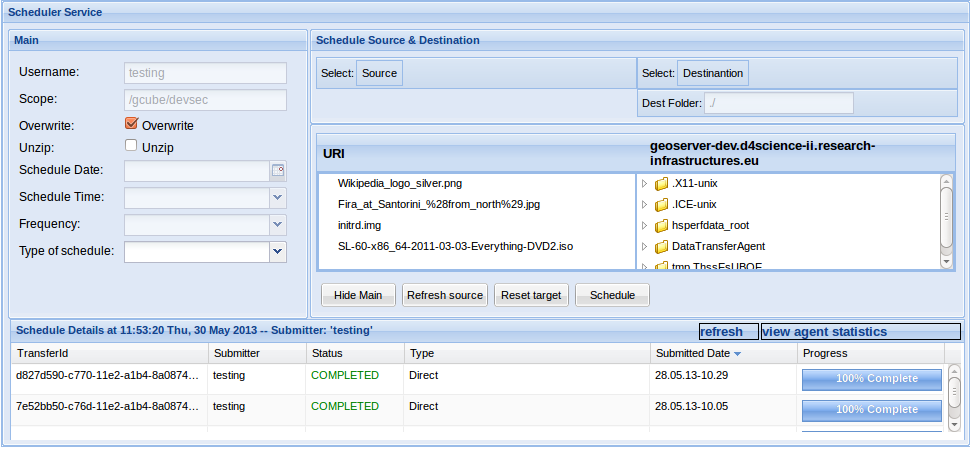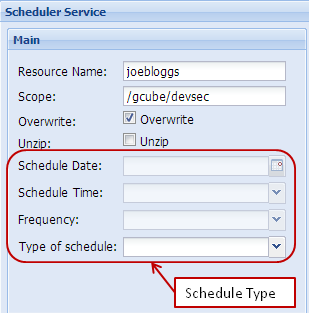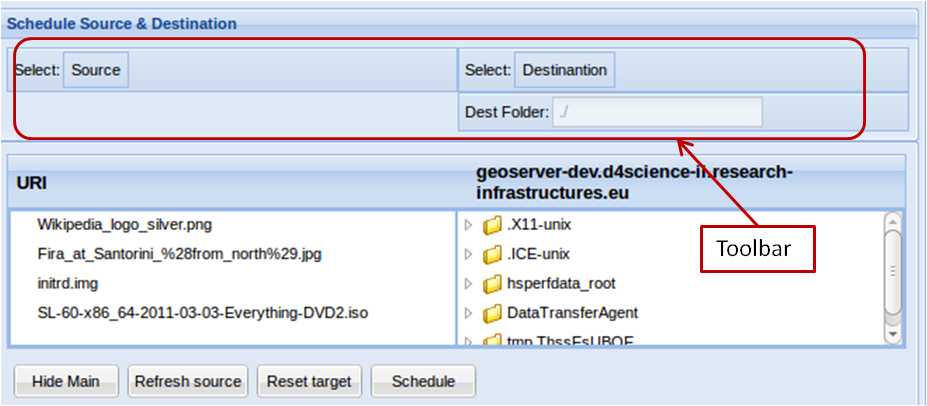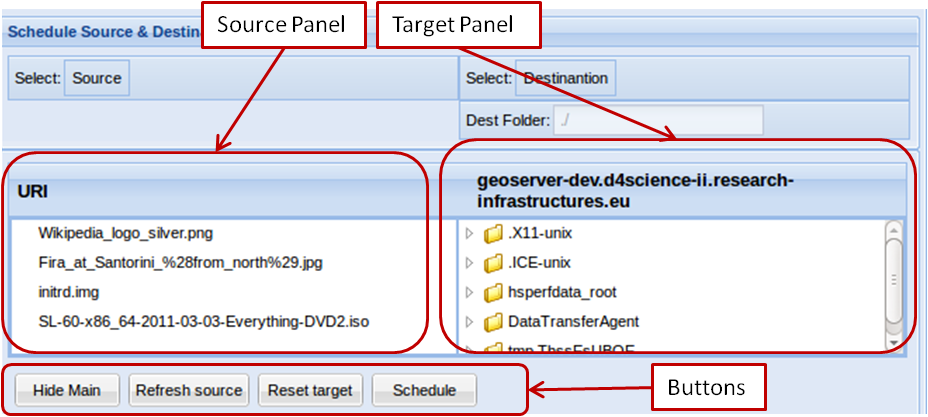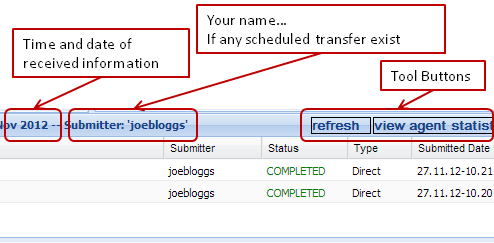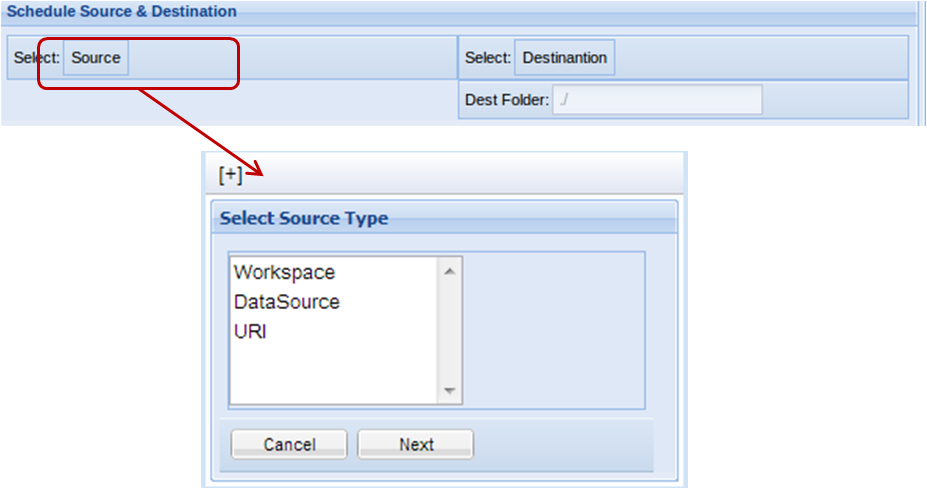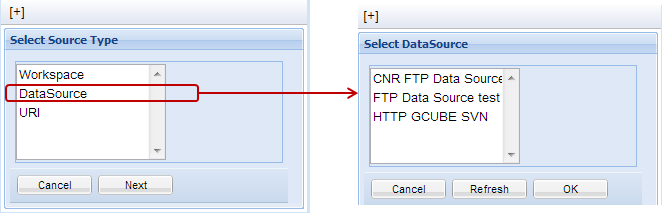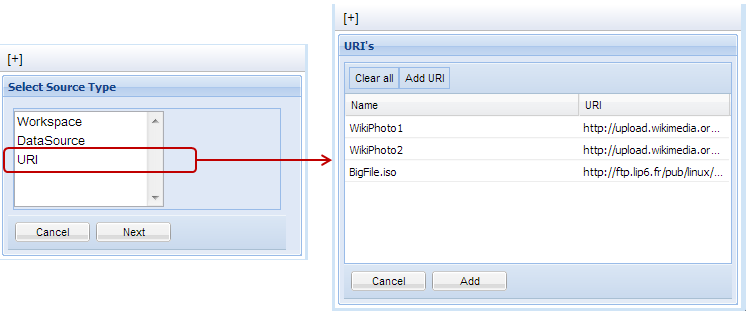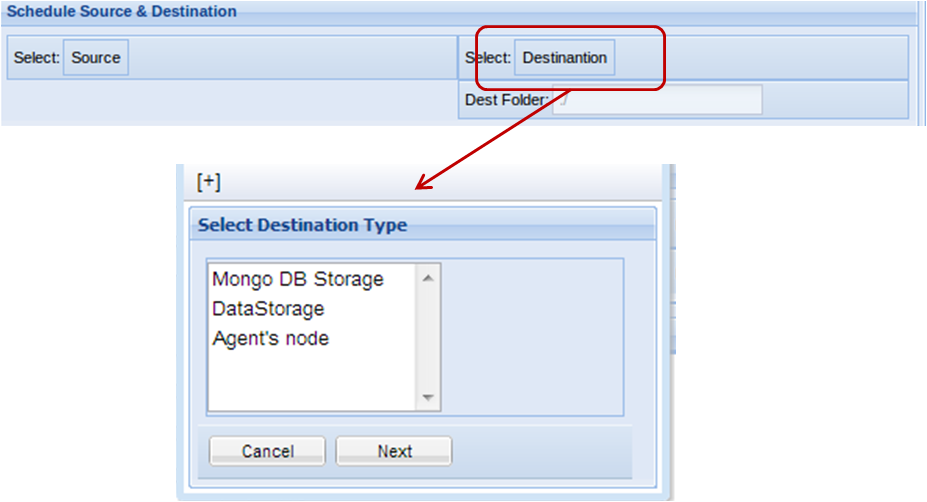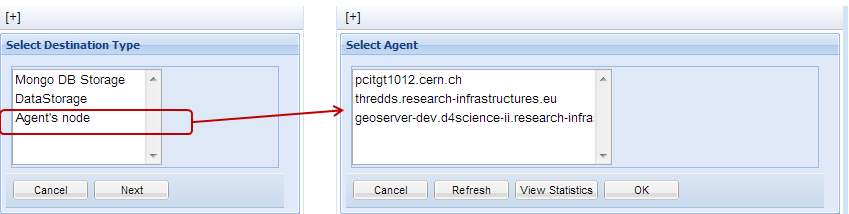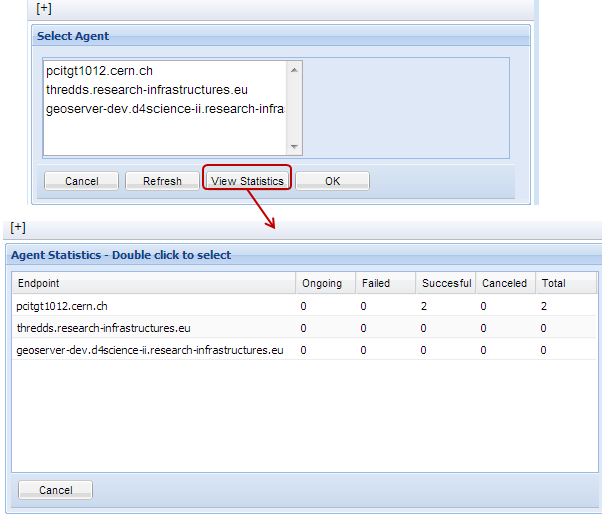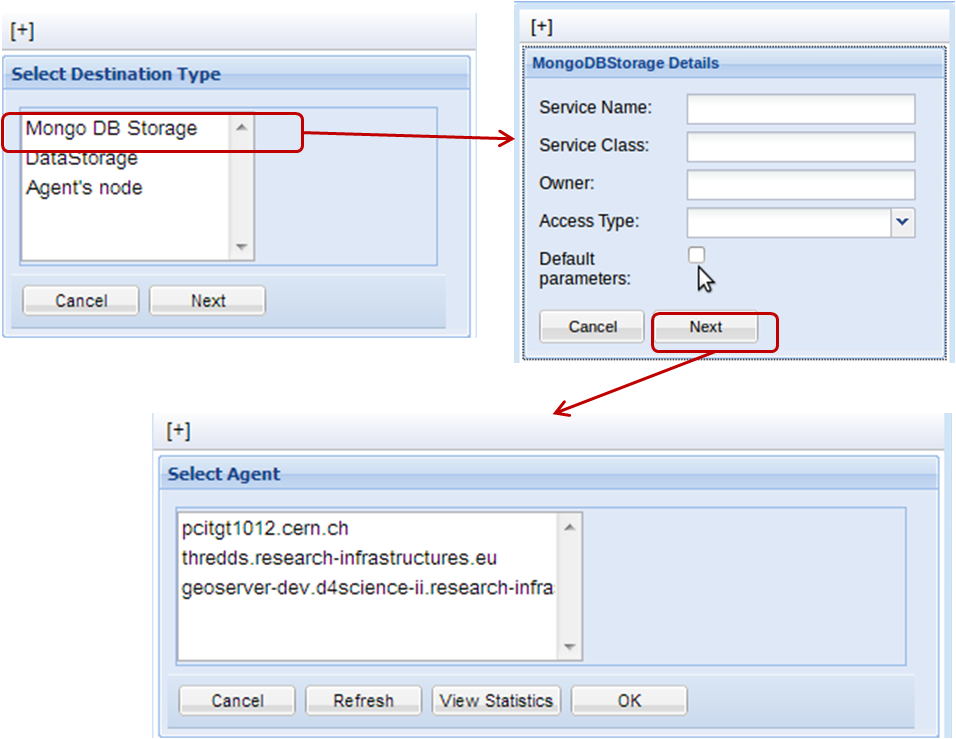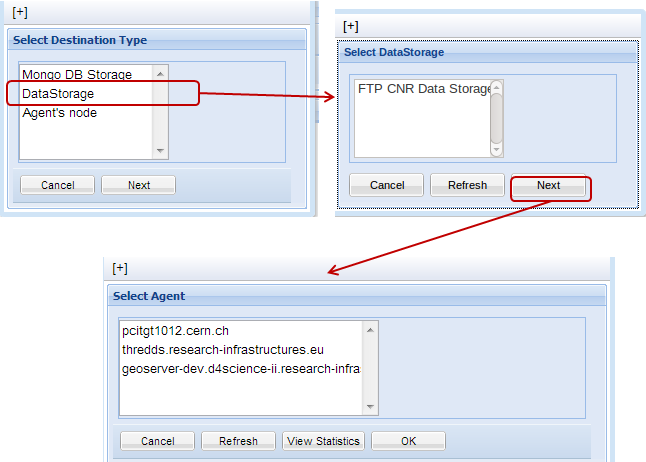Difference between revisions of "Web Application Scheduler Portlet"
(→More...) |
(→Source & Destination) |
||
| Line 16: | Line 16: | ||
<br> | <br> | ||
On the right side, there are two panels. The one contains the toolbar for selecting source and destination type and the other contains the source and destination stores.<br> | On the right side, there are two panels. The one contains the toolbar for selecting source and destination type and the other contains the source and destination stores.<br> | ||
| − | Source types are the treeBased (tree collections stored in the IS), Workspace, MongoDB, DataSource, Agent's node and the URI's. <br> | + | Source types are the '''treeBased''' (tree collections stored in the IS), '''Workspace''', '''MongoDB''', '''DataSource''', '''Agent''''s node and the '''URI''''s. <br> |
| − | Destination types are the treeBased (tree collections stored in the IS), MongoDB, DataStorage and the Agent's node. | + | Destination types are the '''treeBased''' (tree collections stored in the IS), '''MongoDB''', '''DataStorage''' and the '''Agent''''s node. |
<br> | <br> | ||
[[File:SchedulerPortlet-toolbar.png|650px|thumb|center|Toolbar]]<br> | [[File:SchedulerPortlet-toolbar.png|650px|thumb|center|Toolbar]]<br> | ||
Revision as of 08:16, 5 June 2013
Contents
Scheduler Portlet
The scheduler portlet is an interface implemented for the client with the general purpose of scheduling transfers. The client has also the option of monitoring and canceling a transfer. The Scheduler Portlet also provides statistics about the agent nodes so that the user can choose the most beneficial agent.
Main Form
On the left side, there is the main form where the user can choose between several ways of scheduling such as 'direct', 'manually' by giving the specific time instance and 'periodically' by giving the frequency and the start time instance.
Source & Destination
On the right side, there are two panels. The one contains the toolbar for selecting source and destination type and the other contains the source and destination stores.
Source types are the treeBased (tree collections stored in the IS), Workspace, MongoDB, DataSource, Agent's node and the URI's.
Destination types are the treeBased (tree collections stored in the IS), MongoDB, DataStorage and the Agent's node.
When the user chooses the source, several files from the source are shown in the source panel. The user can select the files he wants to transfer via dragging and dropping them in the target panel on the right. Notice that the destination/target panel can contain only files and not folders.
There are four buttons here:
- hide main in order to see the right panel full width
- refresh source so as to reload the source store
- reset target to clean the already selected files and
- schedule for scheduling a transfer.
Depending on the destination type there may be more buttons.
In case we having mongoDB as a destination type there will be two more buttons:
- create folder so as to create a new folder in mongoDB
- delete target folder
While when we have treeBased as a destination type there will be two more buttons:
- create tree source
- delete target tree source
Schedule Details Panel
On the bottom, there is a form which shows information about the user's scheduled transfers. Information provided is: id,status type and submitted date. The user is able by double-clicking on one of them to submit a command for this specific transfer. Available commands are: monitor, get outcomes, and cancel.
Two tool-buttons here
- refresh for reloading the transfers and
- view agent statistics
Selecting the Source Type
1: Clicking on the source type button, a pop up windows appears in order to select one of the given option.
2: In case of 'workspace' the files of the root folder are added in the source panel.
In case of 'datasource' a second pop up window appears for selecting one of the available datasources.
Selecting the third option of URI, the new pop up window gives user the possibility to add his own URI's and transfer files from public links.
Selecting the Destination Type
1: Clicking on the destination type button, a pop up window appears in order to select one of the given options.
2: In case of 'agent's node', the user has to select the agent node from the new pop up window.
In addition it is possible to see the agent statistics and make his choice from the statistic panel.
In case of 'MongoDB', if you are an admin VO/VRE user you will be asked to fill the MongoDB details in a new pop up window and select the node which is going to make the operation(agent). Regarding the MongoDB details there is also the option for the admin to click the checkbox for the default values. If you are a simple user the MongoDB bucket is the one regarding the shared folder of the current VRE and you will be not asked to fill this type of information.
In case of 'DataStorage', the user selects the remote node from the new pop up window and then the agent.
More...
- If the source type is 'workspace' the user will be asked to give the password when submit a transfer.
- If the source type is tree-based the destination type must be also tree-based and the other way around.
- The portlet is flexible enough and it can be resized with min width 800 pixels.
- In case of having the main form hidden remember to show it if there is a need to fill something you may forgot to fill. In such case you will be informed with a pop up message which says what you forgot to fill.
- The source store/panel contains the directory tree starting from the root of datasource or workspace you selected. In case of URI's the source store/panel has the URI's you selected as files.
- Sometimes the 'back' folder of the source is not properly loaded. Such issue can be resolved by just double click on the 'back' element and you will load the parent source folder. Generally any issue about the source tree can be resolved by reloading again the current source folder. Just click on the refresh button of the source panel.