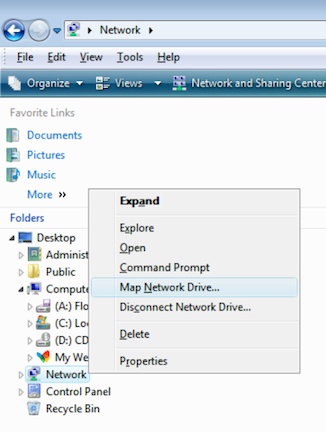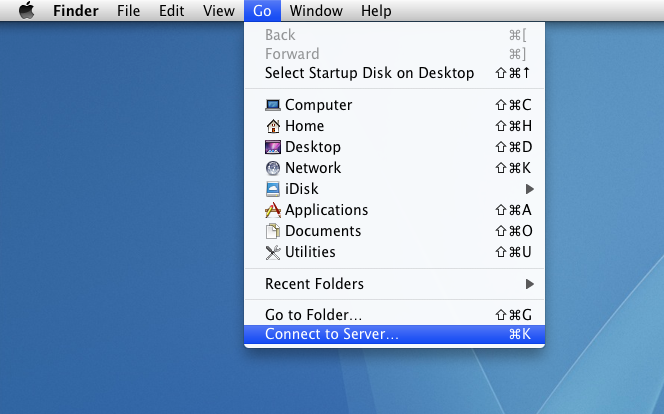Difference between revisions of "Acces workspace from Desktop (via WebDAV)"
(→Accessing a WebDAV URL) |
|||
| Line 70: | Line 70: | ||
* Change the protocol of the URL so that instead of http://... it says dav://... (davs://... when your site is using SSL). | * Change the protocol of the URL so that instead of http://... it says dav://... (davs://... when your site is using SSL). | ||
* Write the URL in the location bar and click enter. | * Write the URL in the location bar and click enter. | ||
| + | |||
| + | == Known Issues == | ||
| + | |||
| + | * Setting GMT timezone on your application server may be critical! When user.timezone property is not set, application servers detect timezone from locale. During the communication with the WebDav client, all times will be sent in detected timezone (like CET). Some WebDav clients (like Windows7) don't handle timezones correctly, and expect the GMT. | ||
| + | * When viewing folders in the Document Library, files exist beginning with "._" (e.g., "._test.txt"). This is due to the implementation of OS X's WebDAVFS client. OS X creates a resource fork for every file it creates or modifies, storing it in a file that has a name prepended with "._". Though this is invisible on OS X, most other clients (including the Document Library portlet) display this file as present. Deleting this file will not cause any harm but will be regenerated when OS X finds the need to do so. | ||
| + | * If you are using TortoiseSVN or TortoiseGIT, it will constantly query the WebDAV for .svn or .git folders. To skip the checks against these folders, add to your portal-ext.properties: webdav.ignore=.svn,.git | ||
Revision as of 17:20, 27 June 2012
gCube Workspace now provide support for the WebDAV protocol so users can upload and organize resources from both a web interface and the file explorer of their desktop operating system. Starting with gCube Portal Bundle 2.1, every item or folder in your personal workspace is accessible via WebDAV.
Contents
What is WebDAV?
WebDAV provides functionality to create, change and move documents on a remote server (typically a web server or "web share"). WebDAV is supported by all major Operating Systems and Desktop Environments including MacOS X, Linux (KDE and GNOME) and Windows.
For more information visit:
Find out your workspace WebDAV URL
In the Workspace portlet click the button Access from Desktop located one the top, there you will see the direct WebDAV URL.
Login Credentials
You can login using the Screen Name (username) you chose to access the portal. (Likely your email without @mydomain.com). If you don't know what your screen name is you can find it on the portal by clicking your name on the top-right of the portal dock bar. It will load your portal profile page and there it should be one of the first entries in the Profile tab that comes up.
Note: Any time you change your password, you may need to re-login to the server via the portal. Otherwise, when you login, you may see in your stacktrace something like the following: "User must first login through the portal".
Accessing a WebDAV URL
In the following you can find specific instructions on how to configure access to the workspace by using WebDAV once you have the URL for the most common Operating Systems:
Windows Vista or Windows 7+
Connecting a client with the Windows operating system is problematic due to known issues with connecting with WebDAV. A Microsoft Software Update for Web Folders should resolve the issue for most Windows versions. Mapping a network drive is recommended but may not be possible due to the version of Windows on the client.
Mapping a drive
1. Right click on the Network icon and select Map Network Drive.
2. Select a drive and enter the WebDAV URL and click Finish. Enter credentials when prompted.
3. Click Finish.
If the mapping completes successfully you can see the selected drive in Windows Explorer. If the mapping does not complete successfully try adding the repository as a network location.
Network location
To add a network location:
- Click Start > Computer > Map network drive.
- Click Connect to a Web site that you can use to store your documents and pictures.
- Select Choose a custom network location.
- Enter the workspace URL in the Internet or network address field.
If none of these methods succeed please consider install Software Update for Web Folders.
Mac OS X
1. In the Finder select the menu Go->Connect to Server.
2. Type/Paste the address of the WebDAV server in the Server Address field and click "Connect". Enter credentials when prompted.
Linux
Konqueror (KDE)
- Change the protocol of the URL so that instead of http://... it says webdav://...
- Write the URL in the location bar and click enter.
Nautilus (GNOME)
- Change the protocol of the URL so that instead of http://... it says dav://... (davs://... when your site is using SSL).
- Write the URL in the location bar and click enter.
Known Issues
- Setting GMT timezone on your application server may be critical! When user.timezone property is not set, application servers detect timezone from locale. During the communication with the WebDav client, all times will be sent in detected timezone (like CET). Some WebDav clients (like Windows7) don't handle timezones correctly, and expect the GMT.
- When viewing folders in the Document Library, files exist beginning with "._" (e.g., "._test.txt"). This is due to the implementation of OS X's WebDAVFS client. OS X creates a resource fork for every file it creates or modifies, storing it in a file that has a name prepended with "._". Though this is invisible on OS X, most other clients (including the Document Library portlet) display this file as present. Deleting this file will not cause any harm but will be regenerated when OS X finds the need to do so.
- If you are using TortoiseSVN or TortoiseGIT, it will constantly query the WebDAV for .svn or .git folders. To skip the checks against these folders, add to your portal-ext.properties: webdav.ignore=.svn,.git