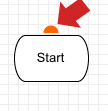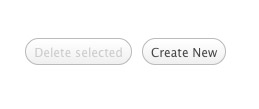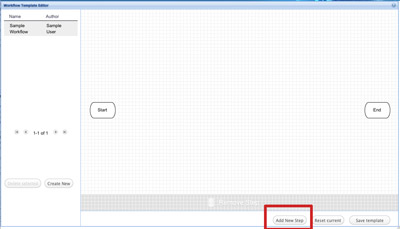Difference between revisions of "Workflow Templates"
From Gcube Wiki
| Line 4: | Line 4: | ||
| − | + | ===Create=== | |
| − | + | Click on Create New Button to start drawing your template as shown in the picture below: | |
[[File:CreateNew.jpg]] | [[File:CreateNew.jpg]] | ||
| − | + | ===Add Step=== | |
| − | + | Click on Add New Step to start adding steps. (see red rectangle in the picture) | |
[[File:AddStep.jpg]] | [[File:AddStep.jpg]] | ||
| − | + | ===Connect Steps=== | |
| − | + | Position your mouse cursor over any step to make the (orange) drag handle appear. | |
[[File:DragHandle.jpg]] | [[File:DragHandle.jpg]] | ||
Revision as of 14:38, 3 December 2012
The gCube Workflow Template Editor allows users to create Workflow Templates and associate them to actual workflows. It allows users to create Workflow Templates and associate them to actual document workflows.
Create a Workflow Template
Create
Click on Create New Button to start drawing your template as shown in the picture below:
Add Step
Click on Add New Step to start adding steps. (see red rectangle in the picture)
Connect Steps
Position your mouse cursor over any step to make the (orange) drag handle appear.