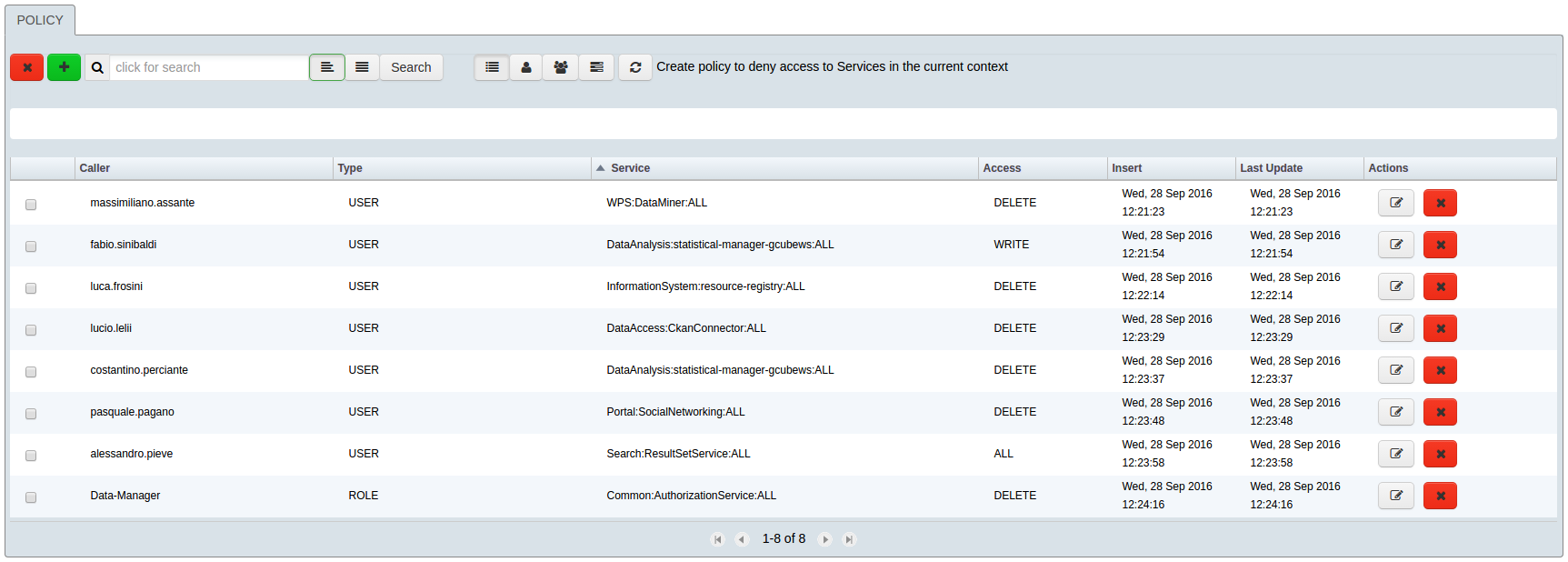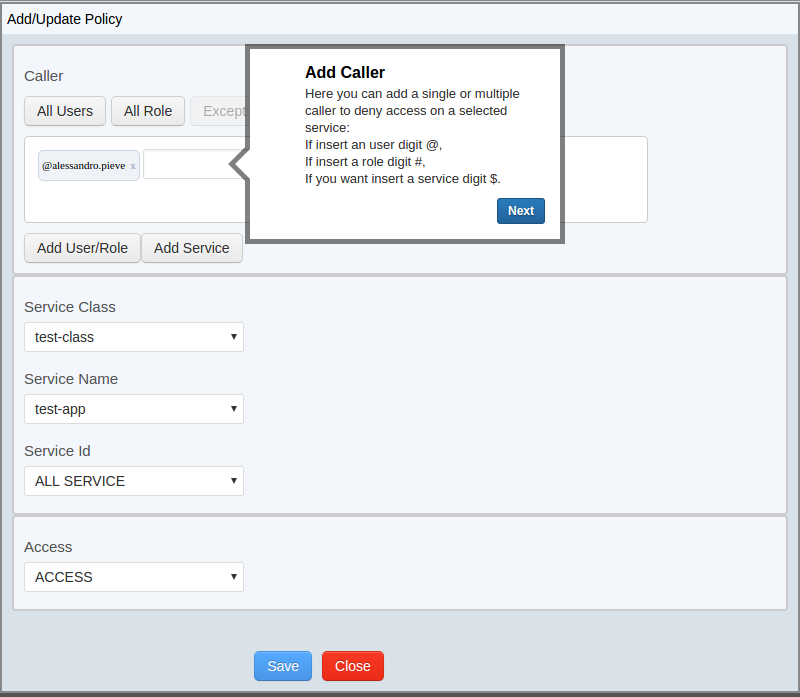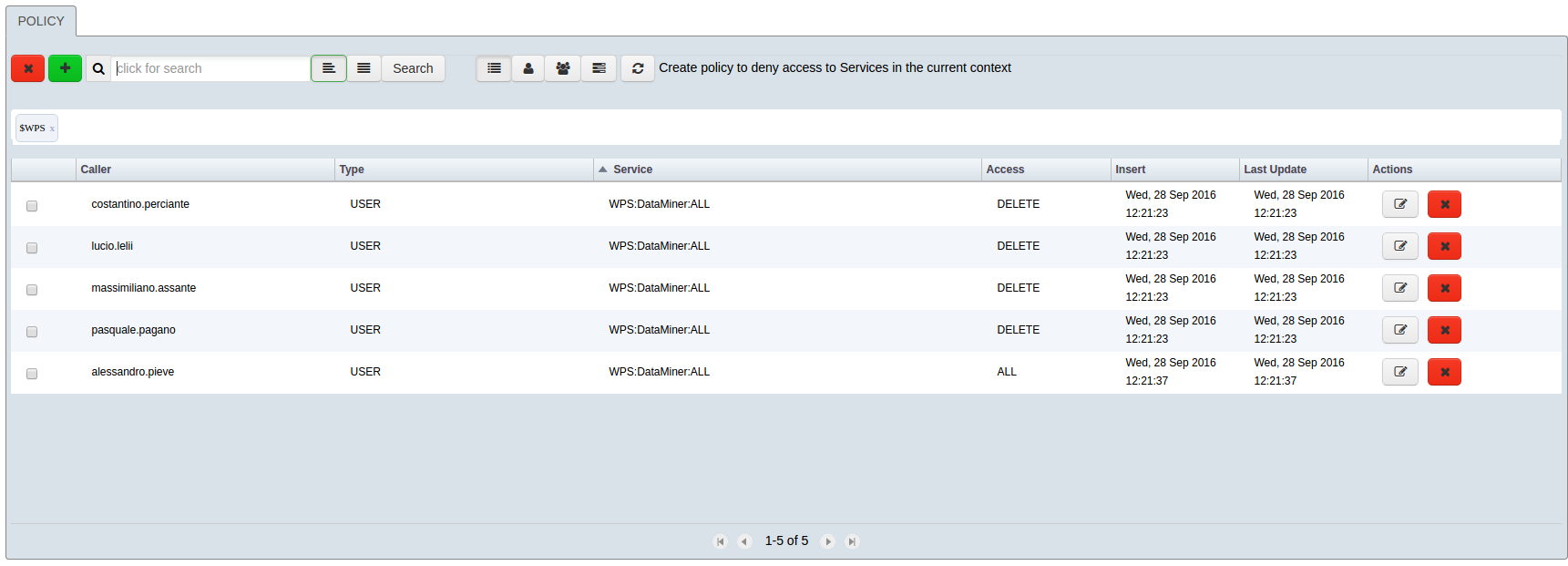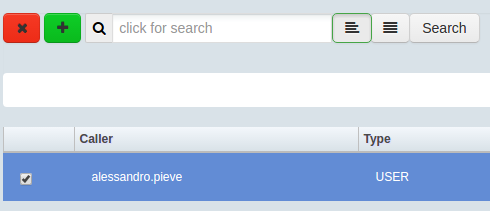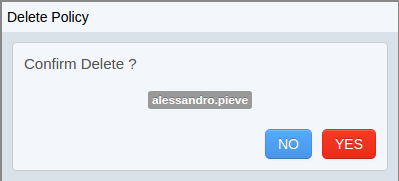Difference between revisions of "Auth Portlet"
(→Introduction) |
(→Insert/Modify a Policy) |
||
| (6 intermediate revisions by the same user not shown) | |||
| Line 9: | Line 9: | ||
''Below it is shown the overall layout of the Auth Portlet'' | ''Below it is shown the overall layout of the Auth Portlet'' | ||
| − | [[Image:AuthPortlet_List_Detail.png| | + | [[Image:AuthPortlet_List_Detail.png|80%|center|Auth Portlet Overall]] |
Every policy is consisting of: | Every policy is consisting of: | ||
| Line 48: | Line 48: | ||
| − | [[Image:AuthPortlet_InsertPopUp.png| | + | [[Image:AuthPortlet_InsertPopUp.png|100%|center|Auth Portlet Insert a Policy]] |
The selection of the service and the access type It’s done with a selected dropdown | The selection of the service and the access type It’s done with a selected dropdown | ||
| Line 62: | Line 62: | ||
| − | [[Image: | + | [[Image:AuthPortlet_Filter_detail.png|100%|center|Auth Portlet Filter a Policy]] |
| − | + | ||
[[Image:AuthPortlet_Filter_bar.png|300px|center|Auth Portlet Search a Policy]] | [[Image:AuthPortlet_Filter_bar.png|300px|center|Auth Portlet Search a Policy]] | ||
Latest revision as of 15:18, 5 October 2016
Introduction
With this portlet it’s possible to create a policy to deny access for a user or group of users to a service or group of services in a specific context.
Below it is shown the overall layout of the Auth Portlet
Every policy is consisting of:
- one or more Caller
- Service
- Access
The caller can be an User, a Role or a Service and you can insert one or more callers for each policy.
(The insertion of a policy with more callers results as more policy).
The service is specified as service class, service name and service id.
The access that we want to deny can be:
- All
- Access
- Delete
- Execute
- Write
Insert/Modify a Policy
For insert a policy we can add one or more Caller, one service and access type.
The insertion of a caller can be made with an autocomplete writing in the input, or clicking the button Add User role or add service, that opens a pop-up to insert more things.
We can create a policy that inserts all users or all role with the specific button “All Users” or “All Role”
The insertion of a caller can be made with complete input text , or clicking button “Add User/ Role” or “Add Service” to open a pop up for multiple entry.
The insertion with an autocomplete can be made with the insertion of a first controlled character:
- if you insert a user, you can digit @ for see all users
- if you insert a role, you can digit # for see all roles
- if you want insert a service, you can digit $ for see all the services.
The selection of the service and the access type It’s done with a selected dropdown
We can insert a policy that allows the use of a service only to one or more caller, selecting the combination ALL Users/All role and Except.
In this case, the callers, entered in input text, are enabled to access a service.
For an existing policy, you can change only the service and the access type.
Search a Policy
It Is possible to search, filter and group by all policy.
If we want to search a caller, we can digit @ before inserting a name of the caller.
If we want to search a service, we can digit $ before inserting a name of the service.
And finally if we want to search an access, we can digit * before inserting a type of an access.
The filter can be incremental.
Over the filter we can organize a policy in caller type, for example user, role and service
Delete a Policy
It’s possible to delete one or more policies simply clicking on the delete button.