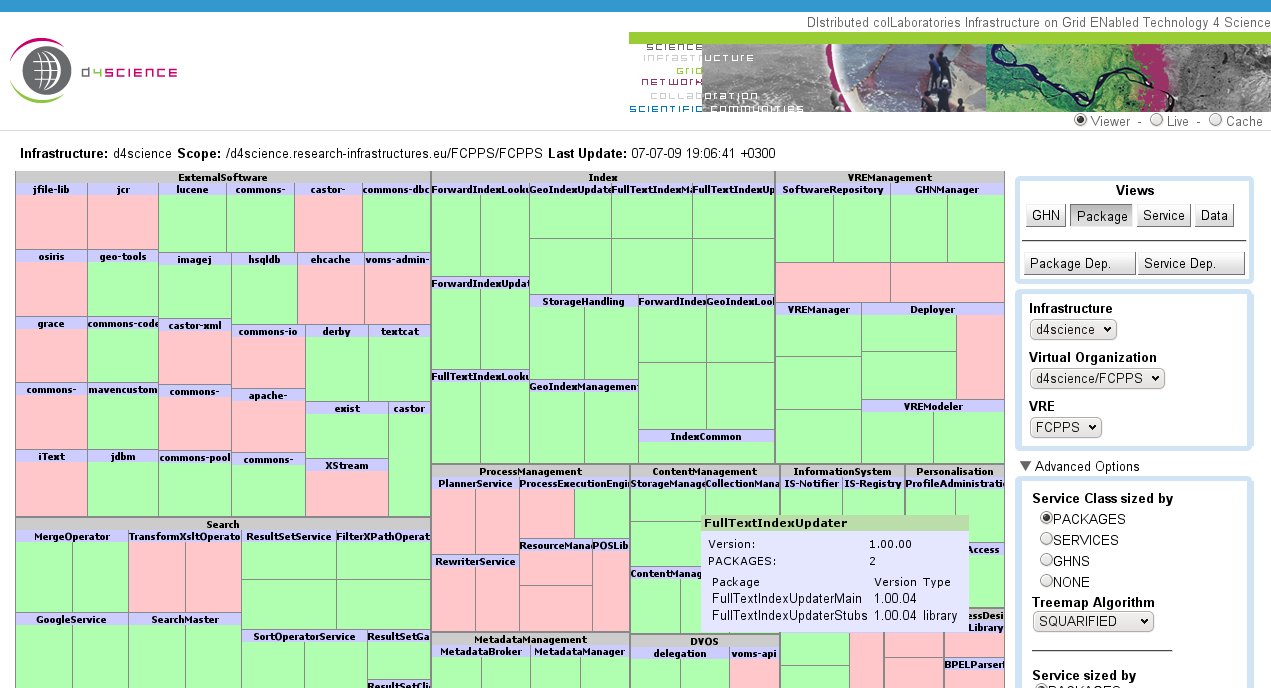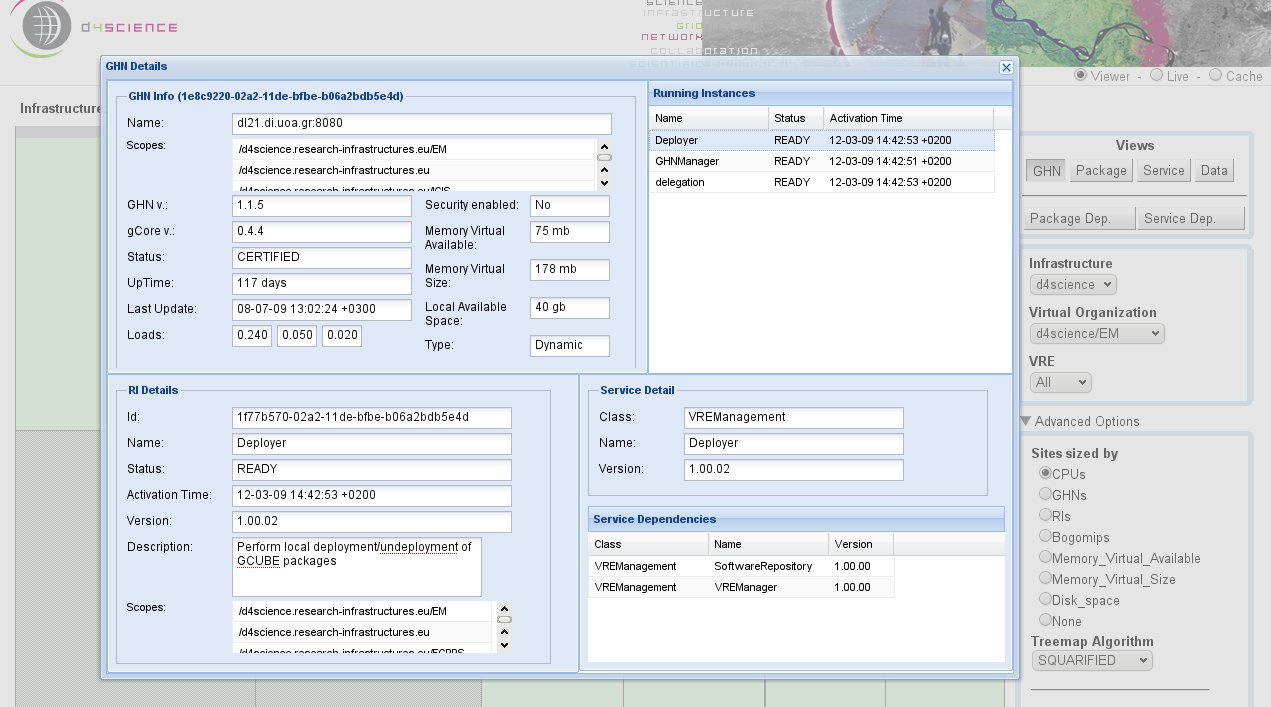Difference between revisions of "Monitoring System"
(→Configuring Monitoring) |
(→Configuring Infrastructure Viewer and Resource Management) |
||
| Line 25: | Line 25: | ||
Each portlet have a configuration file where the Infrastructures VO are specified. | Each portlet have a configuration file where the Infrastructures VO are specified. | ||
| − | ==== Configuring Infrastructure Viewer | + | ==== Configuring Infrastructure Viewer ==== |
The configuration file path is ''{portletFolder}/XML/scopedata.xml''. | The configuration file path is ''{portletFolder}/XML/scopedata.xml''. | ||
Revision as of 16:46, 30 September 2009
![]() THIS SECTION OF GCUBE DOCUMENTATION IS CURRENTLY UNDER UPDATE.
THIS SECTION OF GCUBE DOCUMENTATION IS CURRENTLY UNDER UPDATE.
A D4Science infrastructure manages various types of resources, such as:
- Hardware
- Services and Applications
- Collections and Auxiliary Resources
Hardware resources include gLite storage elements and computing nodes as well as gCube hosting nodes (containers), while gCube services and external software fall into the second category type. Collections and auxiliary resources can be data, metadata, indices, schemas or transformation utilities, among others.
All these resource information are put into gCube Information System (IS) which plays the role of the infrastructure's registry and supports the publishing, discovery and monitoring of all the parts that form the infrastructure. D4Science provides two monitoring tools, namely Fast Monitoring and Infrastructure Viewer, in order to provide quick organization and visualization of the resources and how they are related to each other. The tools are accessible at the Monitoring Webtool.
Contents
Monitor Portal Installation
Once a tomcat instance as been installed the monitor portlet wars have to be putted into the $CATALINA_HOME/webbaps/.
This is the list of monitor portlets war containing the two applications below can be downloaded from here: [| monitoring application WAR(s)]
- Infrastructure Viewer
- Advanced Monitoring
Configuration
Each portlet have a configuration file where the Infrastructures VO are specified.
Configuring Infrastructure Viewer
The configuration file path is {portletFolder}/XML/scopedata.xml.
The scopedata file have this structure:
<?xml version="1.0" encoding="UTF-8"?> <infrastructures> <infrastructure> <name>d4science</name> <vos> <vo> <name>d4science</name> <src>ServiceMap_d4science.research-infrastructures.eu.xml</src> <scope>/d4science.research-infrastructures.eu</scope> </vo> </vos> </infrastructure> <infrastructures>
Tags:
- infrastructures: the infrastructures list.
- infrastructure: a single infrastructure.
- name: the infrastructure name (like gcube or d4science)
- vos: the vo list.
- vo: a single vo.
- name: the vo name.
- src: the vo ServiceMap file (located in $GLOBUS_LOCATION/config dir).
- scope: the vo scope.
- vo: a single vo.
- infrastructure: a single infrastructure.
Here a complete sample.
When a new VO is added, a new vo tag is needed. The VRE are discovered automatically.
Configuring Advanced Monitoring
Guide
Infrastructure Viewer
The interface is provided at Infrastructure Viewer and a screenshot is shown below.
This webtool has been designed to provide different views for various purposes. Views can be for
- gHN (Sites, gCube Hosting Nodes, and Running Instances)
- Package (Service Archives, and Software Packages, and gHNs)
- Service (Service Classes, Service Names, and Running Instances)
- Data (Collections, Metadata Collections, and Indices)
- Package Dependencies
- Service Dependencies
Each view can be applied on a specific scope identified by:
- the Infrastructure,
- the Virtual Organization, and
- the Virtual Research Environment.
Additionally, each view provides specific metrics like CPU or disk space for gHNs, indices and meta-data collections for data, e.t.c.
The above figure depicts a spacial view for packages in d4science infrastructure for the FCPPS/FCPPS VO/VRE according to some metrics selected under the Advanced Options drop-down list.
Living the cursor of the mouse above a resource, additional information is provided through a caption area. Additionally, for gHN and Services views, right-clicking on a resource, results in a pop-up window, that organizes full and detailed information, as it is depicted bellow.