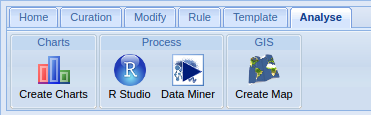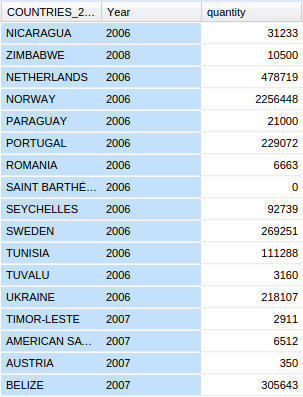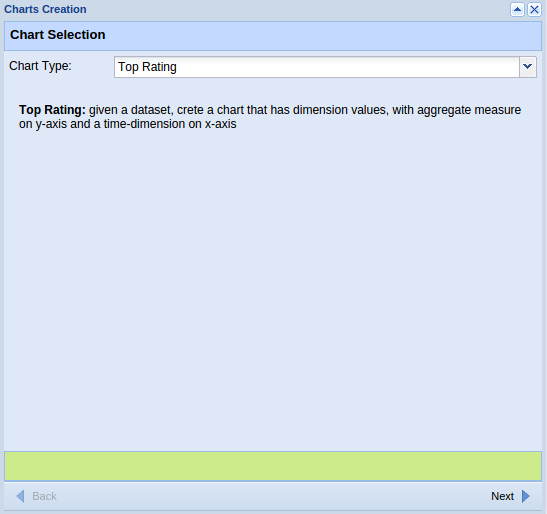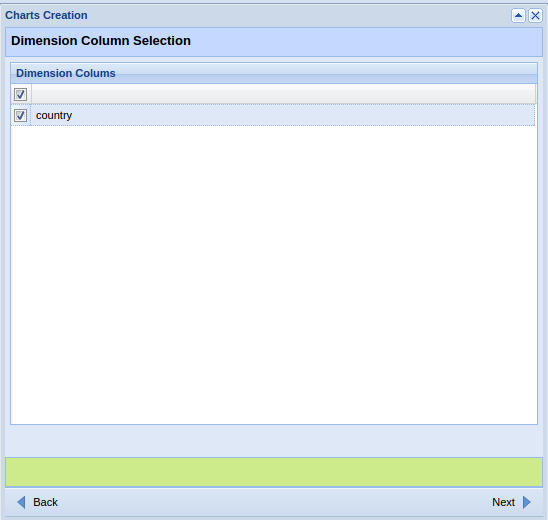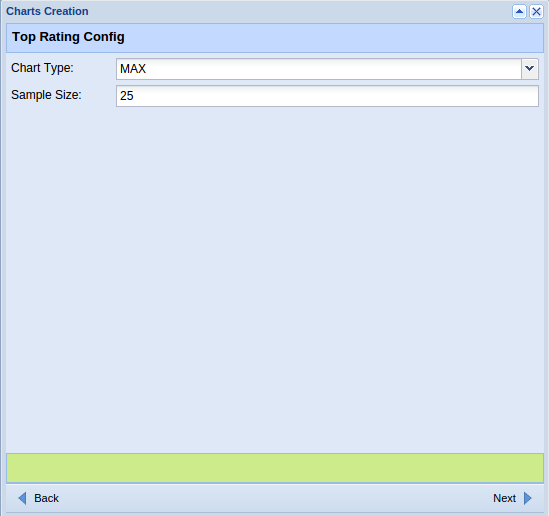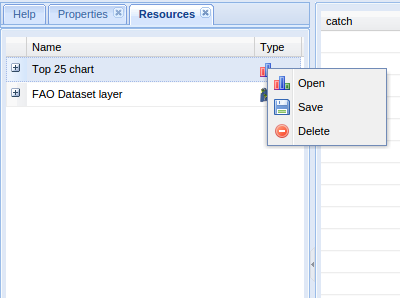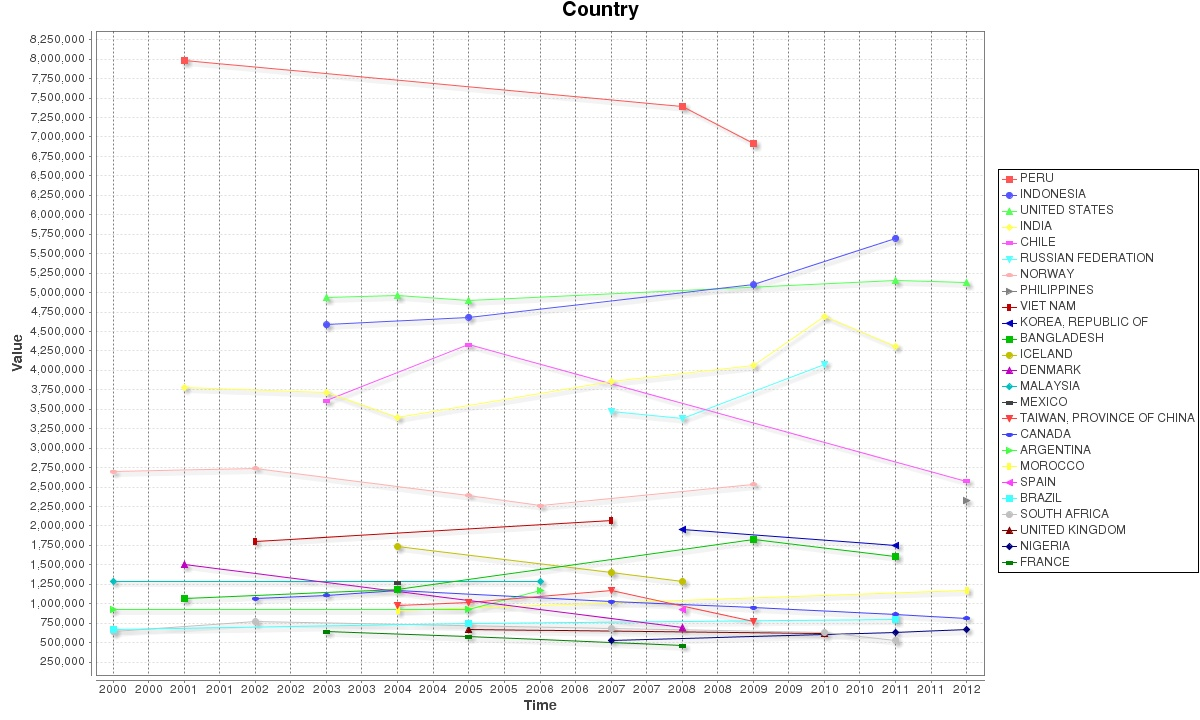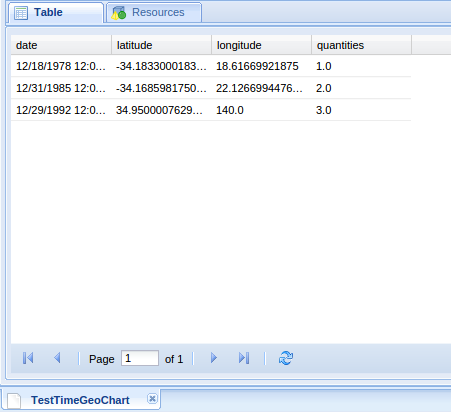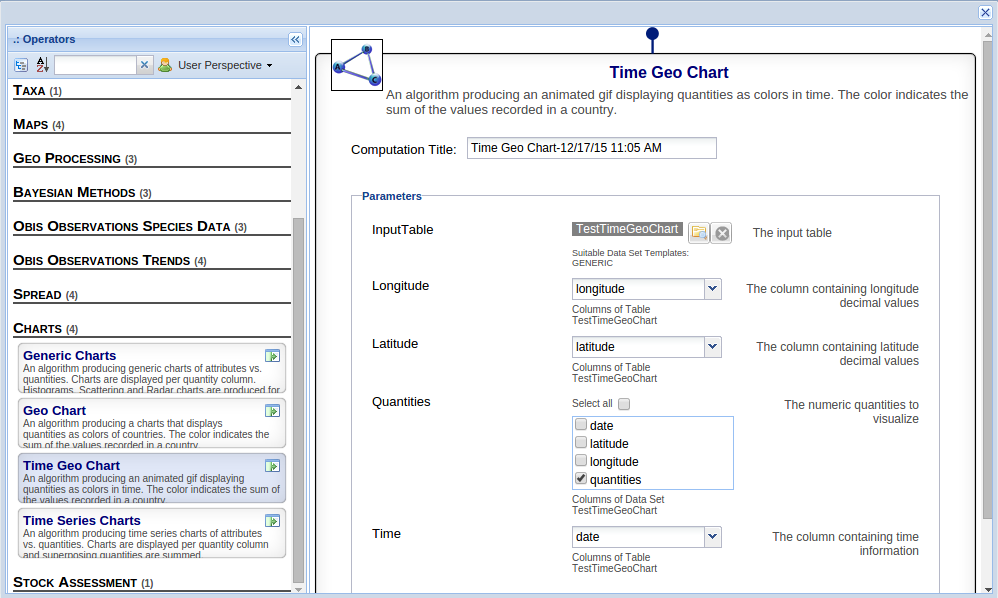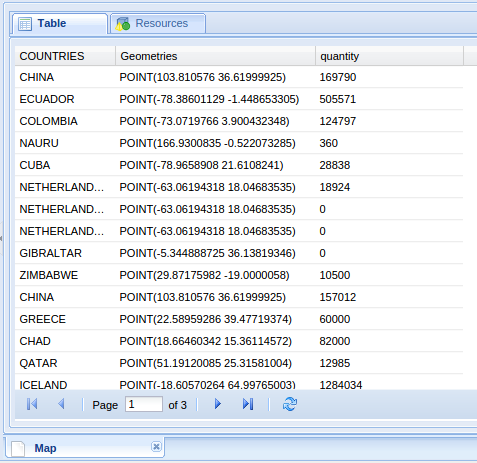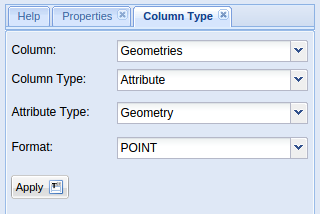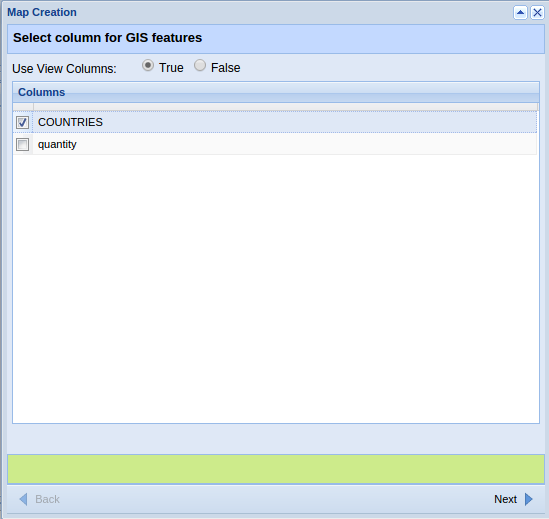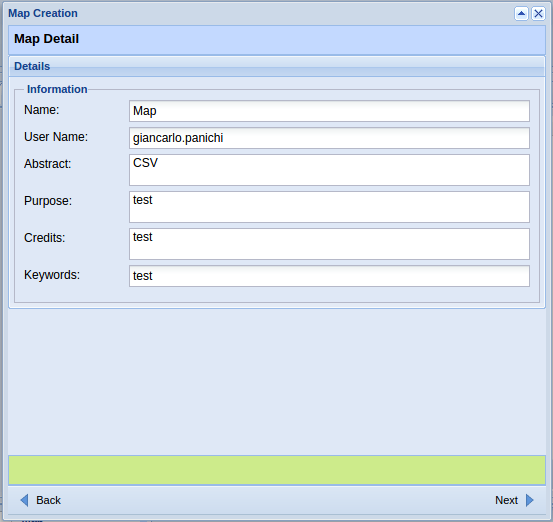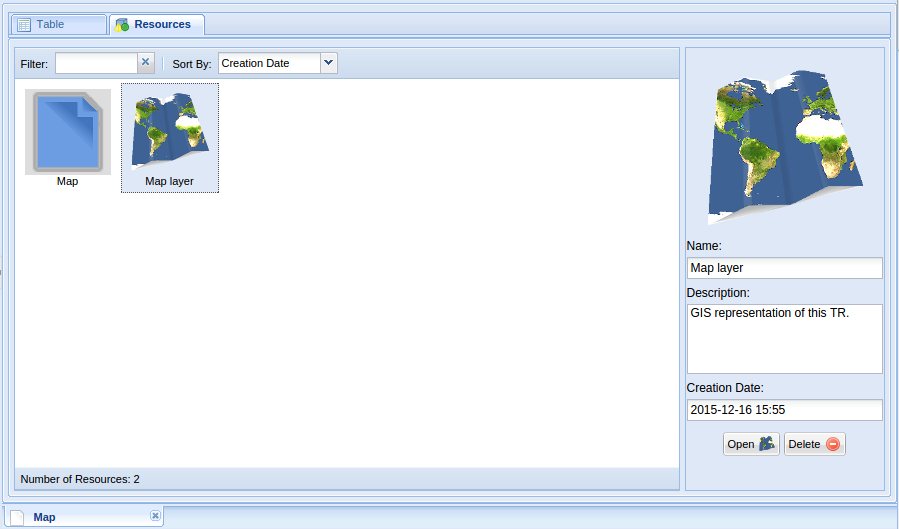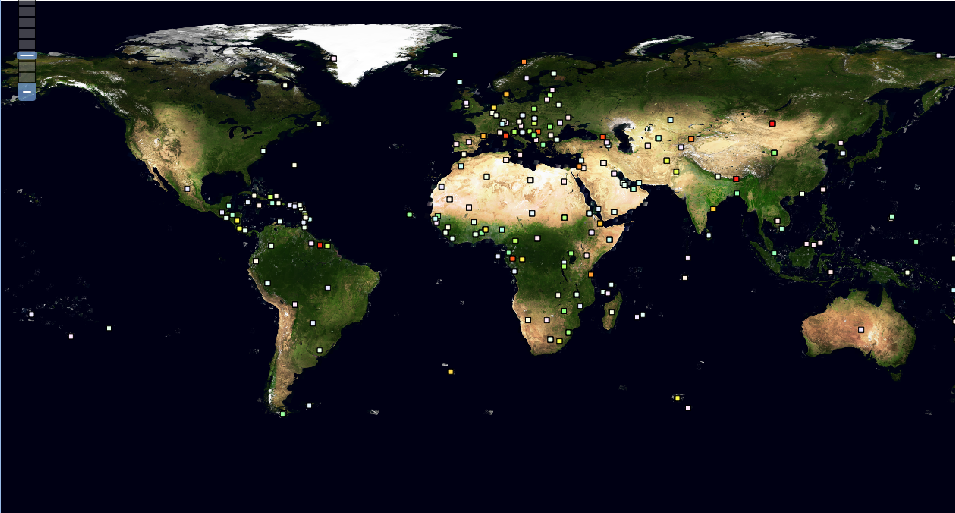Difference between revisions of "Tabular Data Manager: Analyse"
From Gcube Wiki
(→Create Chart) |
(→DataMiner) |
||
| (27 intermediate revisions by the same user not shown) | |||
| Line 4: | Line 4: | ||
==== Create Chart ==== | ==== Create Chart ==== | ||
: Create charts from a Tabular Resource. Note, after a chart has been created it becomes available in the list of resources of the Tabular Resource. | : Create charts from a Tabular Resource. Note, after a chart has been created it becomes available in the list of resources of the Tabular Resource. | ||
| − | : For example, we create a Top Rating Chart for this tabular resource: | + | : For example, we create a Top Rating Chart for this tabular resource(Dataset): |
[[Image:tabular_data_manager_charts_toprating_table.png|frame|center|Tabular Data Manager, Top Rating Table]] | [[Image:tabular_data_manager_charts_toprating_table.png|frame|center|Tabular Data Manager, Top Rating Table]] | ||
[[Image:tabular_data_manager_charts_create_1.png|frame|center|Tabular Data Manager, Top Rating Charts Create]] | [[Image:tabular_data_manager_charts_create_1.png|frame|center|Tabular Data Manager, Top Rating Charts Create]] | ||
| − | [[Image:tabular_data_manager_charts_toprating_2.png|frame|center|Tabular Data Manager, Top Rating ]] | + | [[Image:tabular_data_manager_charts_toprating_2.png|frame|center|Tabular Data Manager, Top Rating Dimension Column Selection ]] |
| − | [[Image:tabular_data_manager_charts_toprating_3.png|frame|center|Tabular Data Manager, Top Rating ]] | + | [[Image:tabular_data_manager_charts_toprating_3.png|frame|center|Tabular Data Manager, Top Rating Config]] |
| − | [[Image:tabular_data_manager_charts_toprating_1.png|thumb|center|800px|Tabular Data Manager, Top Rating]] | + | [[Image:tabular_data_manager_charts_toprating_resources1.png|frame|center|Tabular Data Manager, Top Rating Search in Resources]] |
| + | [[Image:tabular_data_manager_charts_toprating_1.png|thumb|center|800px|Tabular Data Manager, Top Rating Result]] | ||
=== Process Menu === | === Process Menu === | ||
==== R studio ==== | ==== R studio ==== | ||
| − | :The current Tabular Resource is exported in R-Studio. | + | :The current Tabular Resource is exported in [http://support.rstudio.com/hc/en-us/categories/200035113-Documentation R-Studio]. |
| − | ==== | + | ==== DataMiner ==== |
| − | : You can use statistical algorithms | + | : You can use statistical algorithms from the DataMiner service on the current tabular resource clicking on Data Miner button. A statistical algorithm can produce new tabular resources or new resources. The new tabular resources can be accessed via the Open button, while new resources are accessible through Resources button. For example, we can use Time Geo Chart algorithms: |
| − | :[[Image: | + | :[[Image:tabular_data_manager_statistical2.png|frame|center|Tabular Data Manager, statistical]] |
| − | to check the available algorithms take a look at [[ | + | :[[Image:tabular_data_manager_statistical1.png|thumb|center|800px|Tabular Data Manager, statistical]] |
| + | :to check the available algorithms take a look at [[DataMiner_Algorithms| Data Miner Algorithms]] wiki page. | ||
=== GIS Menu === | === GIS Menu === | ||
==== Create Map ==== | ==== Create Map ==== | ||
:Create map from a Tabular Resource. Note, after a map has been created it becomes available in the list of resources of the Tabular Resource. | :Create map from a Tabular Resource. Note, after a map has been created it becomes available in the list of resources of the Tabular Resource. | ||
| − | :[[Image:tabular_data_manager_map1.png|frame|center|Tabular Data Manager, Create Map]] | + | :[[Image:tabular_data_manager_map_table1.png|frame|center|Tabular Data Manager, Create Map Table]] |
| + | :[[Image:tabular_data_manager_map4.png|frame|center|Tabular Data Manager, Set Geometry Column]] | ||
| + | :[[Image:tabular_data_manager_map1.png|frame|center|Tabular Data Manager, Create Map Select the column for the legend]] | ||
| + | :[[Image:tabular_data_manager_map2.png|frame|center|Tabular Data Manager, Create Map Config]] | ||
| + | :[[Image:tabular_data_manager_map3.png|thumb|center|800px|Tabular Data Manager, Create Map Search in Resources]] | ||
| + | :[[Image:tabular_data_manager_map_result1.png|thumb|center|800px|Tabular Data Manager, Create Map Result]] | ||
| + | |||
| + | == External links == | ||
| + | * [http://support.rstudio.com/hc/en-us/categories/200035113-Documentation R-Studio] | ||
<!-- | <!-- | ||
Latest revision as of 15:01, 21 April 2017
Contents
Analyse
Chart Menu
Create Chart
- Create charts from a Tabular Resource. Note, after a chart has been created it becomes available in the list of resources of the Tabular Resource.
- For example, we create a Top Rating Chart for this tabular resource(Dataset):
Process Menu
R studio
- The current Tabular Resource is exported in R-Studio.
DataMiner
- You can use statistical algorithms from the DataMiner service on the current tabular resource clicking on Data Miner button. A statistical algorithm can produce new tabular resources or new resources. The new tabular resources can be accessed via the Open button, while new resources are accessible through Resources button. For example, we can use Time Geo Chart algorithms:
- to check the available algorithms take a look at Data Miner Algorithms wiki page.
GIS Menu
Create Map
- Create map from a Tabular Resource. Note, after a map has been created it becomes available in the list of resources of the Tabular Resource.