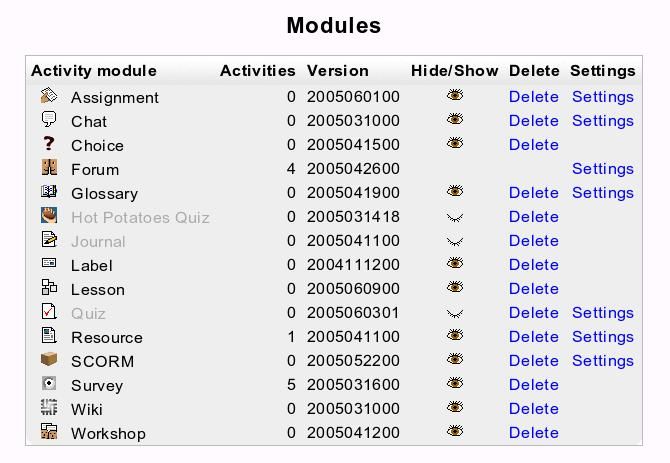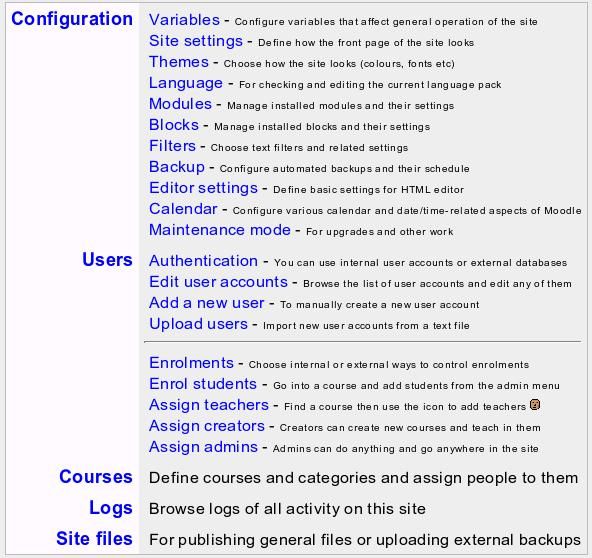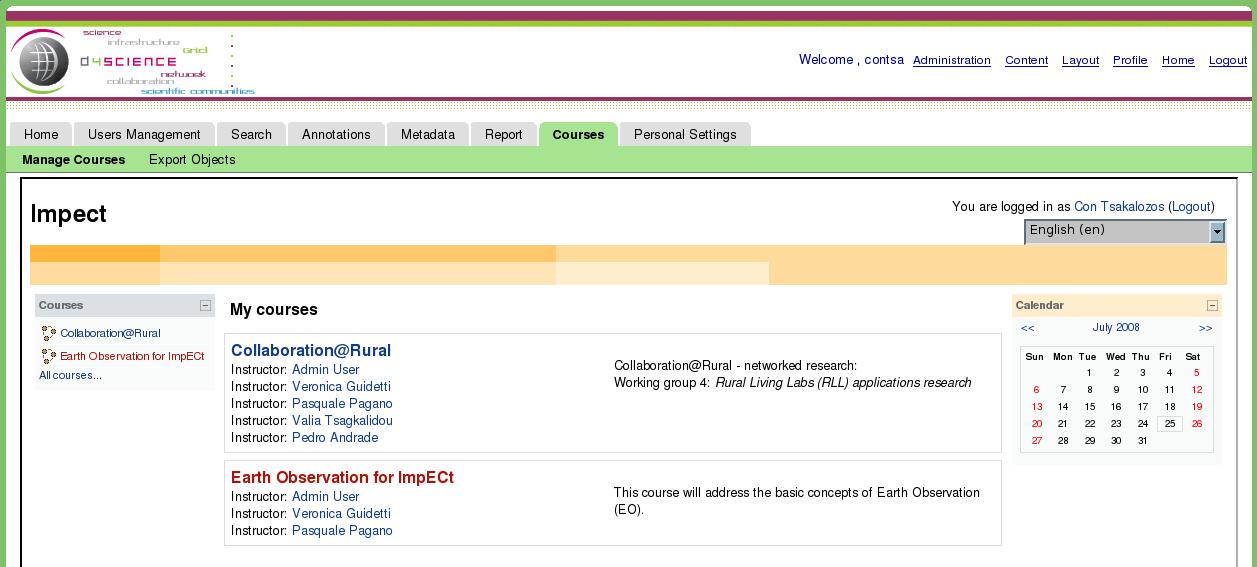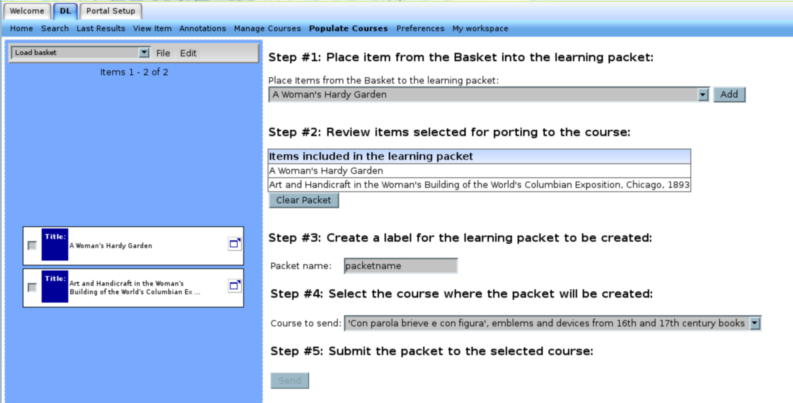Difference between revisions of "ARTE Applications"
(→Generic Search) |
|||
| (33 intermediate revisions by 6 users not shown) | |||
| Line 1: | Line 1: | ||
| + | [[Category:TO_BE_REMOVED]] | ||
== Register == | == Register == | ||
Procedure for registering to the ARTE Application Portal. Which page to visit. Prerequisites for registering. From where can the portal be accessed? | Procedure for registering to the ARTE Application Portal. Which page to visit. Prerequisites for registering. From where can the portal be accessed? | ||
| Line 5: | Line 6: | ||
=== Generic Search === | === Generic Search === | ||
Generic Search allows users to type their query in the query language. | Generic Search allows users to type their query in the query language. | ||
| − | In order the user to submit a valid query, he/she must be well aware of both the syntax of the query and the current status of the infrastructure. He/she must know the IDs of the content and also the | + | In order the user to submit a valid query, he/she must be well aware of both the syntax of the query and the current status of the infrastructure. He/she must know the IDs of the content and also the existence or not of several types of indexes. |
| − | + | This is the reason the user is provided with an XML that contains all this information. | |
| − | Then the user has only to type his/ | + | Then the user has only to type his/her query and submit it to the system. |
After that he/she can redirect to the results page in order to browse the results. | After that he/she can redirect to the results page in order to browse the results. | ||
---- | ---- | ||
[[Image:Generic_search.JPG]] | [[Image:Generic_search.JPG]] | ||
| + | |||
| + | |||
| + | Information about the syntax of the query language can be found here: [[Search_Management]] | ||
---- | ---- | ||
| Line 27: | Line 31: | ||
== Course Management System == | == Course Management System == | ||
| + | |||
| + | Moodle is a fully featured, open source, e-Learning environment and a full reference to its architecture goes out of the scope of this guide. However the essential characteristics of D4Science that led to its adoption include, the following: | ||
| + | |||
| + | * It is used by a very large user base with 9,237 registered sites in 147 countries with 2,587,905 users in 242,342 courses (as of February 11, 2006) | ||
| + | * It is backed up strong active developing community | ||
| + | * It is proved to be stable in operation for production environments | ||
| + | * It evolves since 1999 and still developing | ||
| + | * It provides great customisation features | ||
| + | * It is neatly written in PHP under a GPL license | ||
| + | * It is equipped with SCORM support | ||
| + | * It is thoroughly tested on Linux, Unix, Windows, Mac OS X and Netware server | ||
| + | * It scales from a single-teacher site to a 40,000-student University | ||
| + | * It is designed to maximise the educational outcomes of the students | ||
| + | * It is equipped with many themes | ||
| + | * It supports over 60 languages | ||
| + | and many more. | ||
| + | |||
| + | Regarding the specific user requirements, out of the box Moodle offers features that are adequate to capture, either directly or indirectly, all of them: | ||
| + | Workshops and Exhibitions can be implemented as special courses. | ||
| + | A wide choice of course schedules and types such as by week, by topic or a discussion-focussed social format, is offered. | ||
| + | A large and flexible list of course side-activities is provided as tools to the learning procedure: Forums, Quizzes, Glossaries, Resources, Choices, Surveys, Assignments, Chats, Workshops. Among these several are very highly featured, e.g: | ||
| + | Forums | ||
| + | Different types of forums are available | ||
| + | Discussion threads can be easily moved between forums by the teacher | ||
| + | Chat | ||
| + | Discussion threads can be easily moved between forums by the teacher | ||
| + | Supports URLs, smilies, embedded HTML, images etc | ||
| + | Courses can be packaged as easily portable compressed files using built in functions | ||
| + | |||
| + | In the field of user management Moodle provides granularity much higher than the one required by the user community. An admin account controls the creation of courses and creates teachers by assigning users to courses. A course creator account is only allowed to create courses and teach in them. And finally teachers may have editing privileges removed so that they can't modify the course (e.g. for part-time tutors) | ||
| + | |||
| + | In the following figures the modules and the configuration options the Moodle administrator has at his disposal are being presented. | ||
| + | |||
| + | [[Image:modules.jpg]] | ||
| + | |||
| + | Several among these modules present their own customisation features, besides the ones provided by Moodle itself. | ||
| + | |||
| + | [[Image:ModuleConf.jpg ]] | ||
| + | |||
| + | The support for SCORM packets is one of the key features of Moodle that led to its adoption. | ||
| + | On the weak points of Moodle, one can count that it is not compliant with the technologies that were adopted in the D4Science project. More specifically Moodle is built with PHP whereas in D4Science the JSR168 compliant portlets are used to built the user interface inside a portal. | ||
| + | However a careful examination of the competition shows that there was no open-source solution compliant with these standards. | ||
| + | Finally, although not a leading reason for the selection of the Moodle platform, the acquaintance of the specific community (ARTE) with Moodle is considered to be one of the important pros that will lead to the adoption of the integrated solution by the community for a future, production environment. | ||
| + | |||
| + | [[Image:MLogin.jpg|700px|||Course Management System Login]] | ||
| + | |||
| + | Upon login the user is transparently logged in in the course management system. He is then presented with a fully functional Portal. | ||
| + | For more information please visit [http://www.moodle.org Moodle] | ||
== Create SCORM Packages == | == Create SCORM Packages == | ||
| + | |||
| + | The user is able to populate Moodle courses with material gathered through searches of the content available through the Infrastructure. | ||
| + | After a successful search the user has to drag and drop the desired findings into the his basket. After that he has to access the "Populate Courses" sub-tab of the portal. | ||
| + | In the following picture you can see the interface that the user is presented with in order to pack material and send it to a particular course in the Moodle instance hosted in the portal. | ||
| + | |||
| + | [[Image:Create.png]] | ||
| + | |||
| + | The interface to create a packet with material fetched from the Collections is divided into two areas: | ||
| + | * At the left you can see the items that are currently inside the basket. The user is allowed to view the content of each item, have a preview and perform any action that is allowed on the items placed in the basket. | ||
| + | * On the right hand side the user is presented with a simple step by step instructions/interface in order to pack items in a packet and send it to a Moodle instance. | ||
| + | |||
| + | The steps are as follows: | ||
| + | # The user has to add some items from the basket to be placed in a learning packet. To do this the user has to pick the item from the drop-down menu and press the Add button. | ||
| + | # The user has to check that the packet that will be created will have the required items. During this step he is allowed to clear the packet and thus removing all its content. | ||
| + | # In the third step of creating a learning packet the user is requested for a packet name. | ||
| + | # The user has to select a course for the packet to be send to. The user has to be the teacher of this course so as to have the required right to upload files in the course area. | ||
| + | # If both a packet name and a target lesson are set the lesson packet can be send to Moodle by pressing the Send button. | ||
| + | |||
| + | After sending learning packet to a course you can access it directly from the files of the course in question as shown in the following two pictures. | ||
| + | [[Image:locate.png]] | ||
| + | [[Image:files.png]] | ||
| + | The learning material is packed as a SCORM packet so it can be also accessed as a SCORM course through Moodle's engine.[http://www.learningcircuits.org/2005/jul2005/ellis.htm] | ||
Latest revision as of 17:46, 6 July 2016
Contents
Register
Procedure for registering to the ARTE Application Portal. Which page to visit. Prerequisites for registering. From where can the portal be accessed?
Search Content
Generic Search
Generic Search allows users to type their query in the query language. In order the user to submit a valid query, he/she must be well aware of both the syntax of the query and the current status of the infrastructure. He/she must know the IDs of the content and also the existence or not of several types of indexes.
This is the reason the user is provided with an XML that contains all this information.
Then the user has only to type his/her query and submit it to the system. After that he/she can redirect to the results page in order to browse the results.
Information about the syntax of the query language can be found here: Search_Management
Simple Search
Advanced Search
Browse Content
Edit/View Metadata
Annotate Digital Objects
Course Management System
Moodle is a fully featured, open source, e-Learning environment and a full reference to its architecture goes out of the scope of this guide. However the essential characteristics of D4Science that led to its adoption include, the following:
- It is used by a very large user base with 9,237 registered sites in 147 countries with 2,587,905 users in 242,342 courses (as of February 11, 2006)
- It is backed up strong active developing community
- It is proved to be stable in operation for production environments
- It evolves since 1999 and still developing
- It provides great customisation features
- It is neatly written in PHP under a GPL license
- It is equipped with SCORM support
- It is thoroughly tested on Linux, Unix, Windows, Mac OS X and Netware server
- It scales from a single-teacher site to a 40,000-student University
- It is designed to maximise the educational outcomes of the students
- It is equipped with many themes
- It supports over 60 languages
and many more.
Regarding the specific user requirements, out of the box Moodle offers features that are adequate to capture, either directly or indirectly, all of them: Workshops and Exhibitions can be implemented as special courses. A wide choice of course schedules and types such as by week, by topic or a discussion-focussed social format, is offered. A large and flexible list of course side-activities is provided as tools to the learning procedure: Forums, Quizzes, Glossaries, Resources, Choices, Surveys, Assignments, Chats, Workshops. Among these several are very highly featured, e.g: Forums Different types of forums are available Discussion threads can be easily moved between forums by the teacher Chat Discussion threads can be easily moved between forums by the teacher Supports URLs, smilies, embedded HTML, images etc Courses can be packaged as easily portable compressed files using built in functions
In the field of user management Moodle provides granularity much higher than the one required by the user community. An admin account controls the creation of courses and creates teachers by assigning users to courses. A course creator account is only allowed to create courses and teach in them. And finally teachers may have editing privileges removed so that they can't modify the course (e.g. for part-time tutors)
In the following figures the modules and the configuration options the Moodle administrator has at his disposal are being presented.
Several among these modules present their own customisation features, besides the ones provided by Moodle itself.
The support for SCORM packets is one of the key features of Moodle that led to its adoption. On the weak points of Moodle, one can count that it is not compliant with the technologies that were adopted in the D4Science project. More specifically Moodle is built with PHP whereas in D4Science the JSR168 compliant portlets are used to built the user interface inside a portal. However a careful examination of the competition shows that there was no open-source solution compliant with these standards. Finally, although not a leading reason for the selection of the Moodle platform, the acquaintance of the specific community (ARTE) with Moodle is considered to be one of the important pros that will lead to the adoption of the integrated solution by the community for a future, production environment.
Upon login the user is transparently logged in in the course management system. He is then presented with a fully functional Portal. For more information please visit Moodle
Create SCORM Packages
The user is able to populate Moodle courses with material gathered through searches of the content available through the Infrastructure. After a successful search the user has to drag and drop the desired findings into the his basket. After that he has to access the "Populate Courses" sub-tab of the portal. In the following picture you can see the interface that the user is presented with in order to pack material and send it to a particular course in the Moodle instance hosted in the portal.
The interface to create a packet with material fetched from the Collections is divided into two areas:
- At the left you can see the items that are currently inside the basket. The user is allowed to view the content of each item, have a preview and perform any action that is allowed on the items placed in the basket.
- On the right hand side the user is presented with a simple step by step instructions/interface in order to pack items in a packet and send it to a Moodle instance.
The steps are as follows:
- The user has to add some items from the basket to be placed in a learning packet. To do this the user has to pick the item from the drop-down menu and press the Add button.
- The user has to check that the packet that will be created will have the required items. During this step he is allowed to clear the packet and thus removing all its content.
- In the third step of creating a learning packet the user is requested for a packet name.
- The user has to select a course for the packet to be send to. The user has to be the teacher of this course so as to have the required right to upload files in the course area.
- If both a packet name and a target lesson are set the lesson packet can be send to Moodle by pressing the Send button.
After sending learning packet to a course you can access it directly from the files of the course in question as shown in the following two pictures.
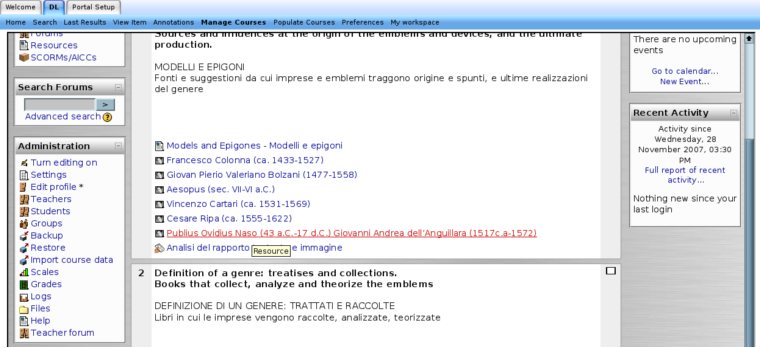
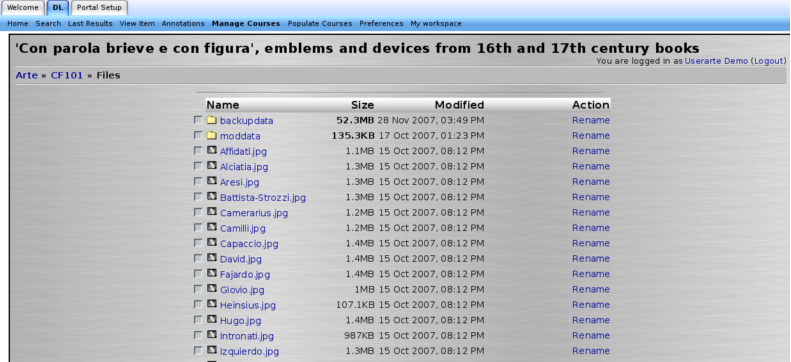 The learning material is packed as a SCORM packet so it can be also accessed as a SCORM course through Moodle's engine.[1]
The learning material is packed as a SCORM packet so it can be also accessed as a SCORM course through Moodle's engine.[1]