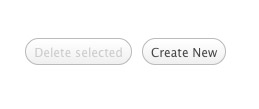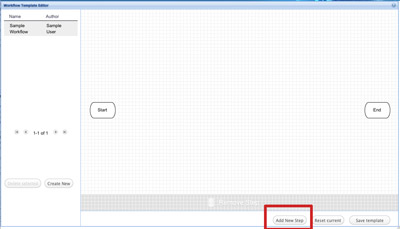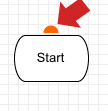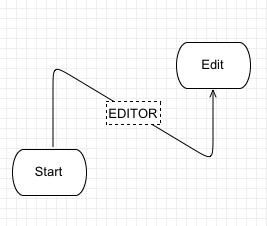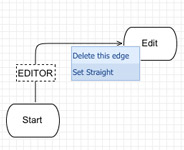Difference between revisions of "Workflow Templates"
From Gcube Wiki
| (5 intermediate revisions by the same user not shown) | |||
| Line 1: | Line 1: | ||
| − | |||
| − | |||
The '''gCube Workflow Template Editor''' allows users to '''create''' Workflow Templates and '''associate''' them to actual workflows. It allows users to create Workflow Templates and associate them to actual document workflows. | The '''gCube Workflow Template Editor''' allows users to '''create''' Workflow Templates and '''associate''' them to actual workflows. It allows users to create Workflow Templates and associate them to actual document workflows. | ||
| Line 6: | Line 4: | ||
| + | ===Create=== | ||
Click on Create New Button to start drawing your template as shown in the picture below: | Click on Create New Button to start drawing your template as shown in the picture below: | ||
[[File:CreateNew.jpg]] | [[File:CreateNew.jpg]] | ||
| + | |||
| + | ===Add Steps=== | ||
| + | Click on Add New Step to start adding steps (see red rectangle in the picture) | ||
| + | |||
| + | [[File:AddStep.jpg]] | ||
| + | |||
| + | ===Connect Steps=== | ||
| + | Position your mouse cursor over any step to make the (orange) drag handle appear: | ||
| + | |||
| + | [[File:DragHandle.jpg]] | ||
| + | |||
| + | Drag it over the step you want to connect and select the role allowed for the edge: | ||
| + | |||
| + | [[File:Dragit.jpg]] | ||
| + | |||
| + | ===Shape/Delete Arrows=== | ||
| + | You can shape arrows by using drag and drop over them. | ||
| + | |||
| + | [[File:Shape.jpg]] | ||
| + | |||
| + | Right click on any arrow (edge) to show the available options: | ||
| + | |||
| + | [[File:DeleteArrow.jpg]] | ||
Latest revision as of 14:47, 3 December 2012
The gCube Workflow Template Editor allows users to create Workflow Templates and associate them to actual workflows. It allows users to create Workflow Templates and associate them to actual document workflows.
Contents
Create a Workflow Template
Create
Click on Create New Button to start drawing your template as shown in the picture below:
Add Steps
Click on Add New Step to start adding steps (see red rectangle in the picture)
Connect Steps
Position your mouse cursor over any step to make the (orange) drag handle appear:
Drag it over the step you want to connect and select the role allowed for the edge:
Shape/Delete Arrows
You can shape arrows by using drag and drop over them.
Right click on any arrow (edge) to show the available options: