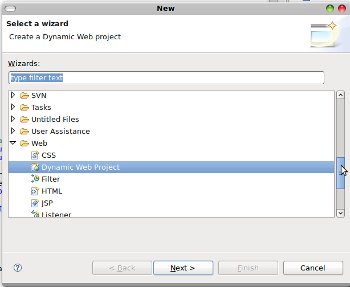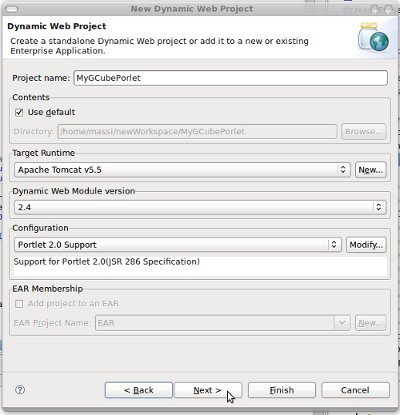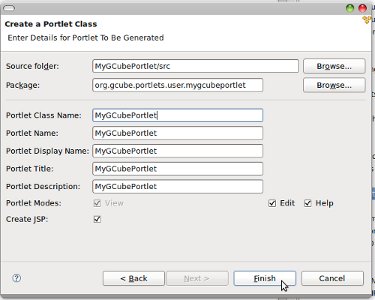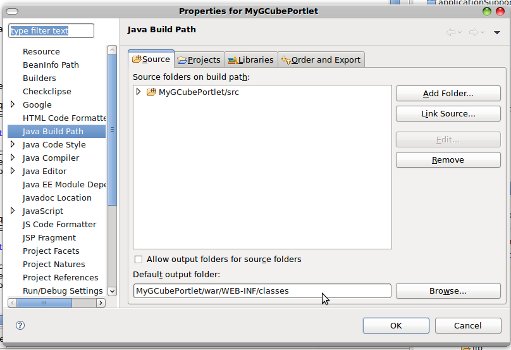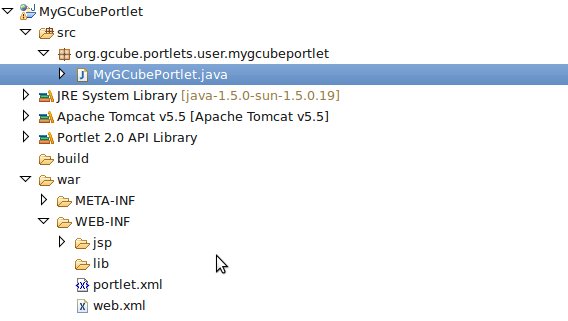Difference between revisions of "Developing gCube Portlets Guide"
From Gcube Wiki
(→This Guide will lead you to development of a gCube Portlet) |
(→This Guide will lead you to development of a gCube Portlet) |
||
| Line 27: | Line 27: | ||
[[File:NewPortlet.jpg]] | [[File:NewPortlet.jpg]] | ||
| − | + | You are also required to change your project default output folder from <MyGCubePortletName>/build/classes to <MyGCubePortletName>/war/WEB-INF/classes | |
| − | [[File: | + | [[File:Outputfolder.jpg]] |
| − | + | If you performed the above procedure correctly now your project should look similar to the picture below: | |
| − | + | [[File:MyGcubeProject.jpg]] | |
| − | + | ||
| − | [[File: | + | |
Revision as of 14:52, 25 June 2010
Contents
This Guide will lead you to development of a gCube Portlet
Prerequisites
- IDE: Eclipse 3.4+ J2EE with the following plugins installed
- Portal Pack 2.0.1 [PPAC] get PPAC Eclipse Plugin
- Google Eclipse Plugin [GECLIPSE] (If you want your portlet to use GWT) get GECLIPSE
- GWT 2.03 (Bundled with the above Plugin)
Creating an empty Portlet Project
- Create a new Dynamic Web Project using eclipse
- In the Wizard next step we are going to add support for Porlet 2.0. and specify Tomcat 5.5 as Target Runtime (Optional)
- Finally in the Wizard last step we change "Web Content" to "war" as Content Directory (To have ETICS and GWT2 Projects compatibility)
Portlet creation
To create your portlet using eclipse, click on your newly created project > New -> Other -> JavaPortlet.
You are also required to change your project default output folder from <MyGCubePortletName>/build/classes to <MyGCubePortletName>/war/WEB-INF/classes
If you performed the above procedure correctly now your project should look similar to the picture below: